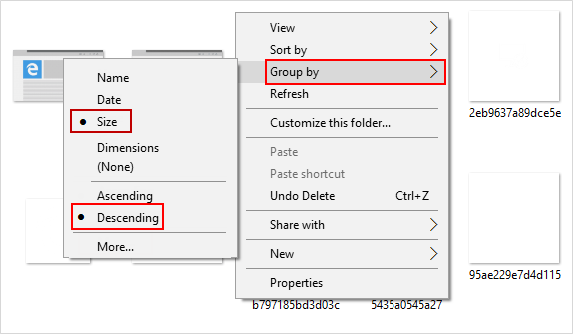Learn how to personalize folder views and contents in Windows File Explorer to simplify file management. This guide covers adding or removing columns, changing Sort by or Group by views.
Modify File Explorer views by adding or removing columns using these steps:
Step 1: Open File Explorer by clicking its taskbar icon.
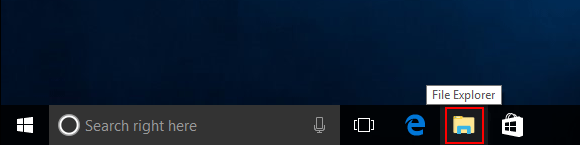
Step 2: Click the View tab, select Details, and then click Add Columns.
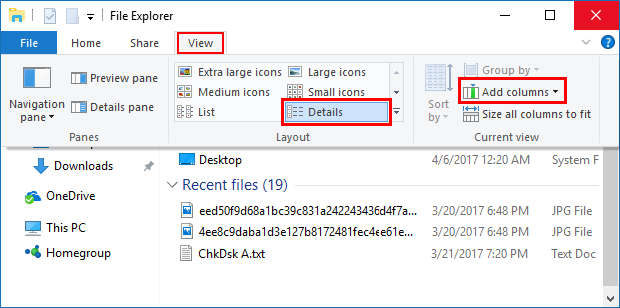
Step 3: From the dropdown, click Choose columns to open the Choose Details box.
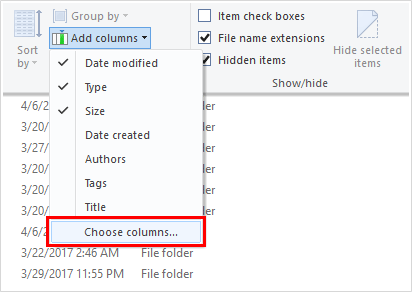
Step 4: Select desired details like Dimensions to display for folder items.
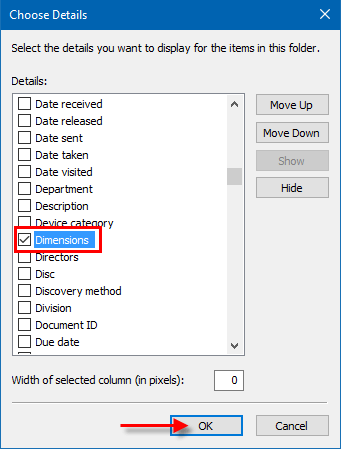
Step 5: Click OK to apply changes.
Change folder sort order using these steps:
Step 1: Open the desired folder in File Explorer.
Step 2: Click the View tab, then Sort by, and select the detail to sort by.
Step 3: Choose to sort in ascending or descending order.
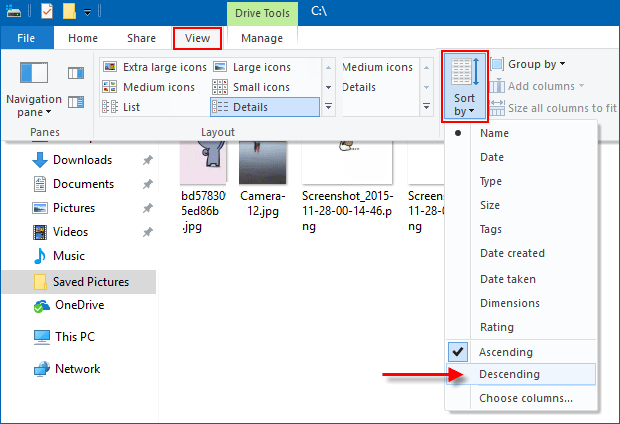
To group contents, follow the same steps but select Group by.
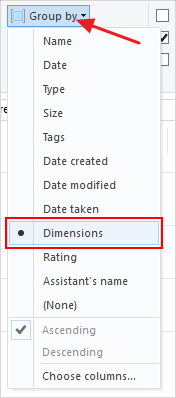
Change folder grouping using these steps:
Step 1: Open the desired folder in File Explorer.
Step 2: Right-click inside the folder, click Group by, and select the grouping detail.
Step 3: Choose ascending or descending order for grouping.