
Updated:
When shutting down your Windows 7 or Windows 10 PC by clicking the "Shut down" button, you may encounter a dialog box prompting "X programs still need to close:" and asking if you want to force shut down or cancel. To cancel and block this force shutdown prompt, follow this step-by-step guide.
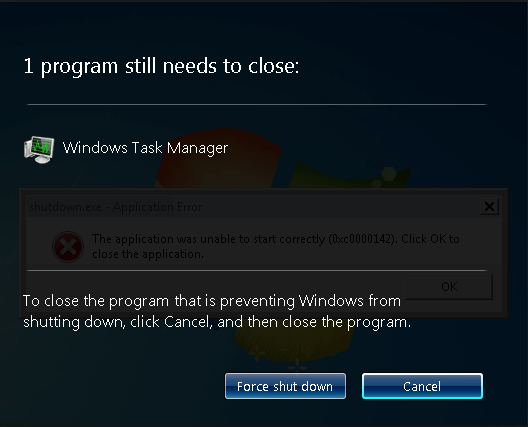
Step 1: Open the Local Group Policy Editor.
Press the Windows + R keys to open the Run dialog box, type gpedit.msc, and press Enter.
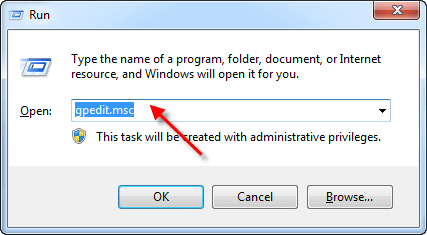
Step 2: In the Local Group Policy Editor, navigate to the following path:
Computer Configuration > Administrative Templates > System > Shutdown Options.
Locate Turn off automatic termination of applications that block or cancel shutdown on the right panel and double-click on it.
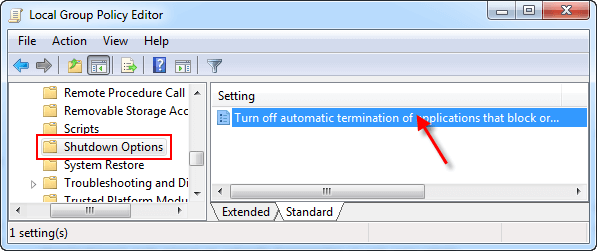
Step 3: Select the Enabled option to block the force shutdown prompt. Then, you can shut down your PC to verify if it shuts down directly without prompting.
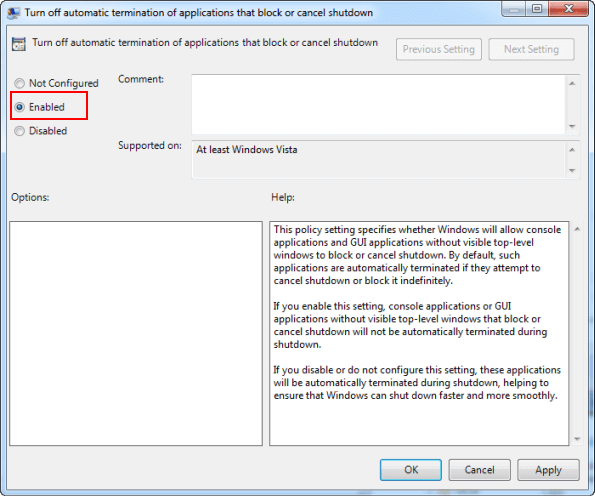
Latest Articles
Hot Articles
We use cookies to improve your browsing experience, provide personalized content, and analyze traffic. By clicking 'Accept', you agree to our use of cookies.
Support Team: support#isumsoft.com(Replace # with @)Sales Team: sales#isumsoft.com(Replace # with @)
Resources
Copyright © iSumsoft Studio All Rights Reserved.