Forgetting your Windows 10 local account password can be frustrating, leaving you locked out of your computer. To prevent this, we provide 6 practical tips to help you regain access.
With multiple passwords to remember, it's easy to forget one. Writing down your password can be a simple yet effective solution. As the Chinese proverb goes, "a good memory is not as good as a bad pen."

When creating a password, you can set a password hint to help you remember it. This hint will appear on the login screen if you enter an incorrect password.
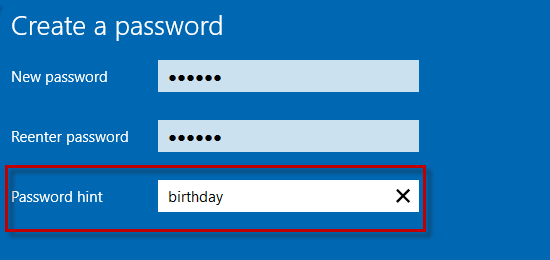
The password hint will be displayed under the Password box on the login screen.
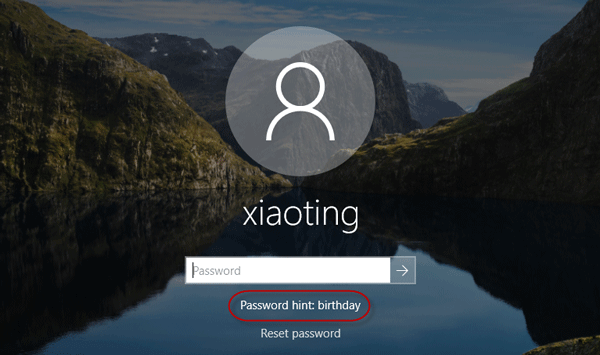
For Windows 10 users with Build 17063 or later, adding security questions can help you reset your password. Go to Settings > Accounts > Sign-in options, and click "Update your security questions."
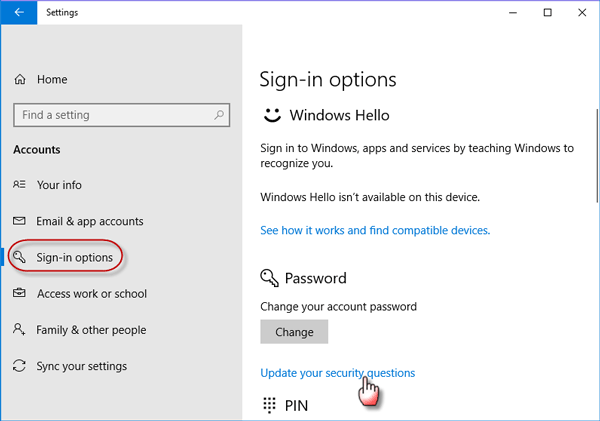
If you forget your password, answer the security questions on the sign-in screen to reset it.
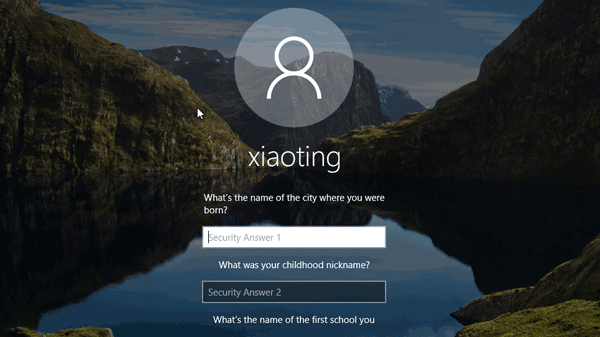
Windows 10 allows you to set a PIN, making it easier to sign in. If you forgot your password but remember your PIN, you can sign in and reset your password.
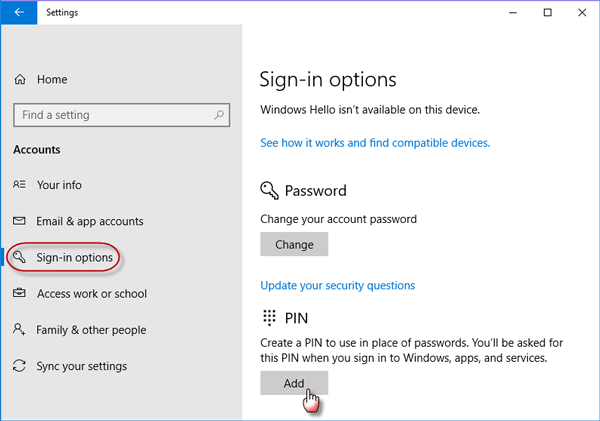
Windows 10 enables you to create a password reset disk using a USB flash drive. This can be a lifesaver if you forget your password.
To create a password reset disk, insert a USB drive, click "Create a password reset disk" in Control Panel, and follow the Forgotten Password Wizard.
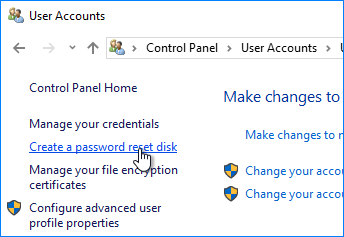
If you enter an incorrect password, connect the password reset disk and follow the on-screen wizard to reset your password.
If you've forgotten your password, PIN, and security questions, and lost your password reset disk, a Windows password recovery tool can help. We recommend iSumsoft Windows Password Refixer.
iSumsoft Windows Password Refixer is a handy tool that resets forgotten Windows passwords without data loss. It has three versions: Windows Password Refixer, Windows Password Refixer for Mac, and Windows Password Refixer for Android.