The Windows 10 login screen is the gateway to accessing your user account. While its primary function is to facilitate login, it offers additional features. This post explores six useful things you can do on the Windows 10 login screen.
When stepping away from your computer in a public area, locking Windows 10 is a good practice. Pressing Win + L locks your computer and displays the login screen, adding a layer of security. If your user account is password-protected, you'll need to enter the correct password to regain access.
Windows 10 allows you to switch between user accounts in several ways, one of which is via the login screen. The login screen lists all available user accounts on the lower left corner, enabling you to select the desired account.
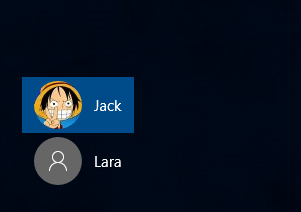
If you've forgotten your password and entered it incorrectly, Windows 10 will prompt you to try again. After clicking OK, a "Reset Password" link appears under the Password box. Clicking this link opens the Password Reset Wizard on the login screen.
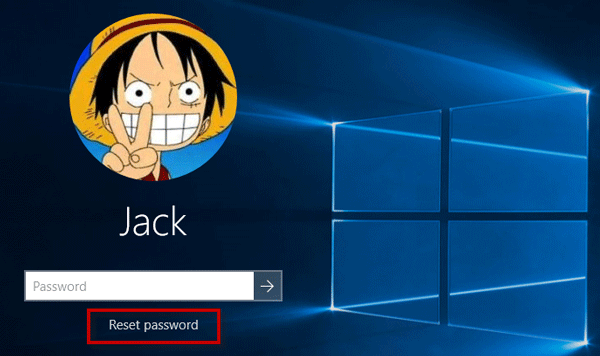
To reset your password, insert your previously created password-reset disk and follow the wizard's instructions. This method is one of the easiest ways to reset a forgotten Windows 10 password.
The Power button icon on the lower right corner of the login screen allows you to shut down, restart, or put your computer to sleep. Clicking this icon reveals the Power menu with these options.
Tips: Having trouble with the Power button icon missing from the login screen? Check out Fix: Power Button Icon Missing from Windows 10 Login Screen.
![]()
You can access Advanced Startup Options in Windows 10 through the login screen. To do so, click the Power button icon, then click Restart while holding the Shift key. This will force your computer into the Advanced Startup Options screen.
The Ease of Access icon on the lower right corner of the login screen provides access to various tools, including the On-Screen Keyboard and Magnifier. You can also toggle Sticky keys, Filter keys, and more from this menu.
![]()