If you're looking to upgrade your Windows 10 edition or replace an invalid product key, changing your product key is a straightforward process. Windows 10 offers five easy methods to update your product key without requiring a reinstallation. In this guide, we'll walk you through each method.
To change your product key, you must be signed in as an administrator.
Fix Activation Errors by Updating Your Product Key
Step 1: Open the Start menu and select Settings, then click on Update & Security.
Step 2: Navigate to the Activation page and click the Change product key link under the Update product key section.
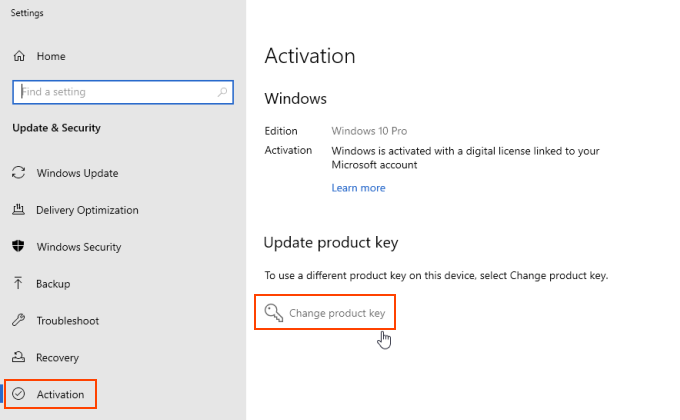
Step 3: When prompted by User Account Control, click Yes.
Enter your new 25-digit Windows 10 product key and click Next to activate your copy of Windows 10.
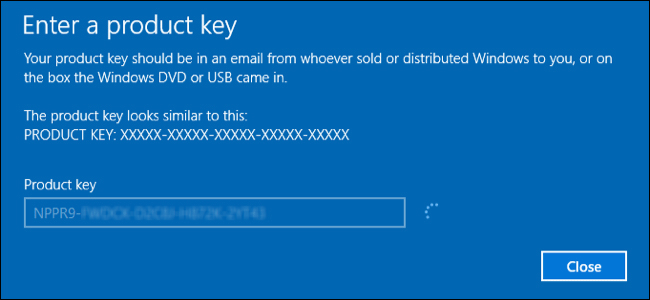
Step 1: Press Windows + Pause Break to open System Properties.
Step 2: Under the Windows activation section, click the Change product key link.
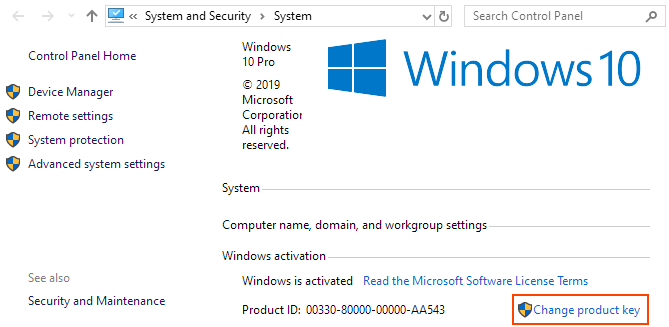
Step 3: Click Yes when User Account Control prompts you.
Step 4: Enter your new Windows 10 product key and press Enter. Windows will attempt to activate with the new key.
Step 1: Press Win + R to open the Run dialog.
Step 2: Type slui.exe 3 and press Enter.
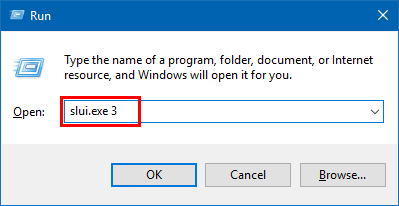
Step 3: Click Yes when prompted by User Account Control.
Step 4: Enter your new product key in the Enter a product key dialog and click Next.
Step 1: Open the Run dialog by pressing Win + R.
Step 2: Type changepk.exe and click OK.
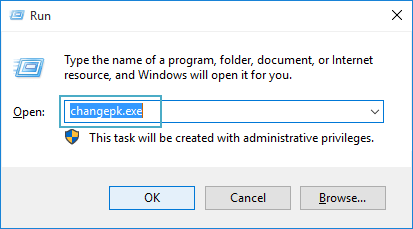
Step 3: Click Yes when User Account Control prompts you.
Step 4: Enter your 25-digit product key for the desired edition of Windows 10 and press Enter.
Step 5: When the Activate Windows screen appears, click Next.
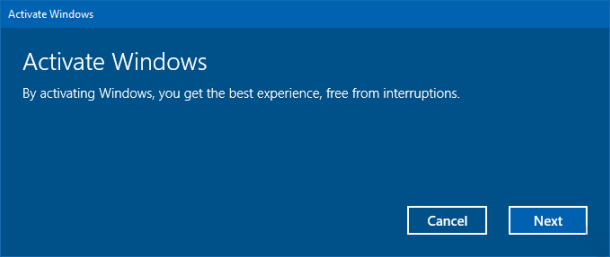
Step 6: After successful activation, click Close.
Step 1: Open Command Prompt as administrator.
Press "Windows logo + X" and then hit A.
Step 2: Run the command slmgr.vbs /ipk
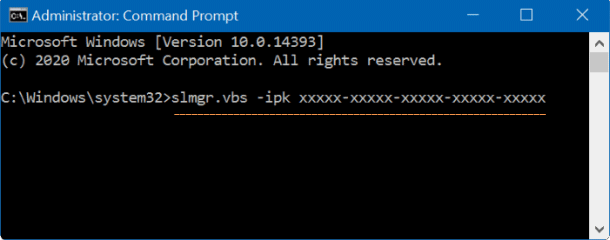
A successful key change will display the message Installed product key successfully.