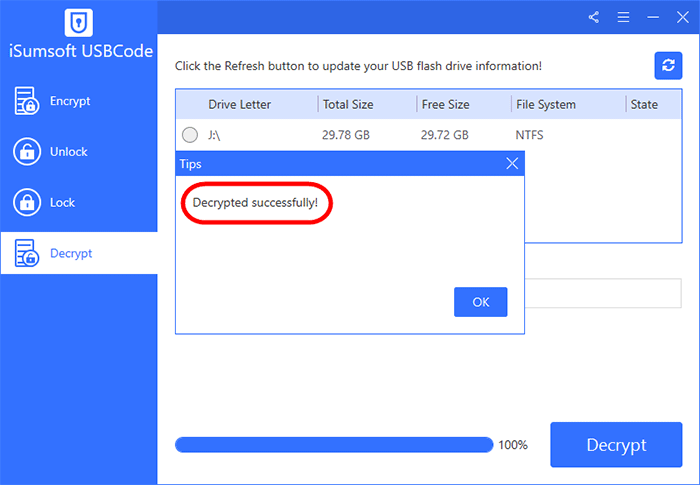In this guide, we will show you how to use iSumsoft USBCode to encrypt, decrypt, lock and unlock USB drives on your Windows PC. You need to download and install the software on your PC, run it, and follow the steps below.
Step 1: Make sure the USB drive you want to encrypt is plugged into your computer. iSumsoft USBCode will automatically detect the USB drive and display its information.
Tip: Click the Refresh button in the top right corner of the program screen if your inserted USB device is not shown there.
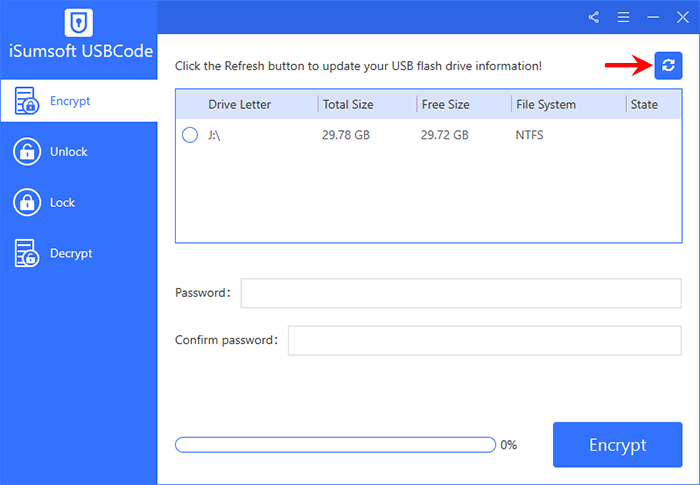
Step 2: Choose the Encrypt option on the left and select the USB flash drive you want to encrypt. Enter the password you want in both fields, and then click the Encrypt button to start encrypting the USB flash drive.
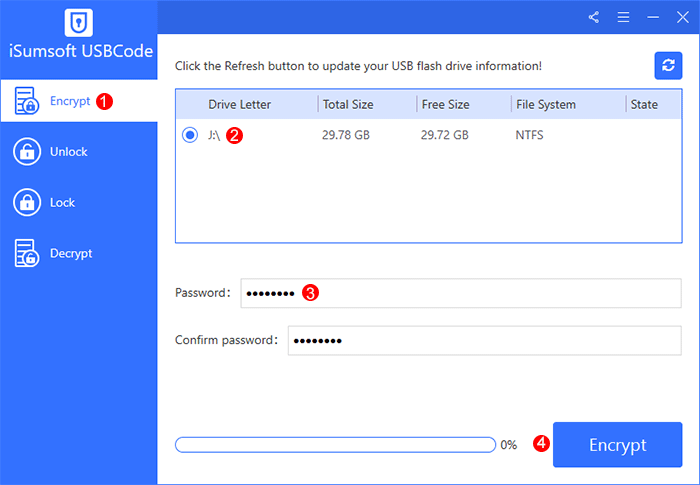
Step 3: Wait for a few moments and the USB flash drive will be encrypted successfully. Once encrypted, the USB flash drive is locked by default.
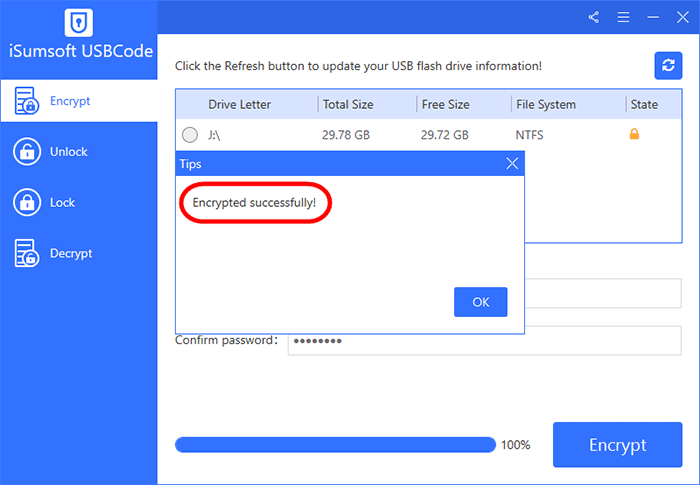
Tip: After the USB flash drive is encrypted and locked, when you open it, you can't see any files. This is because all files on the USB drive are stored in an encrypted and hidden directory that users cannot access directly.
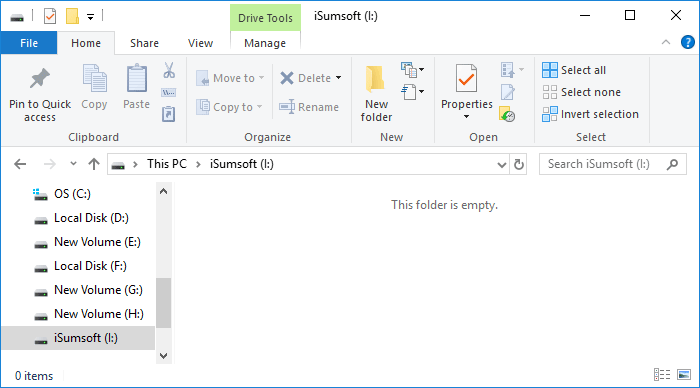
Once encrypted, the USB drive is automatically locked. In addition, when you remove the encrypted USB drive from the computer, it will also be automatically locked. Therefore, you need to unlock the USB drive before you can access and open the files in it.
Select the encrypted USB flash drive that is locked, choose the Unlock option, enter the correct password, and then click the Unlock button. The USB flash drive will be unlocked immediately.
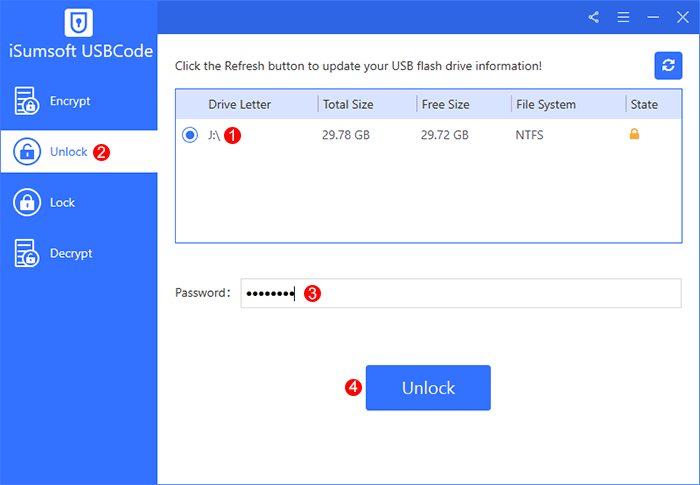
When the USB drive is unlocked, the locked and hidden directory is mapped to a new visible drive on which users can freely access the data.

iSumsoft USBCode locks the USB flash drive by default after encrypting it. If you have unlocked the USB flash drive, you can lock it whenever you want. Select the encrypted, unlocked USB flash drive, choose the Lock option, and then click the Lock button. The USB flash drive will be locked immediately.
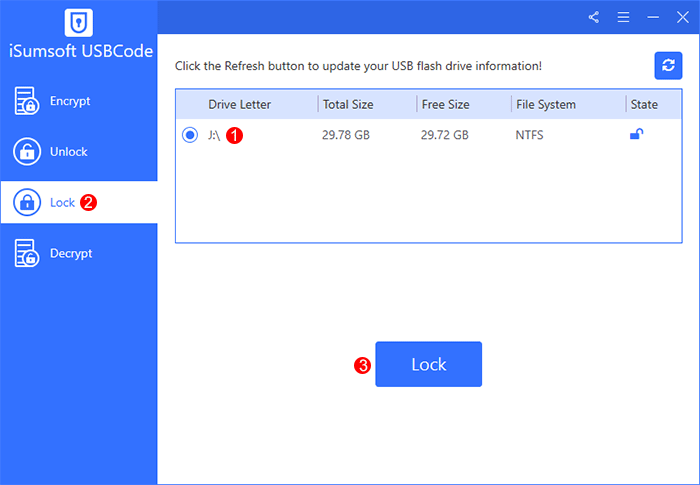
Select the encrypted USB flash drive, choose the Decrypt option, enter the correct password, and then click the Decrypt button to start decrypting the USB flash drive.
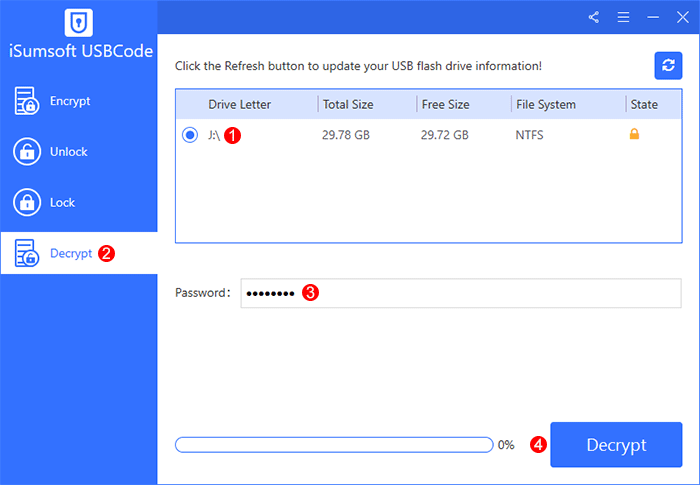
Just a moment, the USB flash drive will be decrypted successfully.