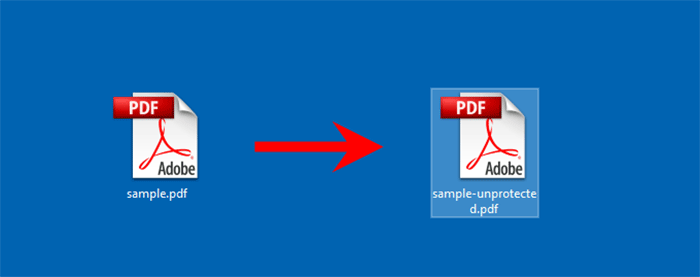You can't edit or print the PDF file because you forgot, lost, or don't have the Permissions password? Don't worry. iSumsoft UnprotectPDF can remove PDF permissions password and unprotect the PDF file. This article will show you how iSumsoft UnprotectPDF works.
Click the file icon to the right of the Choose File text filed.
![]()
A dialog box titled Open will pop up. In this dialog, navigate to the secured PDF file, select the file, and then click the Open button, so that the PDF file is added to the software.
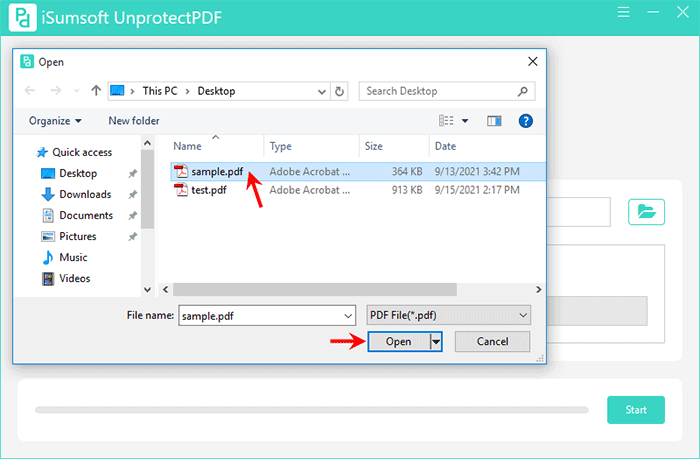
The software will automatically detect whether the PDF file has a Document Open Password. If the file has no Document Open Password, go directly to the next step. Otherwise, if the file has a Document Open Password, you need to enter the password correctly before going to the next step.
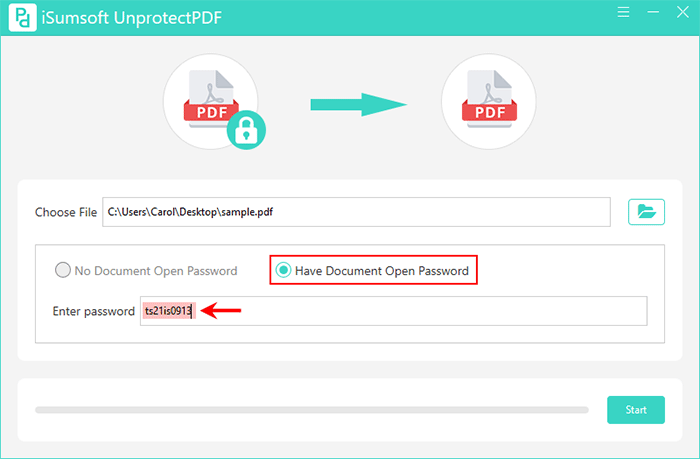
Click the Start button in the lower right corner of the software. Immediately, a dialog box pops up showing "Successfully Removed", which means the PDF permissions password as well as the Document Open Password (if any) has been removed successfully. You can then click OK in the dialog box to open the PDF file and make changes to it without any restrictions.
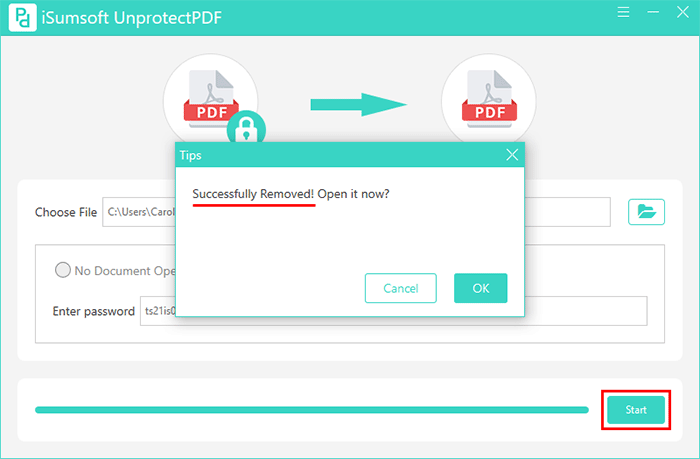
Tip: Once the PDF permissions password is removed successfully, the software converts the original protected PDF file into an unprotected PDF file with all contents unchanged. The unprotected PDF file is saved in the same location as the original PDF file. Therefore, you can click OK in the Tips dialog to open the unprotected PDF file directly, or you can go to the target folder to open it.