Your iPhone is running out of storage space? Do you even notice that your iPhone sometimes gets stuck? It's time to clean up your iPhone storage space. So how do you clean up iPhone storage space more effectively and in a time-saving manner? iSumsoft iDevice Cleaner is a good helper. Now, in this step-by-step guide, we will show you how to use iSumsoft iDevice Cleaner to clean up your iPhone.
You first need to download and install iSumsoft iDevice Cleaner on your Windows computer. And you also need to make sure that iTunes is installed on your computer, but you don't need to run iTunes. After that, connect your iPhone to your computer using a USB cable, and then follow the steps below to clean up your iPhone.
DownloadStep 1: Open iSumsoft iDevice Cleaner on your PC and once it recognizes your connected iPhone, select the Fast Cleanup option.
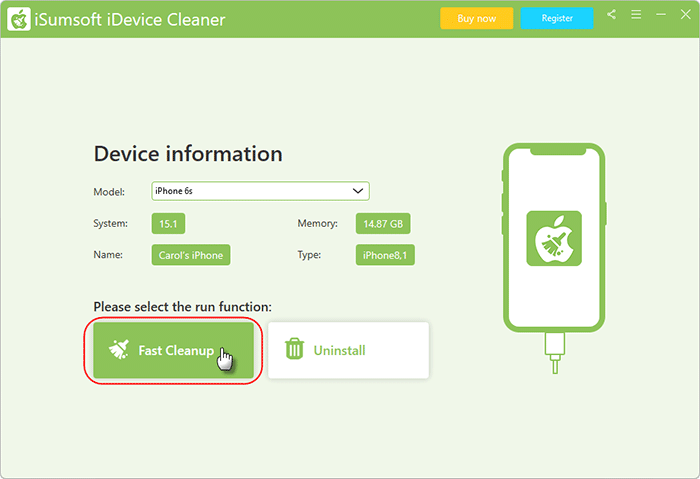
Step 2: On the next page, click Scan and the software will immediately start a deep scan of the iPhone to find all unnecessary junk files.
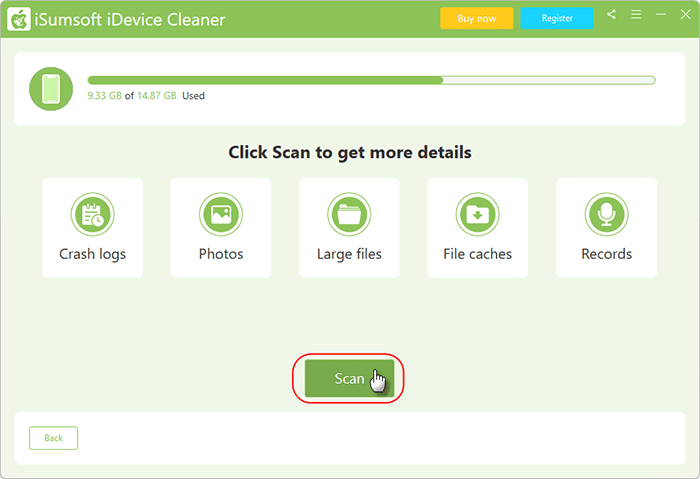
Step 3: Wait for the scanning to complete. This will take a few minutes, depending on the performance of your computer and how many removable junk files are on the iPhone.
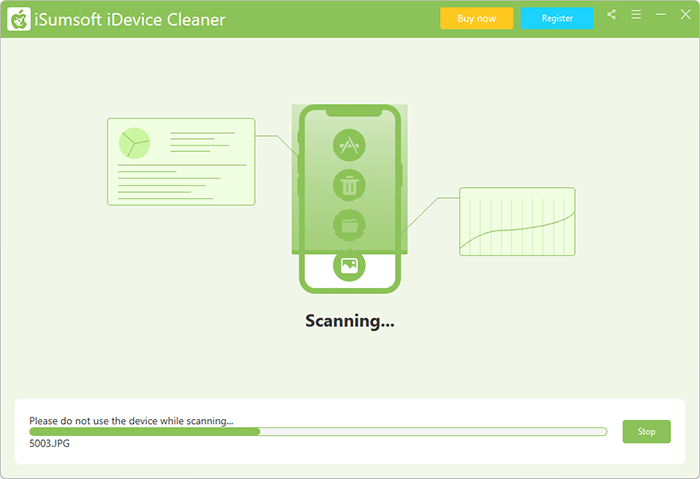
Step 4: When the scan is complete, all unnecessary files are listed on the screen, including crash logs, pictures, large files, download caches, etc. Click the Clean button next to each file category and you can delete the files permanently.
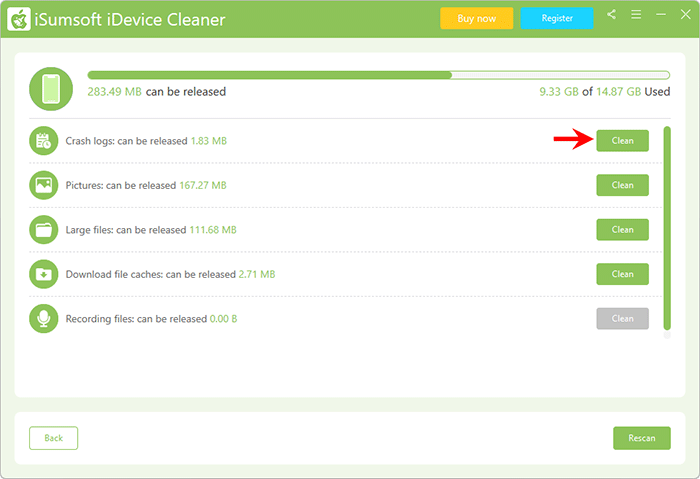
To prevent you from accidentally deleting needed pictures and large files, the software allows you to preview these files before cleaning. Then in the preview window, you can choose to export the files to your computer for backup or delete them immediately. To do that, simply tick the files and click Export to export them to your computer, or click Delete to delete them immediately.
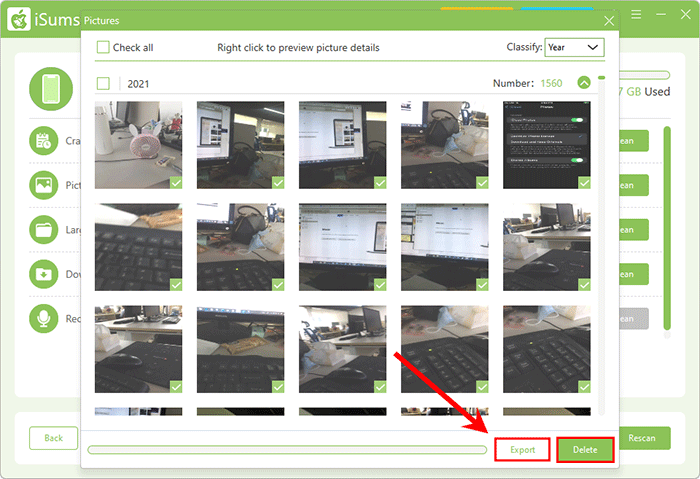
If you uninstall apps from iPhone's Home screen, there will be some leftover files that cannot be deleted. Residual files not only occupy memory and storage, but also may cause iPhone problems. iSumsoft iDevice Cleaner can completely and permanently remove unwanted third-party apps from iPhone without leftover data. The steps are as follows.
Step 1: Keep the iPhone connected to the PC and select the Uninstall option on the main interface of the iSumsoft iDevice Cleaner.
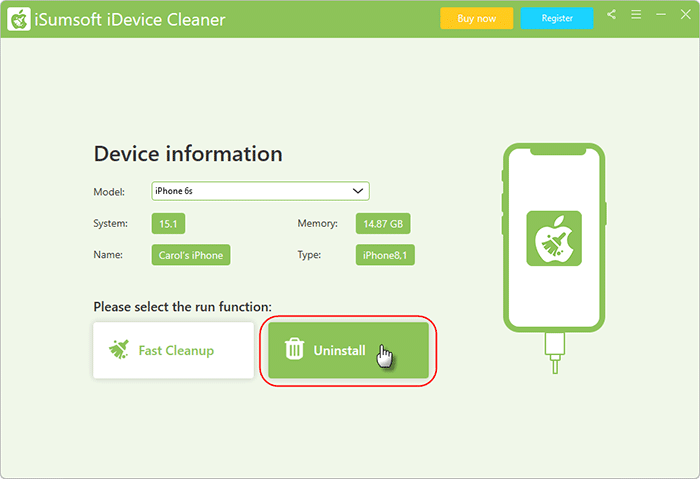
Step 2: Click on Scan to start scanning the iPhone for all third-party apps.
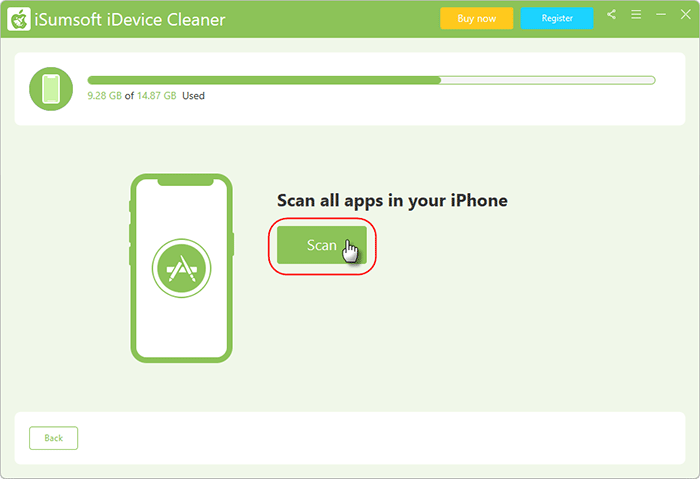
Step 3: The scan will be completed soon and all third-party apps will be listed on the screen. Click the Uninstall button next to each app and you can remove the app permanently from your iPhone.
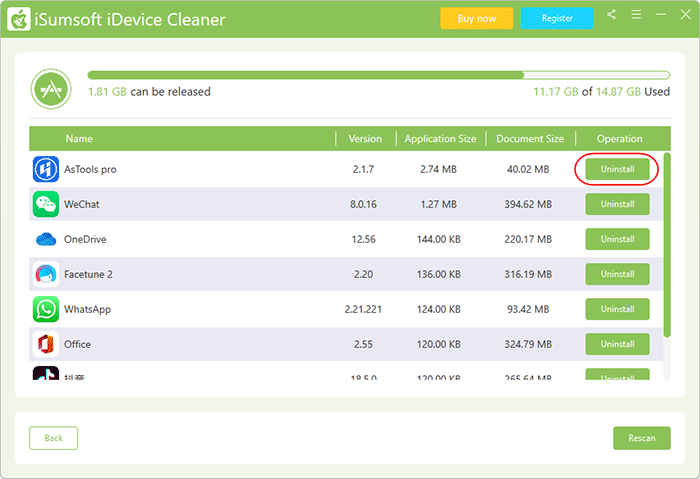
That's how to use iSumsoft iDevice Cleaner. Using the two options it provides, you can keep your iPhone in a clean state without excess junk files occupying space and memory.


