When you delete files on Windows using "Delete", the deleted files still can be recovered by file recovery tool or other ways, even if you empty the Recycle Bin. That will be hidden trouble if your deleted files are confidential because hackers might recover your deleted files using some other way. To prevent deleted files from being recovered, we design the FileZero software, which can help you to completely and permanently delete files from your computer so that no one can recover them. Now in this page, I will show you how to use iSumsoft FileZero to delete your files completely and permanently.
Step 1: Run iSumsoft FileZero on your Windows. You first need to download the iSumsoft FileZero utility and then install it on your Windows desktop. After the installation is complete, launch it.
Step 2: Click the Add button on the lower left corner, so an "Open" dialog will pop up. Locate the files you want to delete permanently, select them and then click OK.
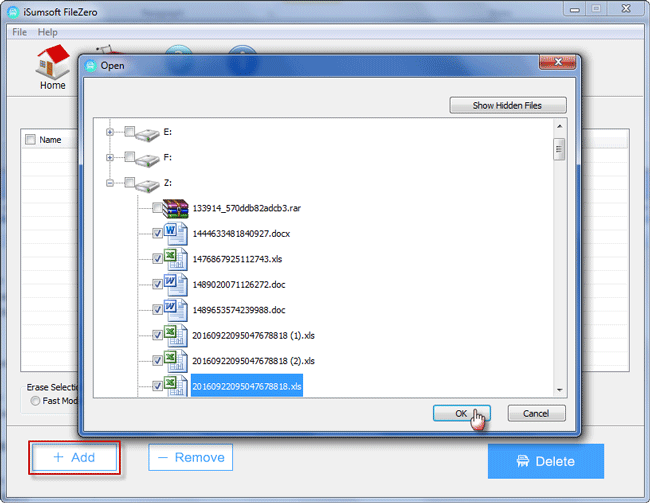
Step 3: All your selected files will be displayed in the list, as shown in the following figure. Click the Delete button on the lower-right corner to delete the files.
Tip 1: Before clicking the Delete button, make sure you are going to delete the file. If you find any file is mistakenly selected by you, you can remove it using the Remove button next to the Add button.
Tip 2: Before you click the Delete button, you can choose Fast Mode or Slow Mode under Erase Selection. We recommend you choose Slow Mode because deleted data will be shredded more completely in Slow Mode so that they will never be recovered.
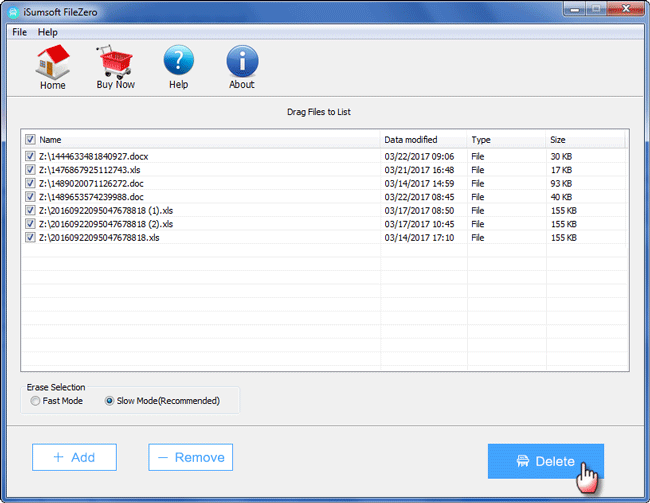
Step 4: If you are using the trial version, it will pop up a dialog to alert you that the trial version is limited to delete 10 files. If the files you want to delete are less than 10, you can simply click the Free Trial button to proceed to delete the files. However, if you want to delete more than 10 files at once, you have to get the full version.
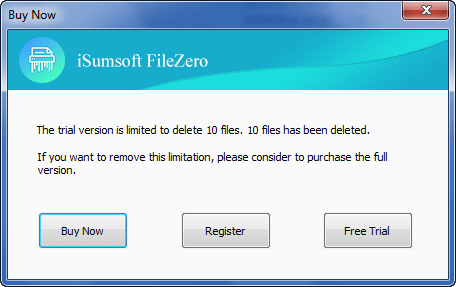
Step 5: Once the Delete button is triggered, a Warning dialog will pop up warning that the deleted files cannot be recovered with software or other ways. If you are sure to completely remove these files from your computer's hard disk, click OK to confirm that.
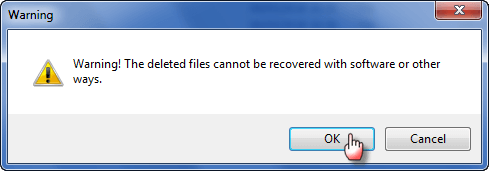
Step 6: After a short wait, the files will be deleted permanently and shredded completely, so that they are unrecoverable.
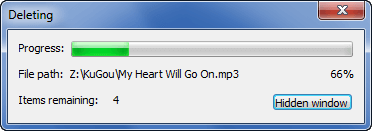
That's it. That's how to use iSumsoft FileZero.


