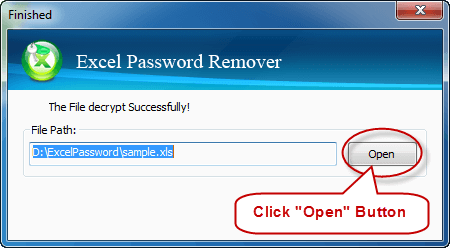This guide will show you how to use iSumsoft Excel Password Remover to quickly remove the forgotten or lost password to open Excel workbook (*.xls).
What do you need?
Software: iSumsoft Excel Password Remover.
OS Support: Windows NT4/2000/XP/2003/Vista/2008/2012/2016, Windows 7/8/10.
Hardware Requirements: 50 MB or more; 256 MB or above.
After you install and then launch iSumsoft Excel Password Remover on your computer, click the "Open" button.
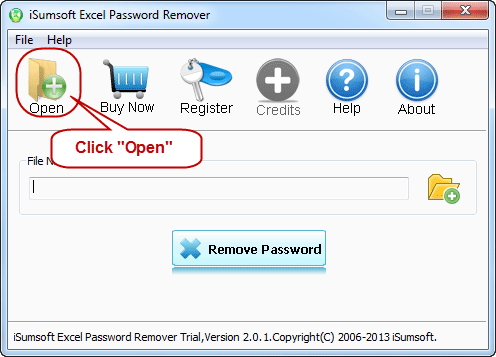
Navigate to the password-protected Excel file (*.xls), then select it and click "Open" to add it into the software.
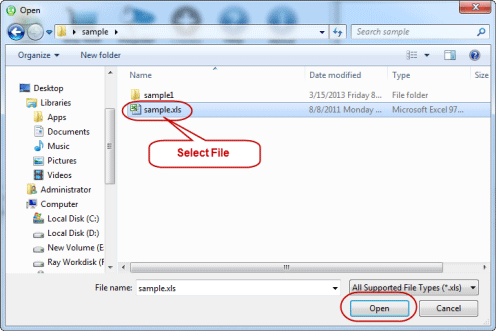
Click the "Remove Password" button, and the software will start removing the Excel password with the online decryption service. It requires that your computer is connected to the Internet. If everything is right, the Excel document open password will be removed soon.
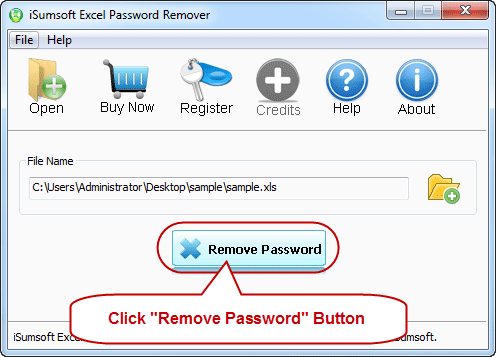
Once a "Finished" dialog pops up with a prompt that says "The file decrypt successfully", click the "Open" button so that you can open the Excel workbook without the need of a password.