How to permanently delete files from USB flash drive? Many people would delete files from USB flash drive by the simple "Delete" option or format USB flash drive. But my question is: Can deleted files or formatted files be permanently deleted? Will these files be easily recovered by data recovery software? If they're recovered, it won't be perfect for me.
I have a USB flash drive that has been used for three or four years and now I want to give it away to my friends or throw it away because it's not much use to me anymore but it contains some of my important and sensitive files so I want to permanently delete all my files from the USB flash drive on my Windows. Does anyone know how to permanently delete data from USB flash drive? How to avoid data recovery?
When you delete files from USB flash drive or format USB flash drive, the files are not permanently deleted because the deleted or formatted data can still be recovered from the USB flash drive using data recovery software. Then the USB data may be discovered and abused by others. Therefore, it is not safe.
But fortunately, there is an iSumsoft FileZero tool that helps you permanently shred or delete files from USB flash drive and prevent the deleted data from being recovered forever. That is, once files on the USB flash drive are deleted by iSumsoft FileZero, the files are lost forever. There is no data recovery software or method to recover the permanently deleted files on USB flash drive. So it's a better choice. This tutorial shows how to permanently delete files from USB flash drive on Windows.
Tips: Before you begin to delete files from the USB flash drive, please ensure that you have moved or backed up important/essential data to another storage device.
iSumsoft FileZero is 100% secure data deletion software. It can 100% permanently delete the selected files from USB flash drive, and anyone can use it to delete data from USB. Here, you can permanently delete the data on the USB drive by following the steps below without leaving any possibility of recovery:
Insert the USB flash drive into the computer USB port, and wait for the computer to recognize the USB flash drive.
Download iSumsoft FileZero and then install it on your computer. Once you have it installed, launch it.
Click the Add button on the lower left corner and an "Open" dialog will pop up. Locate to your USB flash drive which contains the files you want to delete permanently, select them and click OK button.
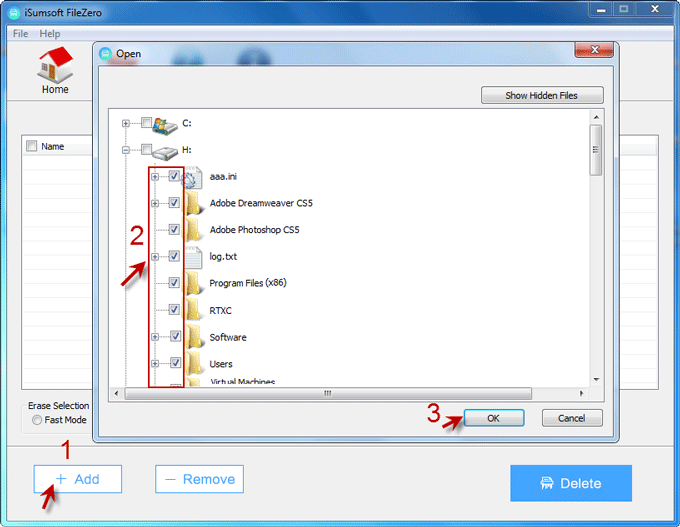
1. As you can see, all your selected files will be displayed in the list. Choose Fast Mode or Slow Mode under Erase Selection. We recommend that you select Slow Mode because the data will be deleted/shredded more thoroughly in Slow Mode and will never be recovered. Finally, click Delete button.
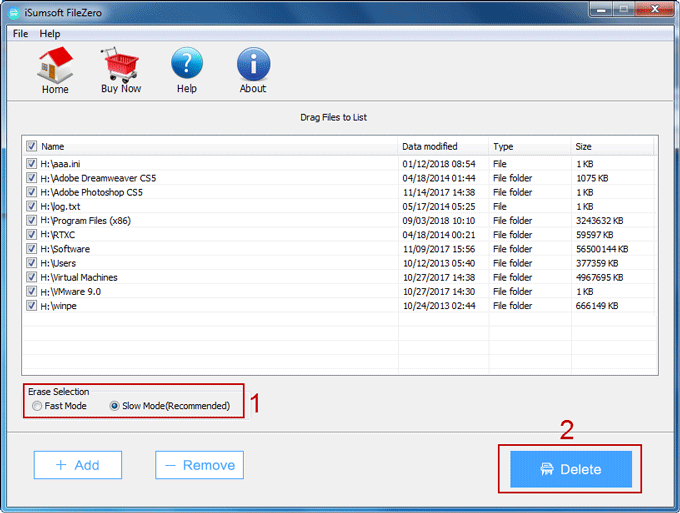
2. After the Delete button is clicked, a Warning dialog shows telling you that the deleted files cannot be recovered with software or other ways. Click OK button to confirm to erase these files you have selected.
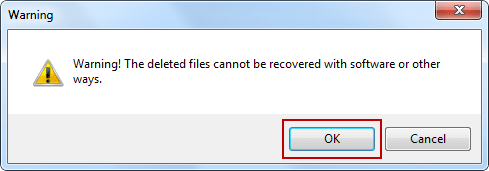
3. Then you just wait for the deletion process to complete. After a short wait, the files are permanently deleted and completely destroyed, so no one can recover them.
The best thing about iSumsoft FileZero for Windows is that it's a very easy tool to use. It will help you clean up your USB flash drive so that no one can recover the deleted data from your USB flash drive. If you want to permanently erase your files from USB flash drive and make sure its data can't be recovered, you just download and install iSumsoft FileZero. Then run it to permanently remove the files from the USB flash drive by following the above steps.