An MP3 audio file can be an original song from your own or a private voice recording from your phone. You may keep your mp3 audio files on Computer or USB flash drive, but worry about that someone would copy, steal and play them. So, is there any way to get rid of this concern? Sure, here this article will show you how to lock and password protect mp3 audio files from copying.

7-Zip is an open application that offers file compression and zip file encryption. Using 7-Zip for file protection, you need to compress your mp3 audio files before adding password on them. If it is OK for you, please follow these steps to lock and password protect your mp3 audio file.
Step 1: After installing 7-Zip on your Computer, right-click on your mp3 audio file. Then click 7-Zip and choose Add to archive….
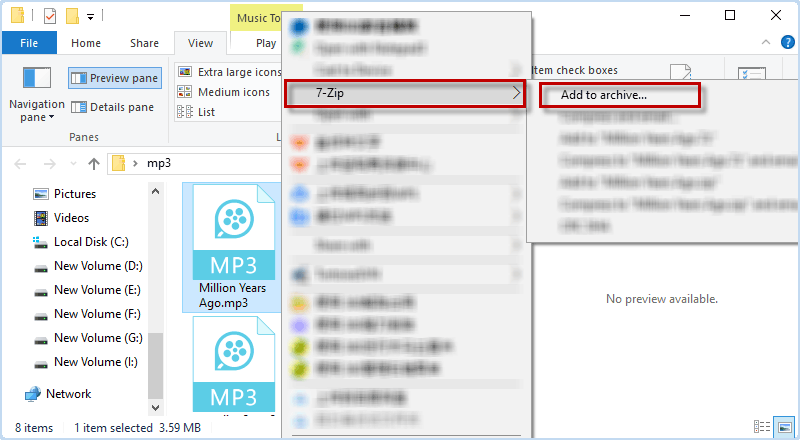
Step 2: Check the box for Delete files after compression and create a password to encrypt mp3 audio file after compression. Then click OK at the bottom.
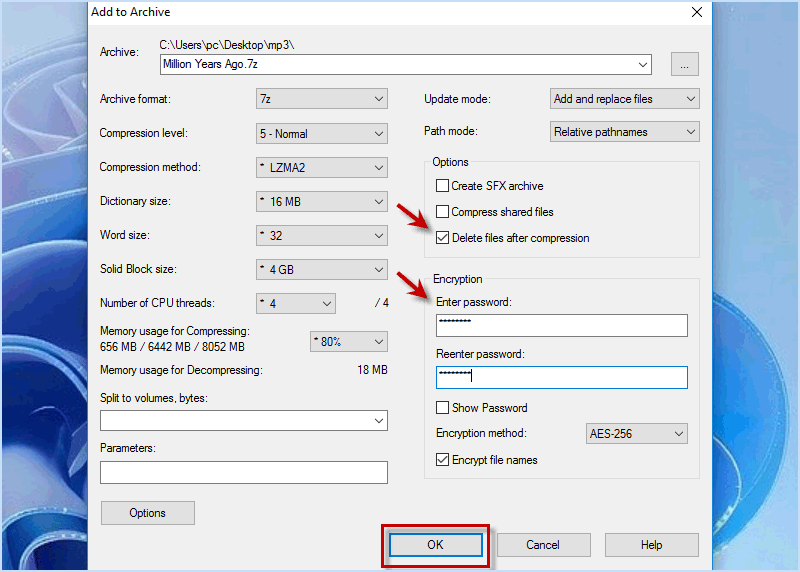
Step 3: Wait for 7-Zip executing compression and encryption. Once finished, your mp3 audio file will become inaccessible.
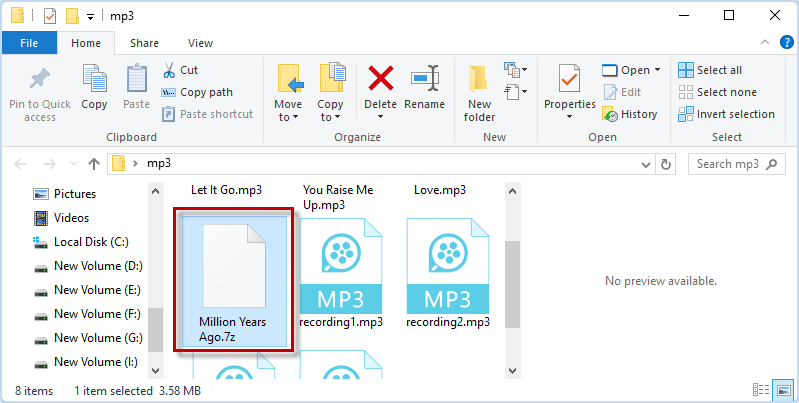
To decrypt and access your mp3 audio file, enter the password you set in encryption and click OK.
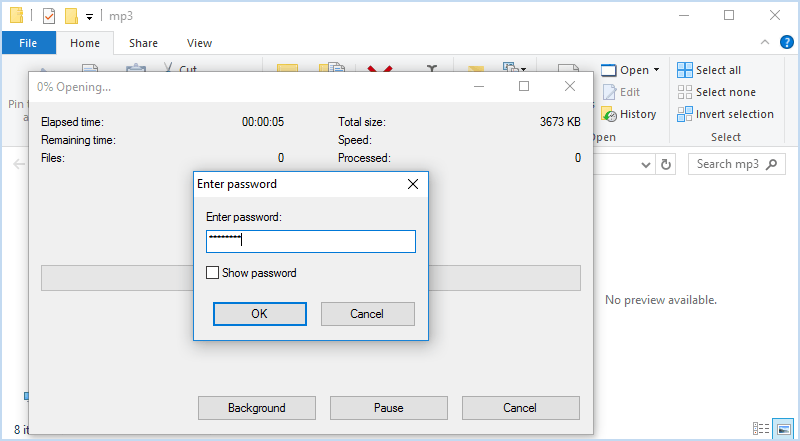
Another way to lock and password protect mp3 audio file is using WinRAR. This is a zip file manager which is similar to 7-Zip to help you zip audio files, encrypting zip audio files. Here come the steps.
Step 1: Install WinRAR on Computer. Then right-click on the mp3 audio file and select Add to archive.
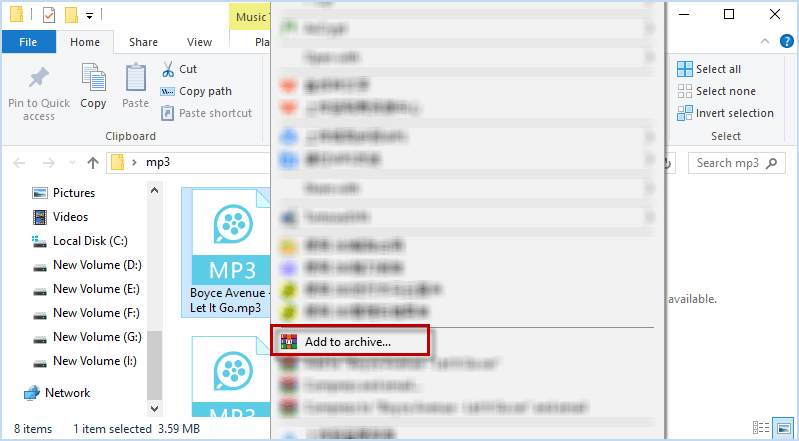
Step 2: Make sure Delete files after archiving option is checked and click Set password.
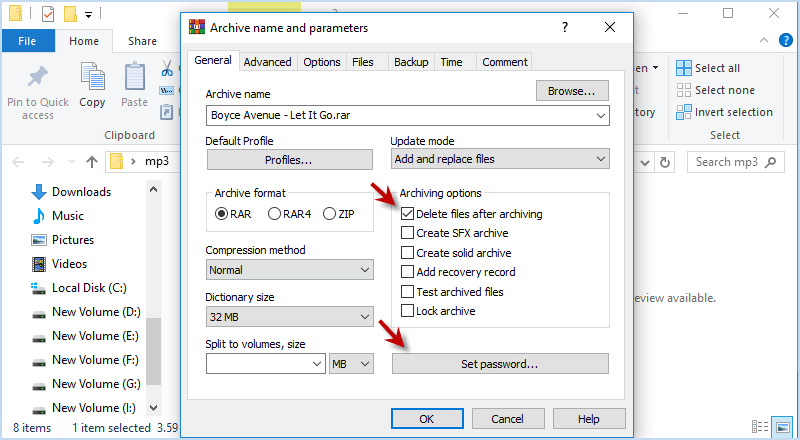
Step 3: Now you can give a password for your mp3 file and click OK twice.
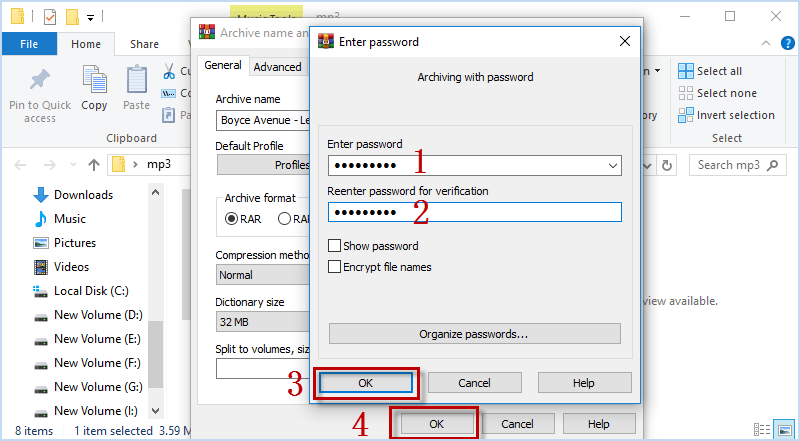
After that, WinRAR will create an encrypted zip mp3 file for you. If you want to play it, you need to enter a password the same as you set before.
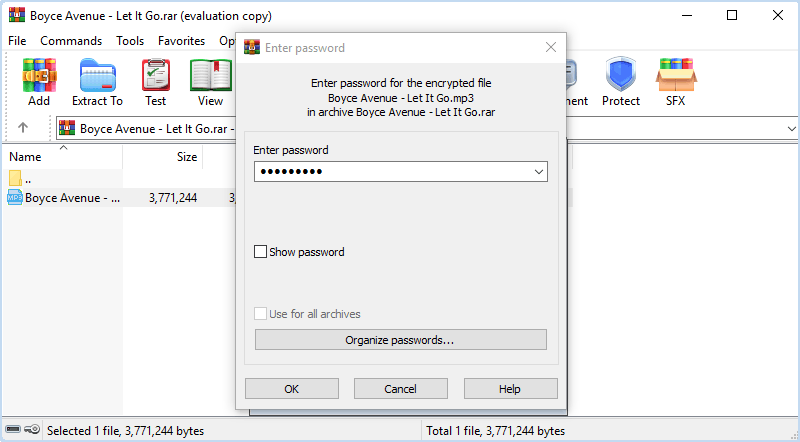
Actually, 7-Zip and WinRAR can easily add password on your mp3 audio files, while the password can be easily cracked by some recovery tool. If you are looking the best encryption method for securing personal audio files, here you can try to use iSumsoft FileCarer, a powerful and professional file protection tool, uses strong algorithm to create an encrypted file that is hard to decrypt without a password. Moreover, it supports all kinds of file format and works on Windows 11/10/8/7. Now let's know about how to encrypt mp3 audio files with a password using iSumsoft FileCarer.
Before protecting your mp3 audio file, download and install iSumsoft FileCarer on your Computer and then run the program.
DownloadIn iSumsoft FileCarer, choose Encrypt option. Then click the file icon, select the mp3 audio files and click Open button to add them into encryption directory. Note that you can press Ctrl + A key to select all mp3 audio files.
Fill in the blank password field with your preferred password and click on Encrypt button. Please set a strong password more than 6 digits and keep it well in your mind.

If you want to remove the encryption for your mp3 audio file, choose Decrypt option and click the file icon to choose the encrypted mp3 file.

Then enter a correct password and press Decrypt button to remove encryption on your mp3 file. When it is done, you can access and play your mp3 audio file again.

Bonus tips: If you are used to keeping sensitive files such as your recordings, videos or photos on USB, you can choose to encrypt the entire USB. In this way, you can easily lock and password protect mp3 audio files/other contents. Here's how:
Before start, download and install iSumsoft USBCode. Then insert your USB to Computer.
Step 1: Open iSumsoft USBCode and click Encrypt option.
Step 2: Click Refresh button to update your USB flash drive information.
Step 3: Choose your USB when it is displayed in iSumsoft USBCode.
Step 4: Enter a password and verity it by re-entering it.
Step 5: Click Encrypt button to begin encrypting the whole USB flash drive.

After that, iSumsoft USBCode will help you lock and password protect the mp3 audio files, videos, photos, etc. you have stored on USB flash drive. Since all the files on USB are encrypted and hidden, you don't need to worry about that someone would copy and steal the mp3 audio files from you.