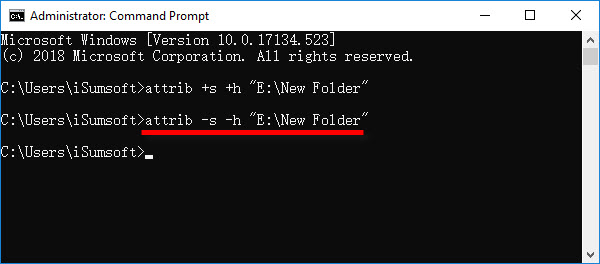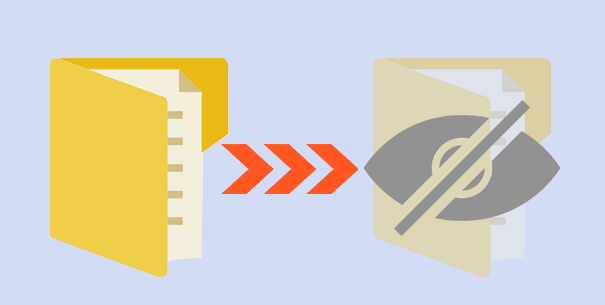
If you have some sensitive files or folders on your computer you want to keep away from prying eyes, it would be a good idea to hide them. Windows allows users to hide files and folders with simple steps, without using any extra third-party software. Now, in this post, we will show you two ways to hide files and folders in Windows 10.
Way 1: Hide files and folders through the Properties dialog
Step 1: Navigate to the file or folder you want to hide, right click on it and select Properties from the context menu.
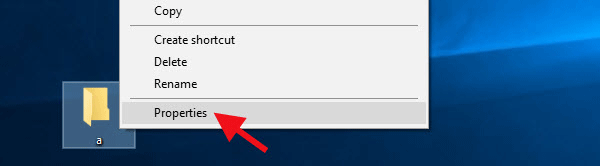
Step 2: When the file’s properties dialog opens, under the General tab, check the Hidden box and click Apply. Make sure the Apply changes to this folder, subfolders and files option selected and click OK.
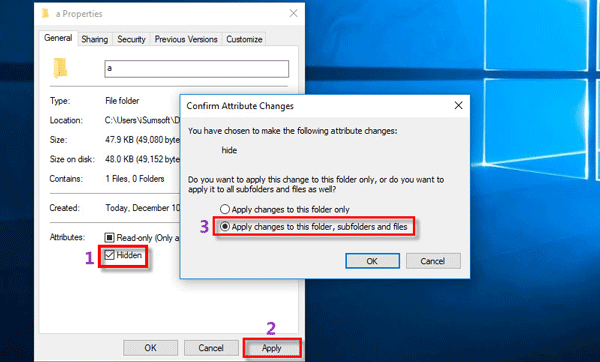
Alternatively, you can first open the File Explorer, then navigate to the file or folder you want to hide. Select the file, click Hide selected items under the View tab, and then click OK to confirm attribute changes.
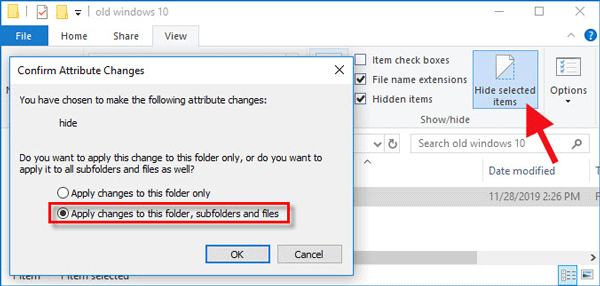
Now the file is hidden and you can’t see it because Windows 10 does not show hidden files and folders by default. If you still can see the file in transparent form, you should open File Explorer and uncheck Hidden items under the View tab so that the file is completely hidden and invisible.
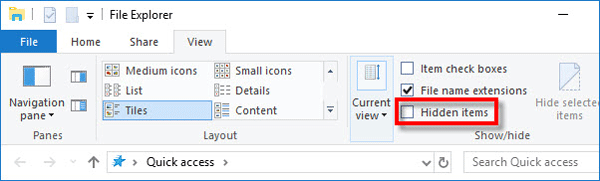
To unhide the file, just open the file’s Properties dialog and clear the Hidden attribute under the General tab.
Way 2: Hide files and folders in Windows 10 using Command Prompt
Step 1: Type “command” in the Start search box. When Command Prompt appears in the search result, right click it and select Run as administrator. This will open Command Prompt as administrator in Windows 10.
Step 2: In the Command Prompt window, enter the command: attrib +s +h “E:\New Folder”, and press Enter key. This hides the file immediately.
Note: Replace “E:\New Folder” with the full path of your own file/folder. Quotation marks are only necessary when there are spaces in the file name. If the item to be hidden is a file instead of a folder, the file name must include a file name extension. For example, if you want to hide a Word document, you should enter the command: attrib +s +h “Word Document.docx“.
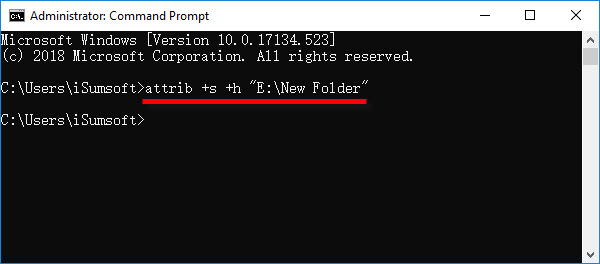
To unhide the file, enter the command: attrib -s -h “E:\New Folder“, and press Enter key.