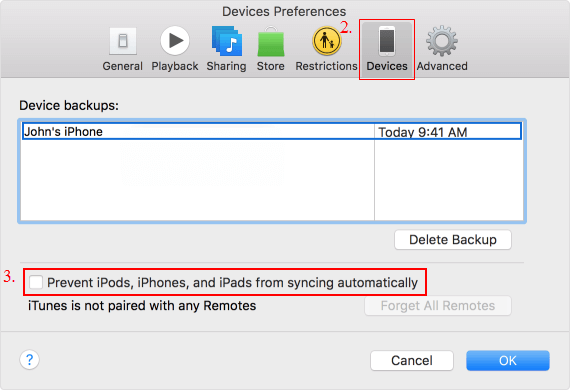You can make iTunes sync items automatically via Wi-Fi, or sync manually via USB. You can also stop your iPhone, iPad, and iPod from syncing automatically or manually. This tutorial shows 2 options to prevent iTunes from auto-syncing iOS device.
If you only want to stop a specific iOS device from syncing with iTunes, you must first connect that device to your computer and then disable auto-sync feature for this device, the exact steps are as follows:
Step 1: Connect your device to computer with USB cable, and click the device button in iTunes window.
Step 2: Click Summary tab, in the Options section, uncheck the Automatically sync when this device is connected checkbox.
Step 3: Click Done. From now on, if you connect your device to the computer, iTunes will no longer automatically sync your contents. You can still sync the device manually any time you want.
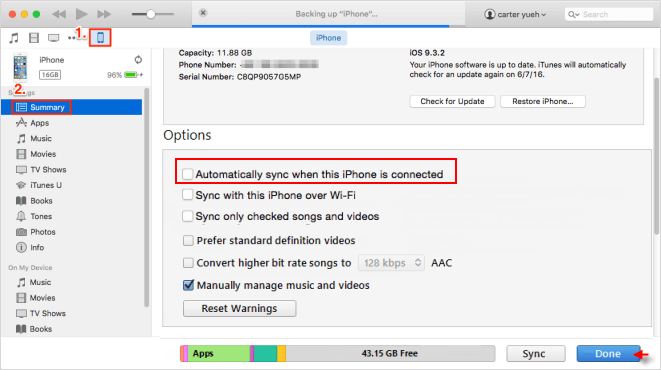
You can prevent all of device from syncing with iTunes automatically. Please see the exact steps are as follows:
Step 1: Connect your device to computer. Open iTunes, go to the iTunes menu and click on Preferences.
Tips: On Windows PC, click the Edit menu and then click Preferences.
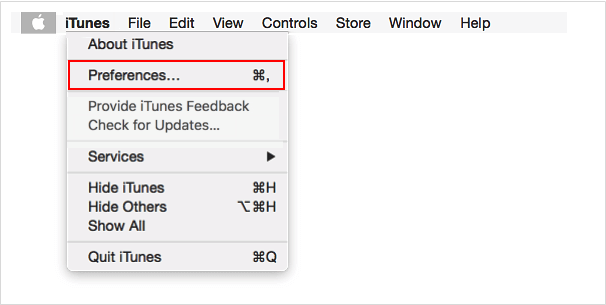
Step 2: In the Preferences window, click the Devices tab.
Step 3: Then select the Prevent iPod, iPhones, and iPad from syncing automatically" checkbox and then click OK.