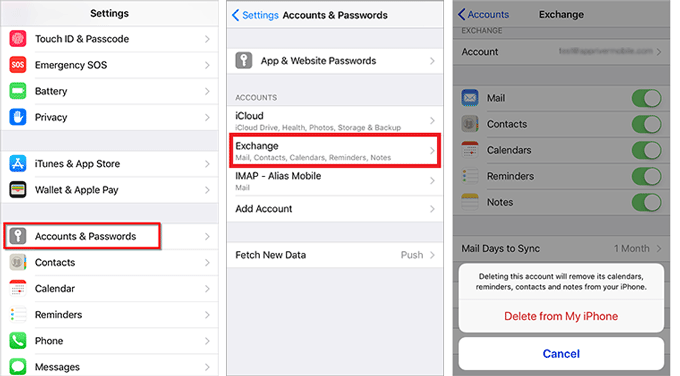While you are using your iPhone, a Passcode Requirement message suddenly pops up on the screen saying you must change your iPhone unlock Passcode? What's all this about? Is your device hacked? Don't worry. Now, this article will tell you why the Passcode Requirement alert appears on your iPhone and how to fix it.
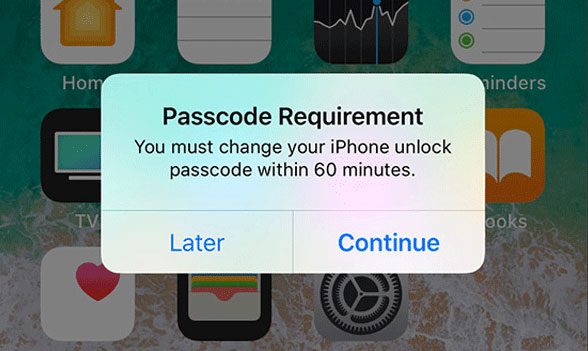
If you tap Later button on the Passcode Requirement pop-up, the pop-up will disappear and you can continue to use your iPhone smoothly, but after a while, the pop-up will appear again with a countdown timer indicating the time left for you to change your iPhone unlock passcode. If the specified period of time gets over and you do not change your unlock passcode, the pop-up will not appear and your iPhone will not be locked. You can continue to use your iPhone smoothly until the Passcode Requirement pop-up reappears, which can be in a few hours, days, or weeks. It's worth noting that the Passcode Requirement may sometimes be triggered after a reboot or update of iPhone, resulting in iPhone not accepting your passcode and cannot be unlocked. So, in any case, you should take steps to fundamentally address the Passcode Requirement pop-up in case it locks your iPhone.
Simple Passcode: As we know, Apple does a great job on data security. If you are always using a simple and common passcode, such as 0000, 1111, 1234, etc, iPhone can detect it and may pop up the Passcode Requirement alert asking you to change your passcode.
Safari History: When you use Safari to visit webpages on your iPhone, the search and browsing history are stored as cache and cookies on your iPhone. When the number of cache and cookies reaches a certain level, it is likely to result in some random pop-ups including the Passcode Requirement pop-up. So, if Safari is the browser you often use on your iPhone, this can be the most likely cause to the Passcode Requirement pop-up.
Configuration profiles and email accounts: There is a page on Apple's website that mentions that the configuration profiles and email accounts based on Microsoft Exchange (common with business or education devices) sometimes have passcode policies that cause issues like unable to turn off Passcode, unavailable passcode settings, and the Passcode Requirement pop-up.
MDM: If the iPhone does not belong to you, but is a business device given to you by the company or organization you work in, chances are that it has been enrolled in the MDM (Mobile Device Management) system. If so, MDM is likely to be the cause of the Passcode Requirement alert.
Now that you know all the possible causes to the Passcode Requirement pop-up, you can take corresponding measures to prevent the pop-up. This problem can be caused by one or more reasons, so try the following methods one by one until the problem is solved.
As we have already said, Apple or MDM may detect that you are using a simple or common passcode it considers unsafe, so just change your passcode to stop the Passcode Requirement pop-up. Open Settings and tap Touch ID & Passcode > Change Passcode to change your passcode. Or, you can change the passcode directly from the Passcode Requirement popup dialog.
Step 1: When the Passcode Requirement message pops up, tap on Continue. Enter your current passcode and tap on Continue again.
Tips: If you forgot your current passcode, you will not be able to change your passcode. If that's the case, you have to erase your iPhone or use a third-party iPhone unlocking tool to remove your iPhone Passcode.
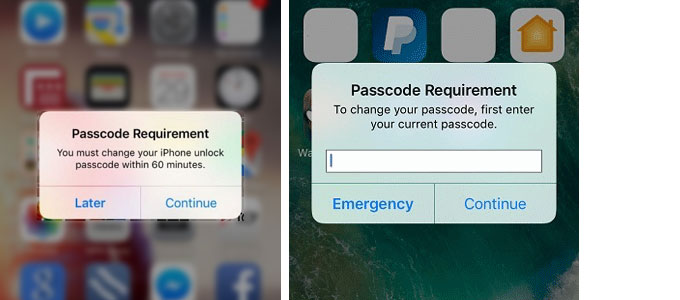
Step 2: iPhone will display the Change Passcode page asking you to enter a new Passcode. Enter a new Passcode and tap on Continue. Your Passcode is now changed.
Enough users who have the same problem have reported that clearing the browsing history of Safari can prevent the reoccurrence of the pop-up of the Passcode Requirement message. To clear website history in Safari, just go to Settings > Safari and then tap on Clear History and Website Data.
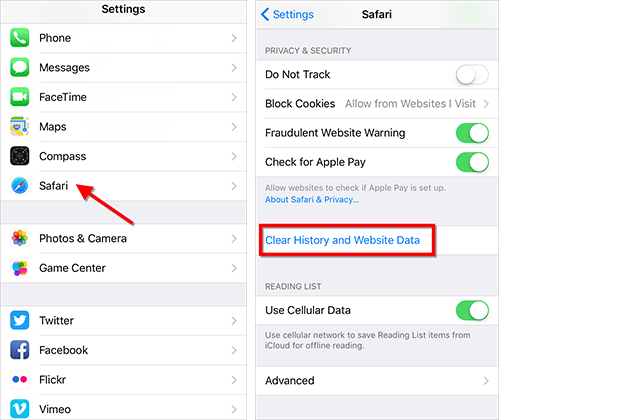
You may have installed a beta iOS or a third-party app that is not from the App Store, which causes some configuration profiles to be installed on your iPhone. Deleting the profiles can stop the Passcode Requirement.
Go to Settings > General and scroll down to see if Profile (or Profiles & Device Management) is visible. If yes, tap on it and delete the configuration profiles installed on your iPhone.
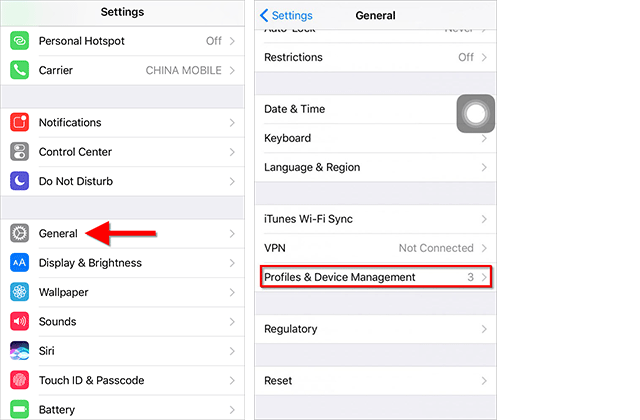
Step 1: Open Settings and tap Accounts & Passwords. In an earlier version of iOS, tap Mail or Mail, Contacts, Calendars, then go to Accounts.
Step 2: When the Accounts & Passwords page opens, select the exchange email account and tap Delete Account to delete it from the iPhone.