If your iPhone is experiencing random restarts or reboots frequently, you're not alone. Many iPhone users have reported this issue, which can be frustrating and disrupt daily use. This article will guide you through understanding why your iPhone keeps restarting and provide effective solutions to fix the problem without losing your data.
The iPhone random restart issue can stem from both software and hardware problems. Software issues might include an imperfect iOS update, iOS bugs, outdated software, settings or app conflicts, malware, or low storage. On the hardware side, it could be related to an aging battery or poor battery contact, often seen in older iPhones or those that have been dropped frequently.
As a non-technical user, it can be challenging to identify the exact cause of your iPhone's random restarts. However, it's generally safe to start by addressing potential software issues. Try the following methods one by one until you resolve the issue.
When encountering issues with your iPhone, a simple yet effective first step is to restart or force restart it. For iPhone 8 or later, press the volume up button, then the volume down button, and finally hold the Power button until the Apple logo appears. For iPhones with a Home button, press and hold both the Power button and the Home button (or Volume Down for iPhone 7 and 7 Plus) until the Apple logo is visible.
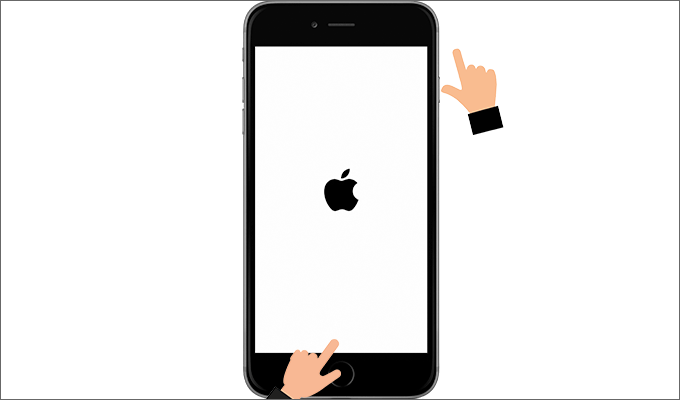
After force restarting, monitor your iPhone to see if the random restarts continue. If the issue persists, proceed to the next solution.
Low storage space can cause your iPhone to malfunction, including random restarts. Check your storage by going to Settings > General > iPhone Storage. Delete unnecessary files, apps, photos, or videos to free up space. Some apps, especially social media and shopping apps, may accumulate cache and temporary files; deleting or reinstalling them can help.

If storage isn't the issue, check for problematic apps. Go to Settings > Privacy > Analytics & Improvements > Analytics Data, and look for apps listed repeatedly. Deleting these apps may resolve the issue.
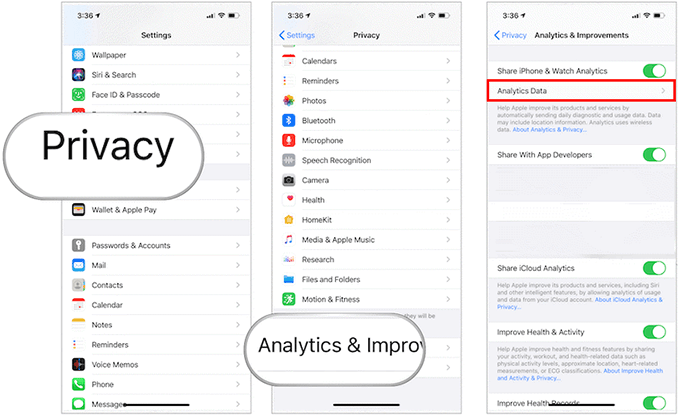
Updating your iPhone's software can often resolve issues caused by bugs or outdated versions. While you can update via the Settings app, using iTunes on a computer is sometimes more reliable. Ensure you have the latest version of iTunes, connect your iPhone, and follow the prompts to update your device.
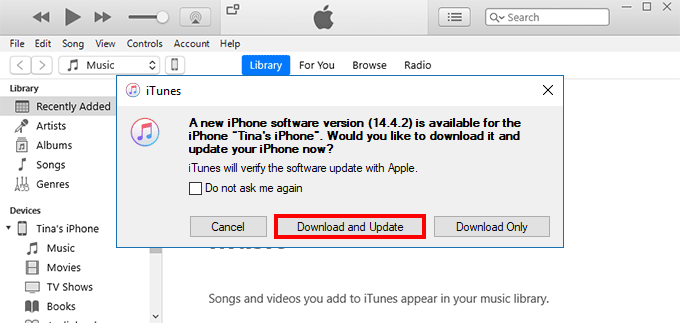
If your software is up-to-date, putting your iPhone into recovery mode and updating via iTunes may help.
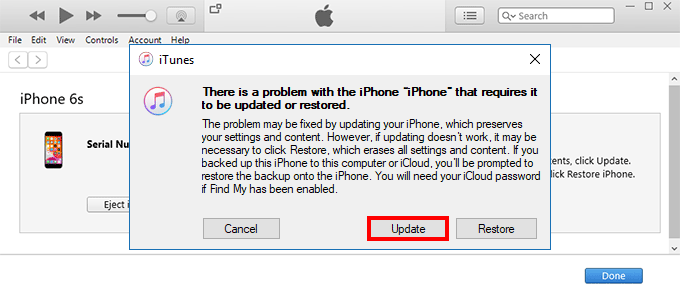
If the above steps fail, consider using iSumsoft iOS Refixer, a tool designed to repair various iOS issues without data loss. It can fix over 150 iOS system issues and is compatible with all iPhone models.

iSumsoft iOS Refixer
Step 1: Download and install iSumsoft iOS Refixer on a Windows computer. Launch the software and choose Standard Mode.
Step 2: Connect your iPhone to the computer and follow the software's instructions to download the necessary firmware and repair your iPhone.
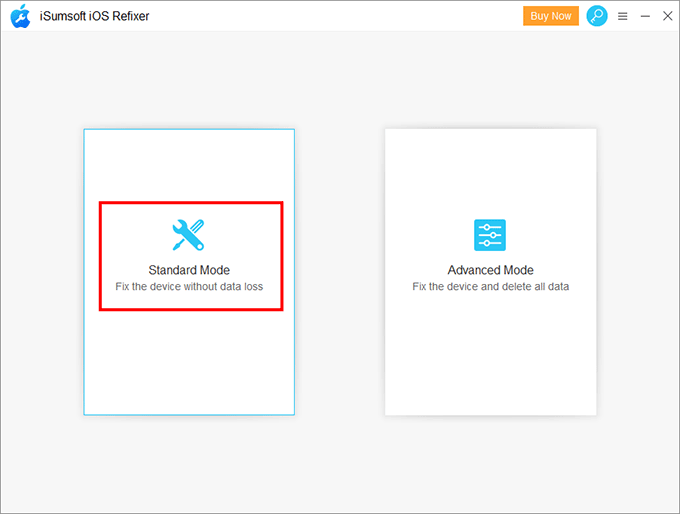
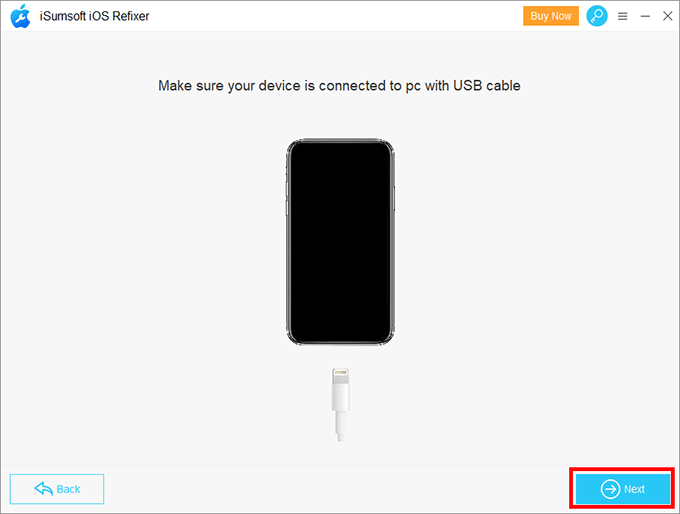
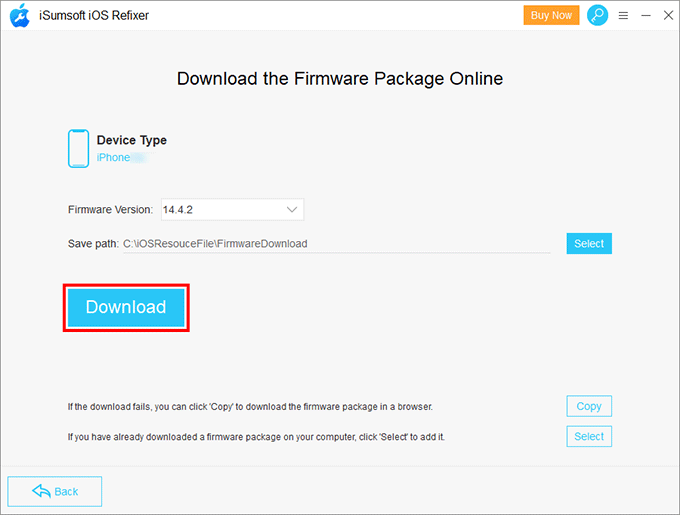
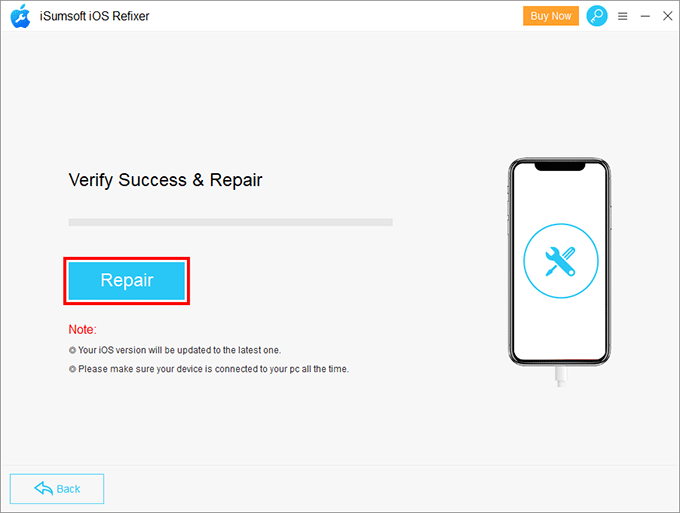
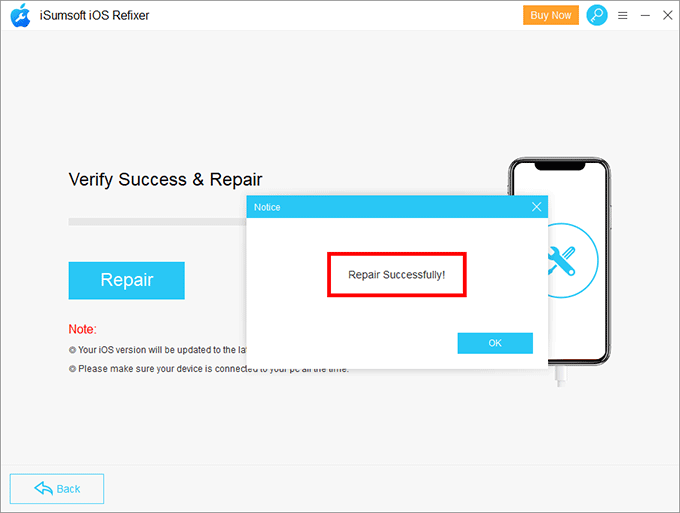
If all else fails, resetting your iPhone's settings or erasing all content and settings might resolve the issue. Go to Settings > General > Reset to try these options.
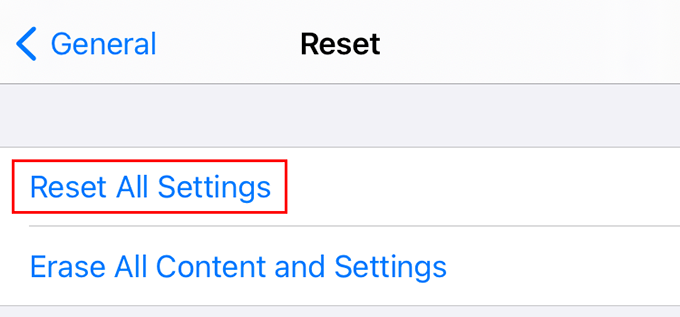
Most cases of iPhone random restarts can be fixed using the methods above. If the issue persists, it may be hardware-related, and you should seek professional assistance.