Your iPhone is a vital part of your daily life, holding everything from important work emails to precious memories captured in photos. Protecting your iPhone with a passcode and Face ID is essential to keep your data secure. But what happens if you forget your passcode and Face ID is not working? Maybe you’ve purchased a used iPhone and the previous owner didn’t remove the passcode. Whatever the reason, being locked out of your iPhone can be incredibly frustrating. So, you may wonder how to unlock your iPhone without a passcode or Face ID.

This guide will walk you through 7 ways to unlock your iPhone without a passcode or Face ID, whether you have an iPhone 16, 15, 14, 13, 12, 11 or even older models. Read on to discover how to unlock your iPhone for free using common tools and methods.
The short answer is: Yes, you can unlock an iPhone without a passcode or Face ID, but it typically requires resetting the device. This process involves erasing all data and settings and then setting up the device again from scratch. While this method will remove all personal information like photos, contacts, and apps, you can restore your data if you have a backup saved on iCloud or your computer.
There are some methods and tricks circulating online, including on platforms like TikTok, that claim to unlock your iPhone without erasing any data. We'll go over those too. However, it is worth noting that these methods are often unreliable, may not work on all iPhone models, and can sometimes involve questionable practices.
One of the most straightforward ways to unlock an iPhone without a passcode or Face ID is by using your Apple ID. Apple has built-in features that allow you to access your device if you’re locked out. These methods are safe, secure, and recommended by Apple.
With iOS 15.2 and later, Apple introduced a new feature that lets you reset and unlock your iPhone directly from the lock screen without a passcode, as long as you know your Apple ID credentials. Here’s how:
Step 1: Keep entering an incorrect passcode on the iPhone lock screen until you see the Erase iPhone (for iOS 15.2 to iOS 16) or the Forgot Passcode (iOS 17 or above) option.
Step 2: Tap on the Erase iPhone or Forgot Passcode option, whichever appears on your screen.
Step 3: Tap Erase iPhone or Start iPhone Reset to confirm that you want to erase your iPhone.
Step 4: Enter the password for the Apple ID associated with your iPhone to start the erase process.

Step 5: After the erase process is complete, your iPhone will be unlocked. It will now be like a brand-new device, and you'll need to set it up again, including creating a new passcode and setting up Face ID.
You can unlock your iPhone without a passcode or Face ID by accessing iCloud.com in a web browser on any accessible device.
Step 1: Open a browser on any device and go to iCloud.com. Sign in using the Apple ID associated with your locked iPhone.
If your Apple ID has two-factor authentication enabled and you’re signing in from a new or untrusted browser, a verification code will be sent to your iPhone. Since you can’t unlock your iPhone to view this code, click "Didn't get a verification code" and then choose the "Text Me" option. The code will be sent as a text message to your iPhone.

You should be able to see the verification code on your iPhone's lock screen without needing to unlock it. Enter the code into the browser to successfully sign in to iCloud.

Step 2: Once logged in, scroll down and click on the Find My icon.

Step 3: When you’re on the iCloud Find Devices page, select the iPhone you need to unlock without a passcode or Face ID.

Step 4: Click on Erase This Device, then follow the on-screen prompts to confirm your decision, and the erasure process will begin.

If you have another Apple device (like an iPad or Mac) that’s signed in with the same Apple ID, you can use the Find My app to erase and unlock your iPhone.
Step 1: Go to another Apple device that shares the same Apple ID with your currently locked iPhone, and open the Find My app.
Step 2: In the Find My app, select Devices at the bottom. All devices linked to your Apple ID will be displayed here, including your locked iPhone you hope to unlock without a passcode and face ID. Tap the locked iPhone.
Step 3: Tap Erase This Device and tap Continue, then follow the on-screen prompts. This will erase all content and settings in your iPhone, including the passcode and face ID, and unlock your iPhone.

Another effective way to unlock your iPhone without a passcode or Face ID is by using a computer. If none of the above methods work for you, it's time to turn to your computer to unlock your iPhone. Here are some methods to achieve this.
iTunes and Finder, the go-to tools for managing your iPhone, are the most traditional ways to unlock your iPhone without a passcode or Face ID.
Step 1: Connect your iPhone to your computer using a compatible USB cable.
Step 2: With your iPhone connected, force reboot it to enter recovery mode. To do this, first, press and release the Volume Up button, then press and release the Volume Down button, and finally press and hold the Side button until the recovery mode screen appears.

Step 3: Open iTunes if you’re using a PC, or Finder if you’re using a Mac. The software will immediately recognize the connected iPhone and display a dialog box with options to update or restore the device.
Step 4: Select Restore, then click Restore and Update, and follow the on-screen instructions to confirm your choice.

Step 5: iTunes or Finder will then restore your iPhone to its factory settings, effectively unlocking it.
If you're having trouble with iTunes or Finder, you can use iSumsoft iPhone Passcode Refixer to unlock your iPhone without a passcode or Face ID. This is a powerful and user-friendly iPhone unlocking tool, allowing you to safely remove your iPhone screen lock in just a few minutes.

Here’s how to use iSumsoft iPhone Passcode Refixer to unlock your iPhone:
Step 1: Open iSumsoft iPhone Passcode Refixer and choose the Unlock Lock Screen option
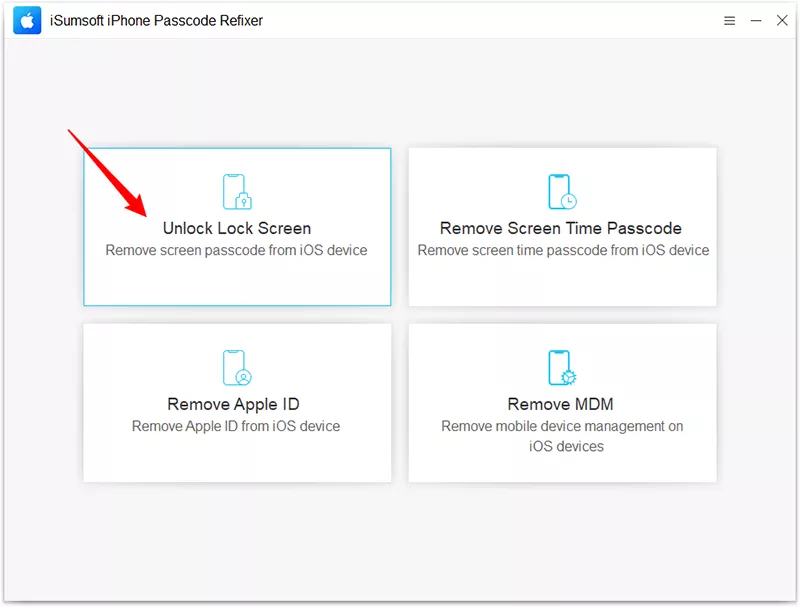
Step 2: Click Start. When prompted, ensure your iPhone is connected to your computer via a USB cable, then click Next.

Step 3: Once the software detects your iPhone, click Download to get the firmware package needed to unlock your iPhone without a passcode or Face ID.

Step 4: Once the firmware download is complete, click the Unlock button. The software will start unlocking your iPhone.

Step 5: Wait a few minutes for the unlock to complete. Once done, you can set up your iPhone with a new passcode and Face ID without any issues.

Unlocking your iPhone without losing data is always the ideal solution. Here are a few methods that may help you unlock your iPhone without erasing its content. These methods may not always work, but you can still give them a try.
If you’ve previously set up Voice Control on your iPhone, you can unlock the device without Face ID or a passcode. Here’s how:
Step 1: Tap your iPhone to wake up the Lock Screen, and you should see a blue microphone icon in the upper left corner.
Step 2: Say the voice command you've previously set to unlock your iPhone, such as "unlock iPhone”, "go to home screen”, or something like that, and your iPhone will automatically unlock.

This is a widely popular method on TikTok that is said to unlock an iPhone without a passcode and face id via the Calculator app. This method doesn’t work for all devices and may not be reliable in 2024, but it’s worth mentioning.
Step 1: Swipe down from the top right corner of your iPhone to access the Control Center.
Step 2: On the Control Center panel, turn off WiFi, Bluetooth, and Cellular Data, and then turn on Airplane Mode.
Step 3: Tap on the Calculator icon from the Control Center to access the Calculator app.
Step 4: Flip the phone horizontally to access the scientific calculator and type in a decimal place: 7 + 4 + EE = 280,000
Step 5: Turn your phone sideways to enter scientific mode, then tap on "IN" followed by "Rand."

Step 6: Swipe up on your iPhone and it’s unlocked.
This method has been patched in newer versions of iOS, so it’s not recommended unless you’re using an older iPhone or iOS version.
Unlocking your iPhone without a passcode or Face ID can be tricky, but with the right methods, it’s entirely possible. Whether you use Apple’s official tools like iCloud and iTunes or third-party options like iSumsoft iPhone Passcode Refixer, there are ways to regain access to your device.
Q: Can I unlock my iPhone without erasing data?
In 2024, you can’t. Erasing and resetting the device is the only reliable option to unlock your iPhone without a passcode and Face ID. Methods like using Voice Control or Calculator can unlock your iPhone without erasing data, but these are limited in functionality or even don’t work.
Q: Can Siri unlock my iPhone?
A: No, Siri cannot unlock your iPhone but may allow limited access to certain apps under specific circumstances.
Q: Is it legal to use third-party software to unlock my iPhone?
A: Yes, but ensure you are downloading the software from a reputable source to avoid security risks.