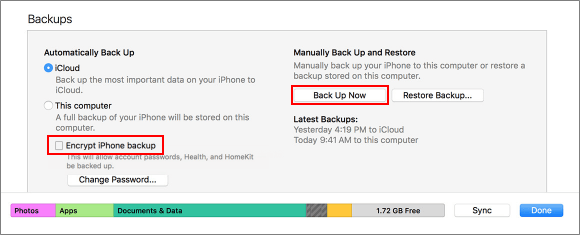If your iPhone or iPad Backups are encrypted with a password, it requires to enter the backup password each time you want to restore the backup via iTunes. You can remove the password to save yourself some inconvenience. Unfortunately, if you forgot or lost your iPhone encrypted backup password occasionally, there's no easy way to remove encryption from iTunes backup. Thankfully, you still have two options to get things done:
If you forgot iTunes backup password, you have to recover the backup password, so that you can unlock your iPhone backup and then get rid of the encryption. iSumsoft iTunes Password Refixer is a specialized and safe password recovery software can help you recover your encrypted backup password.
Step 1: Download and install iTunes Password Recovery software
Download and install iTunes Password Refixer onto your Windows PC. If you are using a Mac, see 2 ways to recover the forgotten password on Mac to learn more.
Step 2: Add iTunes backup file into this program
1. Click Open button to choose your iTunes backup and add it to this recovery tool. If it isn't able to automatically find iTunes backup file on PC, click Add file button to add it manually.
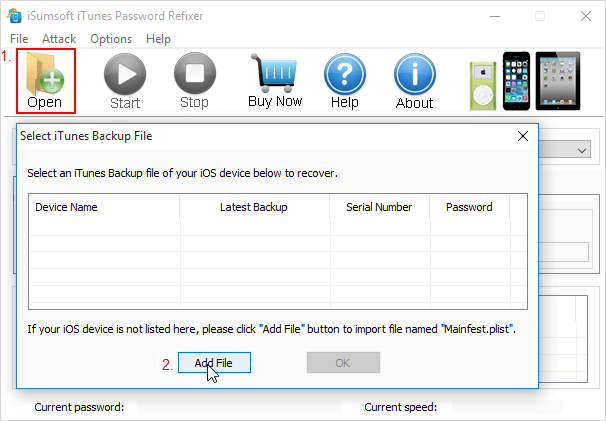
2. You can add your backup files in Windows PC, just go to the path shown as follows.
C:\Users\(username)\AppData\Roaming\Apple Computer\MobileSync\Backup
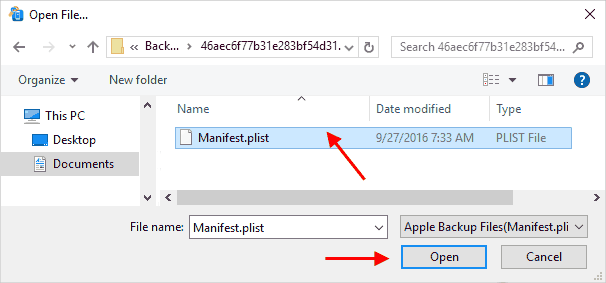
Step 3: Select one password attack type and define settings
If you still remember part of your password, Mask or Dictionary attack might be your good choice. For example, if you still can remember that your password consists of four digits and starts with "1", then you can select Mask as the attack type, check All digits (0-9) option and set the Mask option as "1???" ("?" stands for the part you forgot). If you have forgotten your password completely, just use the default Brute-force attack.
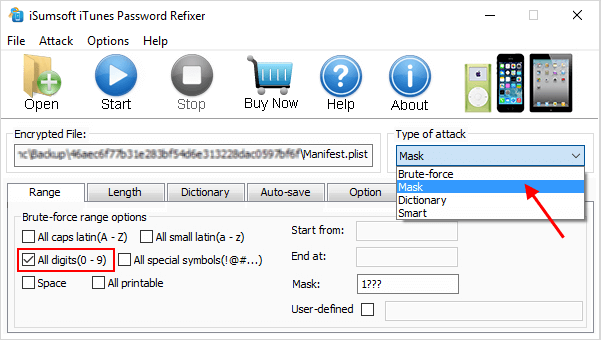
Step 4: Recover lost iTunes backup password
Click Start button. Then it immediately starts to decrypt lost iPhone backup password and find it for you.
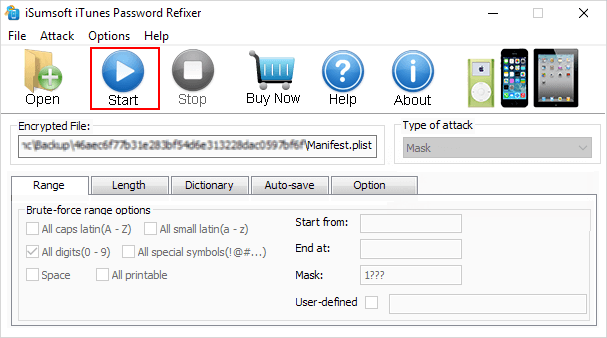
Step 5: Find iTunes backups password
Just wait a few minutes, and you will view the forgotten backup password showing in the new window.
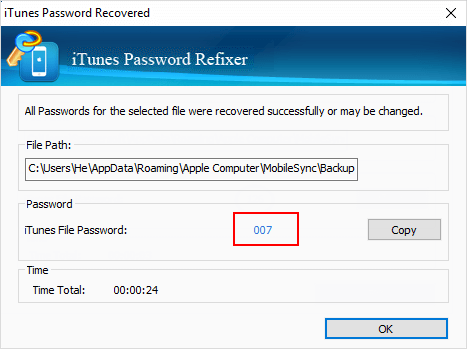
Step 6: Use the recovered password to remove encryption from iTunes Backup
1. Connect your iPhone to your computer and start iTunes. Wait until the little iPhone icon appears in the toolbar of iTunes. Click the iPhone icon and it will take you to the Summary page.
2. Under the Backups section, click the Encrypt iPhone backup checkbox to uncheck it. When prompted, enter the encryption password that has found and click OK. Then the encryption will be removed from iTunes Backup.
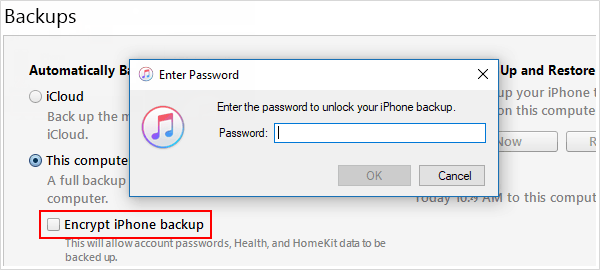
With iOS 11 or later, Apple introduced a very simple way to remove encryption from iTunes backup. That is to reset iPhone/iPad settings. In this way, it'll remove iPhone backup password protection. Before doing this, you'd better back up your iPhone with iCloud.
Step 1: On your iPhone/iPad, go to Setting > General > Reset.
Step 2: Tap Reset All Settings and enter your passcode.
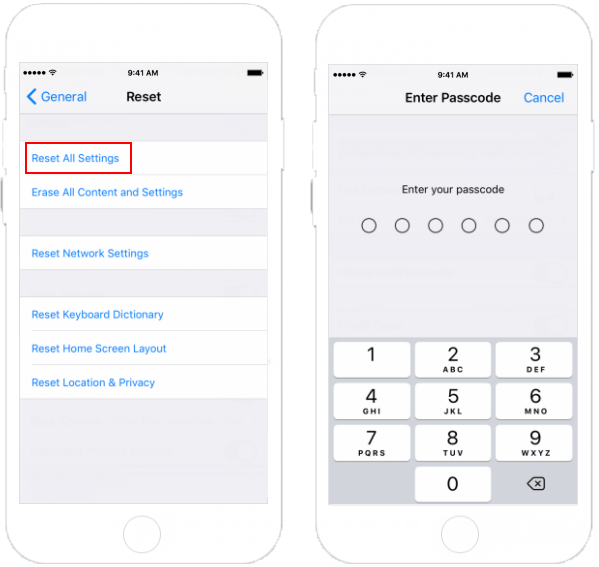
Step 3: Then tap Reset All Settings. This will reset your device settings, but no data or media loss. This also removes your encrypted backup password.
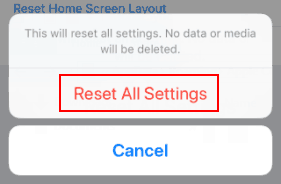
Step 4: Connect your iPhone to iTunes again and create a new backup without encryption.