
Updated:
The first time an app wants to access the camera, it will ask for your permission and pop-up a request as picture shows. If you agree that, then app will have the permission forever. If you tap Don't Allow, the app will never ask for this permission again, which avoids the problem of an app repeatedly asking permission to do something you don't want it to do.
However, you can still give the app the permission afterward, this post shows you how to give app permission to access the camera in iPhone/iPad.
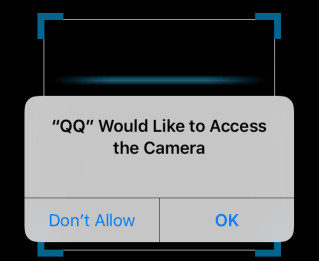
With this option, you can manage a single app's permissions on the Settings app.
Step 1: Go to Settings, and scroll down to the list of apps, find out the app you want to manage.
Step 2: Tap an app and you'll see the permissions it wants. You can enable or disable camera permissions for specific apps from here.
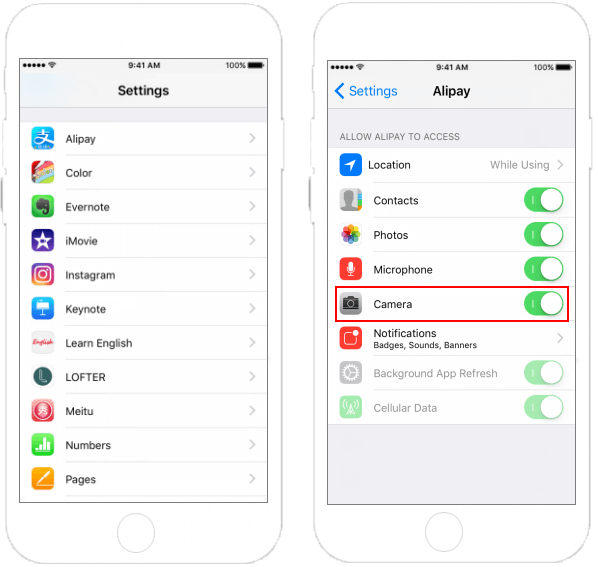
With this option, you can easily manage which app can access the camera.
Step 1: Go to Settings > Privacy.
Step 2: Tap on Camera to see which apps have access to it. You can allow or block apps using Camera from here.
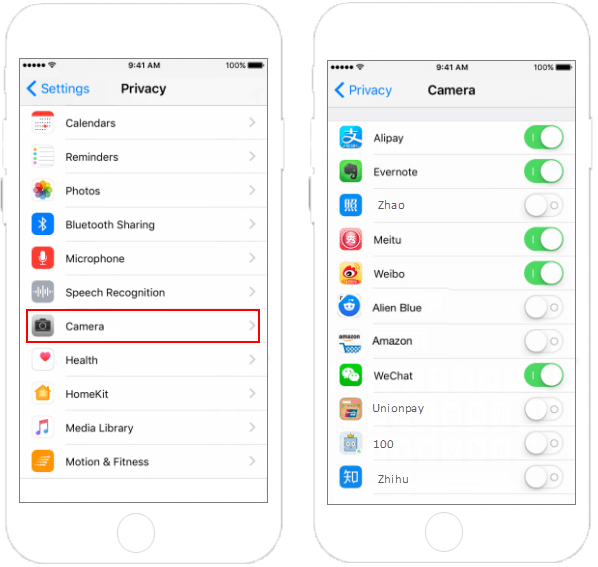
Use the same ways, you can give apps permission to use your Location.
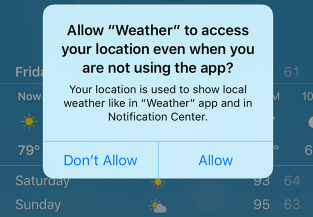
Latest Articles
Hot Articles
We use cookies to improve your browsing experience, provide personalized content, and analyze traffic. By clicking 'Accept', you agree to our use of cookies.
Support Team: support#isumsoft.com(Replace # with @)Sales Team: sales#isumsoft.com(Replace # with @)
Resources
Copyright © iSumsoft Studio All Rights Reserved.