You are asked to add security questions when creating a new local user account on Windows 10 or Windows 11. If you don't want adding security questions and even think it annoying, you can skip it. This article will show you how to skip security questions so that you can add a local user without security questions in Windows 10/11.
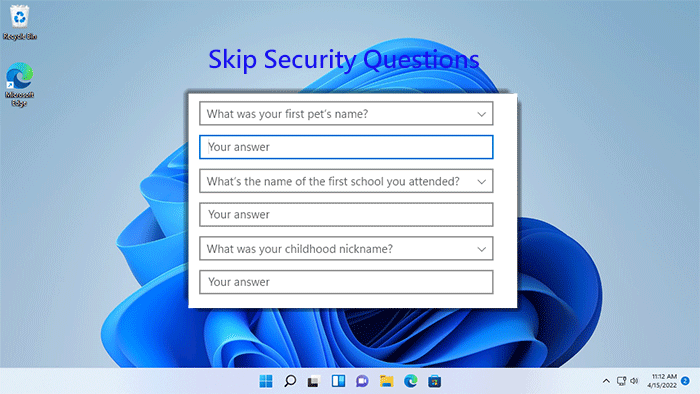
When you install a clean version of Windows 10/11, or when you turn on a brand-new laptop for the first time, you need to complete the initial setup to get to the Windows desktop. During the Windows 10/11 initial setup, you will be prompted to add a user account. If you choose to add a local account (also known as an offline account), you are required to add three security questions after entering your password.
So, is there any way to skip the security questions when adding a local user account during Windows 10/11 setup? The answer is yes. The key is leaving the password blank.
On the "Now add security questions" page, click the arrow in the upper left corner to return to the previous page.
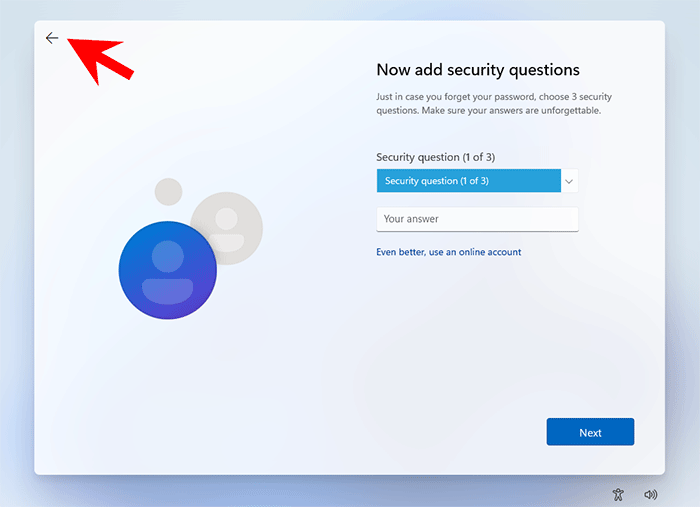
When you return to the "Create a super memorable password" page, leave the password filed blank and click Next.
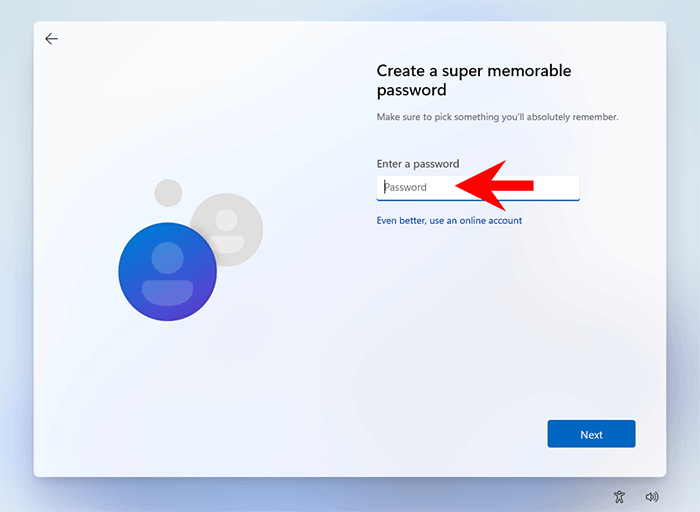
Windows will skip the security questions and add your local account. Then follow the remaining steps on the screen to complete the Windows setup.
After you are signed in to your Windows 10, go to Settings -> Accounts -> Sign-in options > Password to add a password for your account. This time, Windows won't ask for adding security questions.
When you add a new local user account from the Settings, after you enter your user name and password, you will also be required to add security questions.
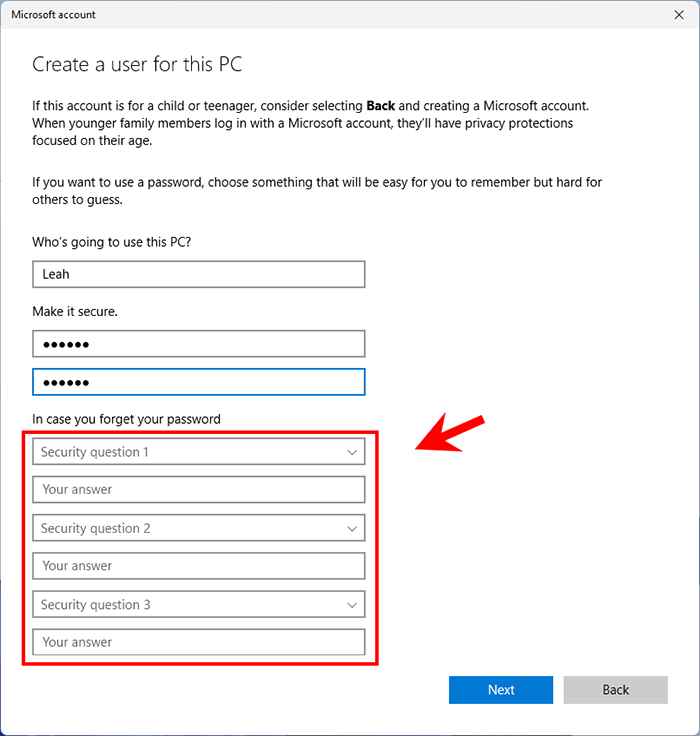
To add a local user without security questions, the key point is still not to set a password. When you delete the password you entered, Windows 11 won't ask you to add security questions.
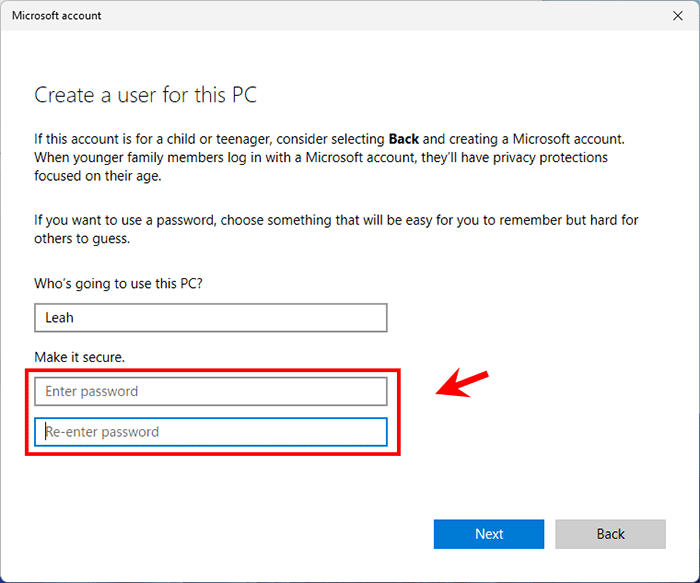
After the local user is created, go to Control Panel -> User Accounts -> User Accounts -> Manage another account, select the target local account, and then click Create a password to add a password to the account.
The above is how to skip security questions when adding a new local account during Windows 10/11 setup or in PC Settings. Security Questions is designed in case you forget your password. Therefore, to skip security questions, the key is to leave the password filed blank when creating a new local user. After the new user is created, add a password to it, and Windows won't ask you to add security questions.