When people forget their Windows password and can't log on to their computer, they regret not having created a password reset disk beforehand. So people wish there were a way to make a password reset disk for another computer. If so, they don't have to get worried when they forget Windows password and have no password reset disk. Actually, it is possible to realize that. Now this page will explain how to do it.
To make a password reset disk for another computer, you just need a USB device or CD/DVD flash drive.
Step 1: Download and install iSumsoft Windows Password Refixer on any accessible computer.
Step 2: Connect a USB or CD/DVD flash drive to the computer.
Step 3: Launch iSumsoft Windows Password Refixer.
Step 4: Choose one media type depending on your device. If your inserted media is a USB flash drive, choose USB device. If your media is a CD/DVD flash drive, choose CD/DVD option.
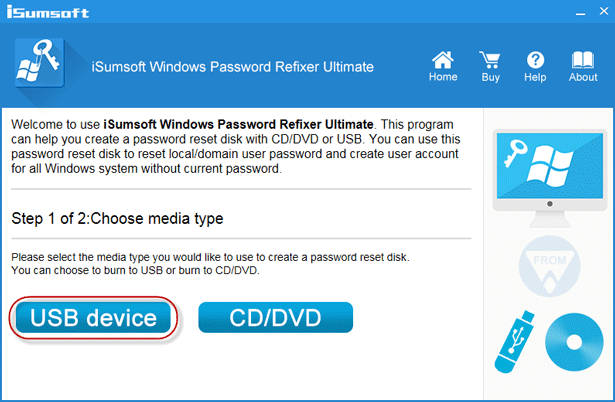
Step 5: Select the drive name and click "Begin burning" button.
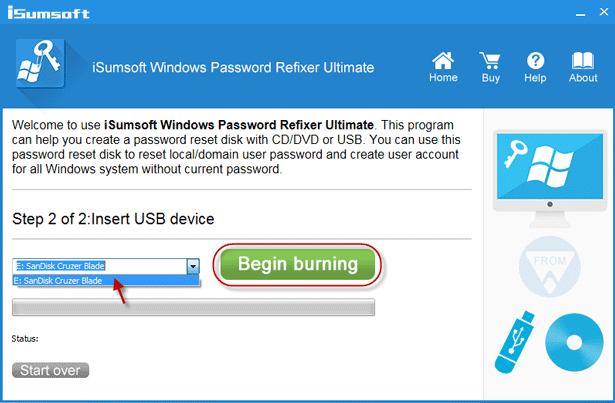
Step 6: Click "Yes" to agree to format the USB or CD/DVD drive.
Step 7: When "Burning successfully" dialog pops up, it means you have successfully made a password reset disk for another computer.
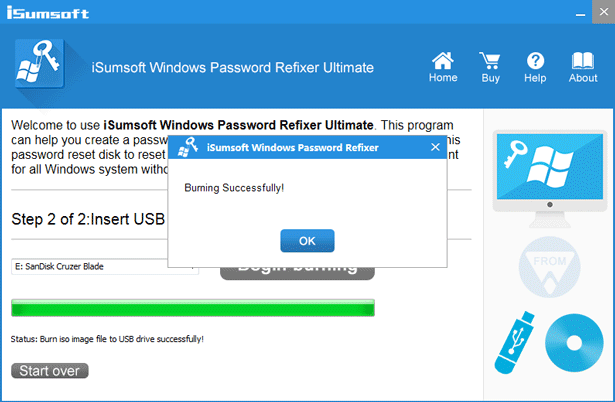
The password reset disk created in this way has the following features:
Tips: iSumsoft Windows Password Refixer makes it easy to create a password reset disk for another computer, but if you have spare removable media, such as a USB flash drive, you are still recommended to make a password reset disk in advance using the Forgotten Password Wizard with Windows itself, just in case you forget your computer password. However, such a reset disk can only reset password for that user account on that computer. It doesn't work for another user account or another computer.