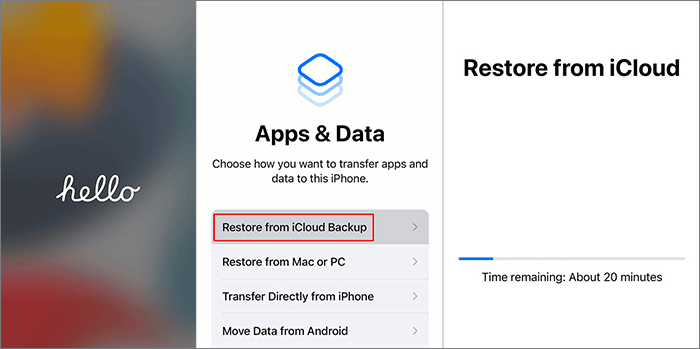I can't restore my backup from iTunes to my iPhone 7 because of "iTunes could not restore the iPhone because the password was incorrect". I've never put any password on my backup, but iTunes asks for a password to restore the backup. I tried my iPhone passcode and my Apple ID password, but I still got the message "iTunes could not restore the iPhone because the password was incorrect". What should I do?
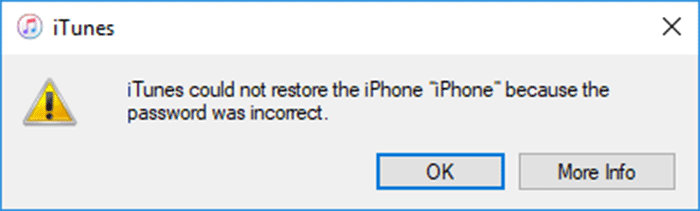
Are you frustrated with the above problem? You're not alone. Over 1000 people reported in the Apple community that they had the same problem. Don't worry. The five tips below may help fix the problem "iTunes could not restore the iPhone because the password was incorrect".
Occasionally, for some security reasons, iTunes asks for a password to restore your backup even if you never set a password. If you enter a random password, you will end up with "iTunes could not restore the iPhone because the password was incorrect".
A workaround that might work is to try all passwords you've used one by one until iTunes can recognize the correct password and restore the backup. You can try:
Some people reported that they finally fix the problem with their Hotmail password. Others say the old Apple ID password they used in the past worked.
Another common situation is that you did set a password for your iTunes backup and then forgot it. If you can't recall or guess the password and that backup is important for you, a professional iTunes backup password recovery tool will help.
Step 1: Download and install the iSumsoft iTunes Password Refixer on your PC. After installation, open this software program.
Step 2: Click Open in the upper left corner and the software will pop up a dialog listing all iTunes backups saved on your computer. Then, choose the encrypted backup file and click OK, so that the encrypted backup file will be added to the software.
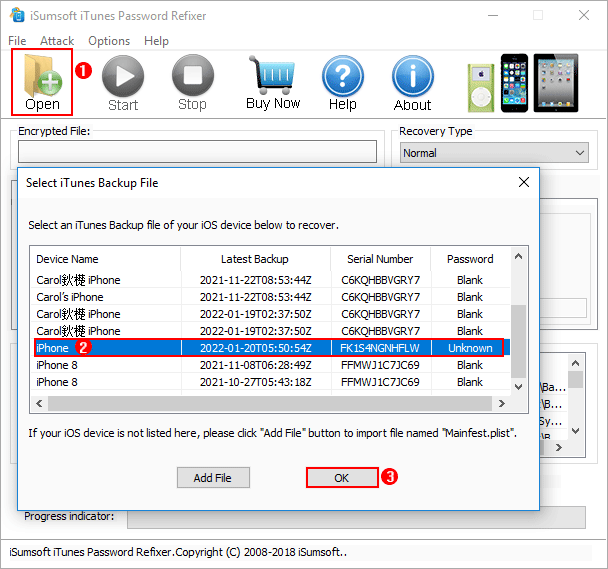
Step 3: Select one recovery type from the drop-down menu on the right, and set the Range and Length options according to the characteristics of your password. Checking these options carefully enables you to find your backup password in the shortest time.
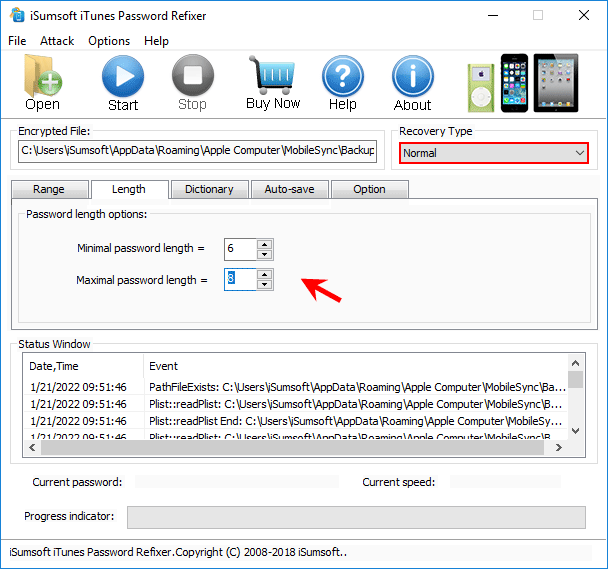
Step 4: Click Start on the top to start discovering the backup password. Then, wait until the password is recovered. This will take some time, depending on your password complexity. Once the password appears on your screen, you can use it to restore your iTunes backup to your iPhone.
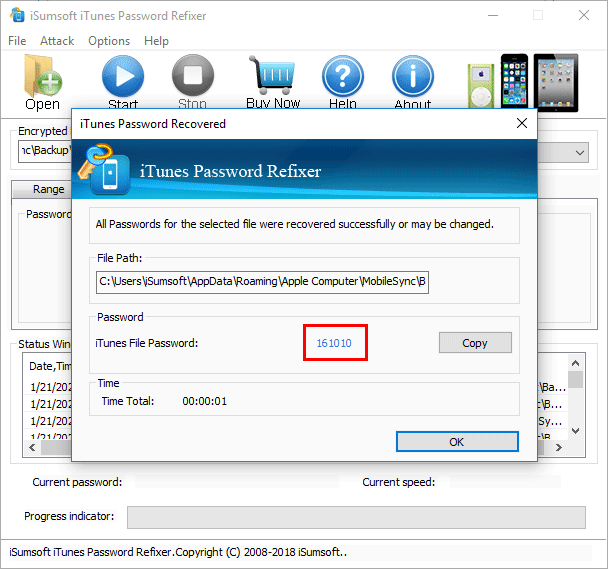
Tip: If you're using a Mac instead of a PC, see how to recover a forgotten iTunes backup password on Mac.
Did you get "iTunes could not restore the iPhone because the password was incorrect" when trying to restore your iPhone from another iPhone's backup? If so, creating a new backup should be the best solution, but only if the data you need is still kept on the other iPhone.
Step 1: Open your other iPhone, and go to Settings > General > Reset > Reset All Settings.
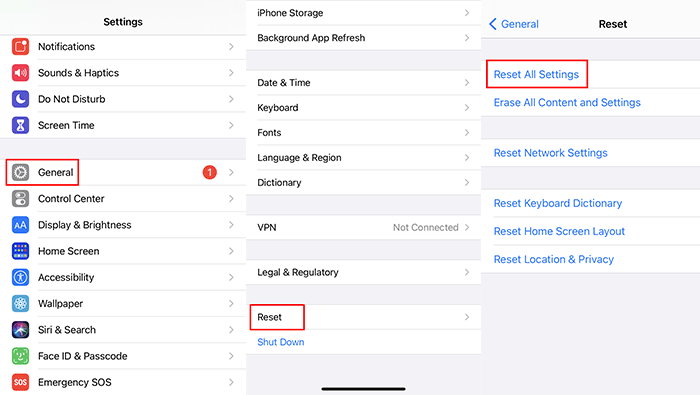
Step 2: Enter the iPhone passcode, if any, and then tap Reset All Settings again to confirm. This will reset all settings and remove the backup encryption password saved on that iPhone, but won't affect any user data on the iPhone.
Step 3: Connect that iPhone to your computer, then open iTunes to create a new backup. This time, do not encrypt the backup with a password. That is, before you start backing up, make sure that the "Encrypt local backup" option is unchecked.
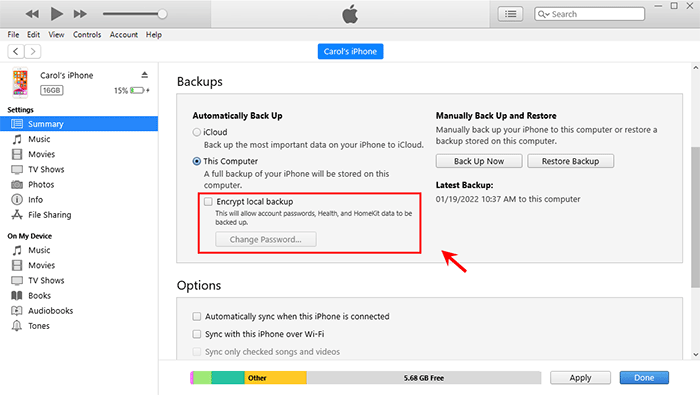
Step 4: Connect your current iPhone to your computer, and then you can restore it from the new iTunes backup.
iTunes asking for a password you've never set to restore your iPhone can also be because of iPhone software glitches or bugs. Erasing the iPhone may help in this case.
Step 1: Open your iPhone, and go to Settings > General > Reset > Erase All Content and Settings.
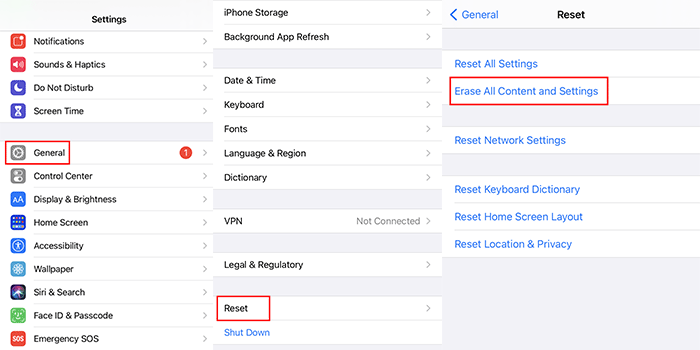
Step 2: Enter your iPhone passcode and Apple ID password if prompted, and then follow the remaining steps on the screen to erase your iPhone.
Step 3: When the iPhone is erased and restarted, connect it to iTunes and try to restore it from the backup again.
None of the above methods work and you are still stuck at "iTunes could not restore the iPhone because the password was incorrect"? Then, you might have to give up that iTunes backup and use iCloud backup instead.
iCloud Backup is enabled by default for all activated iPhones. When you connect the iPhone to WiFi, the data will automatically upload to your iCloud storage. So, you can restore your iPhone from iCloud backup, thereby getting rid of the "iTunes could not restore the iPhone because the password is correct" error.
Step 1: Erase your iPhone if you haven't already, so that it shows a screen that says Hello in different languages.
Step 2: Follow the screen step by step to re-set up the iPhone and when you get to the App & Data screen, choose Restore from iCloud Backup.
Step 3: Sign in to your iCloud Apple ID and after signing in, choose your desired iCloud backup and iPhone will restore from it.