Although Apple does a great job in the security of its products, some things are not foolproof. Now, imagine if your iPhone was stolen or fell into the wrong hands, are your accounts, SMS, passwords, and photos safe? The answer is 'Not Necessarily', because hackers may break into your iPhone through some loopholes and obtain your personal data. Once this happens, it will be very terrible. Fortunately, however, as long as you take some measures in daily use of your iPhone, you can effectively prevent hackers. Now, in this post, we'll show you six basic tips to protect your iPhone from being hacked.
Let's start with the most necessary tips.
The screen lock passcode is the first barrier to protect the security of your iPhone. If you don't set a passcode because of trouble, or you set a very simple 4-digit passcode, such as 1234, 0000, 1111, etc., then once your iPhone is lost or stolen, hackers can unlock it with little effort. So, the first step in protecting your iPhone from hackers is to make sure you use a strong 6-digit passcode to unlock your iPhone. Don't hold on to fluke, because accidents often happen without your attention. Of course, the passcode should be easy to remember for yourself.
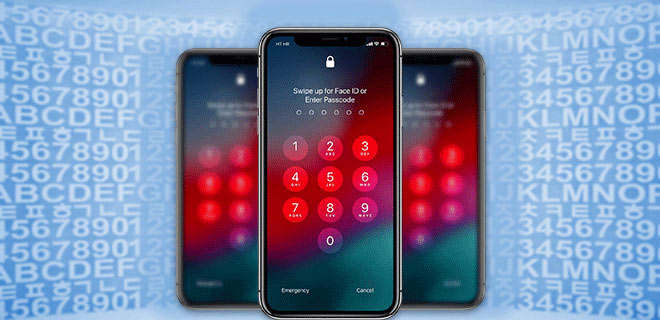
Find My iPhone (called Find My in the latest iOS 13) is a tracking app that helps you locate and protect your Apple device if it's ever lost or stolen. The app plays a very important role in protecting your iPhone from being hacked by hackers or thieves, which is reflected in the following two aspects.
(1) Once your iPhone falls into the wrong hands, you can log in to the Find My iPhone app on any Apple device or sign in to iCloud.com via a web browser, then see where exactly your iPhone is on a map. From there, you can also make your iPhone play a sound, enable Lost Mode to lock your iPhone, and erase all of your personal information remotely. To achieve all this, all you need is turn on ‘Find My iPhone' in advance.
(2) More importantly, the ‘Find My iPhone' app includes Activation Lock that prevents anyone else from using your iPhone, if it's lost or stolen. That means, when you turn on ‘Find My iPhone' on your device, your Apple ID is securely stored on Apple's activation servers and linked to your device. Without your Apple ID and password, anyone can't erase your device, or reactivate and use your device. Even hackers or thieves restore your iPhone to factory settings or unlock it using a third-party iPhone unlocking tool, they won't be able to bypass or remove the activation lock.
Therefore, keeping 'Find My iPhone' option enabled and remembering your Apple ID and password is essential to protect your iPhone from hackers.
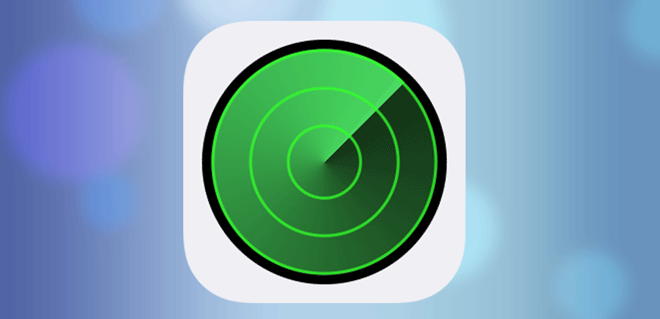
By default, iPhone automatically locks the screen after two minutes of inactivity. However, in order to save time or trouble, some people change the auto-lock time to 5 minutes or even Never. This is not recommended in terms of power conservation or security. This is actually a security risk for your iPhone especially when you use it in public. So, we recommend that you reduce the time of Auto-Lock to 1 minutes or 30 seconds to protect your iPhone from prying eyes or hackers.
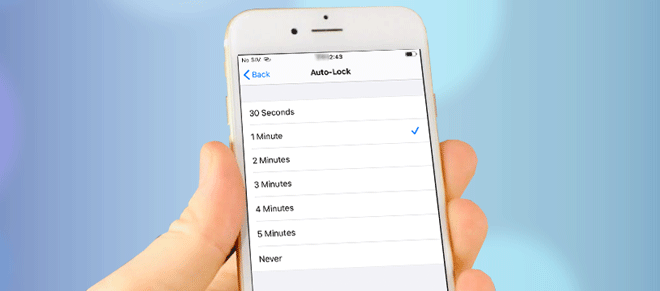
iPhone allows the user to utilize the AutoFill feature in Safari to remember credit card information, contact information, user names and passwords used to log on to websites. When you enable AutoFill on your iPhone, it will automatically enter contact, credit card information and password into web forms, without you entering them manually. Although this is incredibly convenient, it's actually a security risk. If a thief or hacker gains access to your iPhone, AutoFill may reveal the login information of all your accounts, which will be very bad. So, turn off AutoFill on your iPhone early to protect your iPhone from any potential hackers.
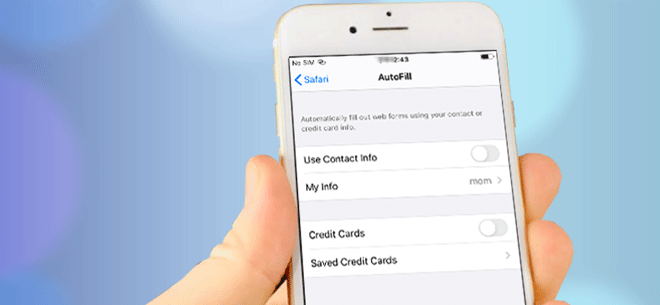
Siri is great and helpful, but if your iPhone is running a lower version of iOS, such as iOS 11 or below, we recommend that you disable access to Siri on the lock screen, because some have found ways to use Siri to work around the passcode screen. That is to say, with Siri, a hacker may be able to enter your iPhone and access your data without any passcode or Touch ID. So, disabling Siri on lock screen is also one of the necessary means to protect your iPhone from being hacked, if you use a lower iOS version.
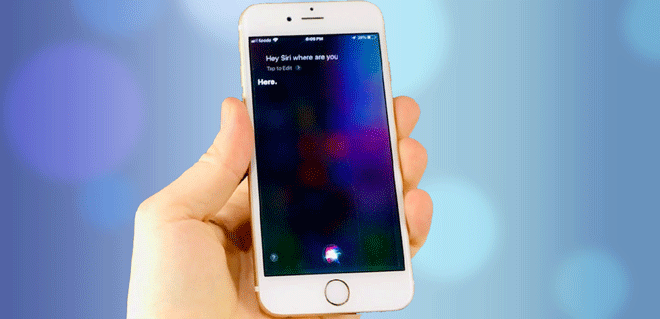
When we receive a new link on iPhone, we can't help but want to open it and see what it contains. However, sometimes curiosity can put your iPhone at risk or even hacked. Because some links may seem legitimate ostensibly, but in fact, they may be sent by hackers to steal your account information and password, or even transfer your money away without your knowledge. So, for your privacy and security, we recommend that you do not click on any unknown or strange link on your iPhone unless you know where it comes from.
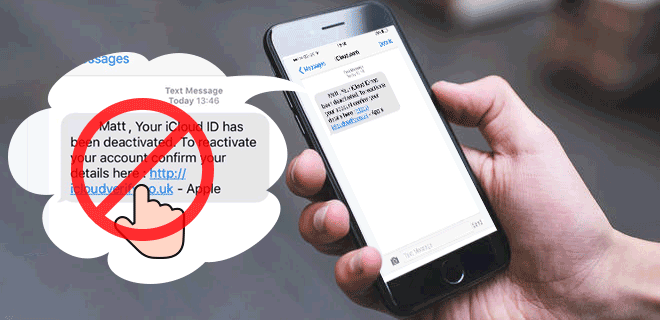
Above are several most basic tips to protect your iPhone from being hacked. Apply them to your iPhone as early as possible to improve the security of your device as well as your personal data. Of course, there are more security tips you may need to pay attention to, including updating iOS version regularly, avoid connecting to any unreliable Wi-Fi networks or computers, not using public charging stations, and etc. All in all, if you are a careless person and you have vital information in your iPhone, you should always be alert to potential hackers.