Under certain circumstances, it's not uncommon to forget the Screen Time passcode due to various reasons. In this article, we'll show you how to bypass the Screen Time passcode on your iPhone. The following methods are available for devices running iOS 12 and later, including the latest iOS 17.

Starting from iOS 12, Apple introduced the new feature Screen Time, which is designed to report how much time you spend on your iOS devices - including iPhone, iPad, and iPod Touch - and show you a report of how you use your devices, applications, and websites.
With Screen Time, you can track your daily and weekly device usage, view detailed activity reports, set application limits to restrict usage, schedule "downtime" to limit access during specific times, and enable "Content & Privacy restrictions" to manage access to specific features and content. If this is your child's device, you can also control their device and monitor their screen time activities from Family Sharing.
While setting Screen Time Passcode, you are asked to enter your Apple ID and password so that you can reset your Screen Time passcode if you forget it. Use the steps below to turn off your screen time passcode:
Step 1: Go to Settings, and tap Screen Time > Change Screen Time Passcode.

Step 2: Tap Turn off Screen Time Passcode > Forgot Passcode, then enter your Apple ID and follow the guidelines to turn off the screen time passcode.
Tips:

If you've forgotten your Apple ID password, iSumsoft iPhone Passcode Refixer is the perfect solution. This tool allows you to remove the Screen Time passcode without providing your Apple ID and password. Best of all, you won't lose any data stored on your iPhone.

Learn how to use it to bypass screen time passcode on your iPhone:
Step 1: Download and install iSumsoft iPhone Passcode Refixer, then launch it and connect the iPhone to a computer.
Tips:
Step 2: From the software, select Remove Screen Time Passcode.

Step 3: Click Start to bypass the screen time passcode.

Step 4: The Screen Time passcode is being removed.

Step 5: Once the passcode is bypassed, "Remove Screen Time Passcode Successfully" is displayed on the screen and your iPhone restarts itself.
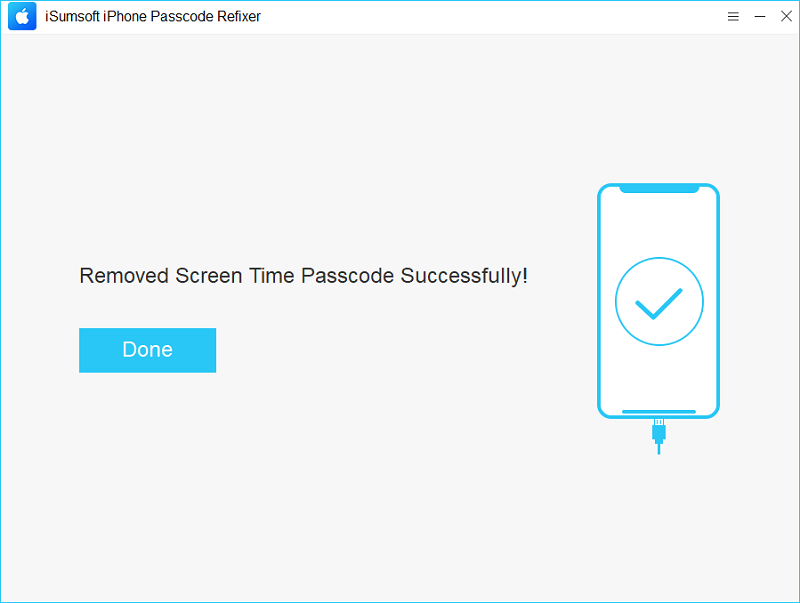
Using iTunes is also a good choice for you to bypass the screen time passcode while if you haven't backed up your device, you will lose all your data. Meanwhile, if you don't sign out of the Apple ID and restore the iPhone directly, you are asked to enter the account synced to the device during the setup.
Step 1: Connect the iPhone to the computer and launch iTunes. Make sure iTunes is up to date.
Step 2: From the iTunes screen, locate and click on the Device icon.
![]()
Step 3: Here you can see your device info. To bypass the screen time passcode, click Restore iPhone and then follow the onscreen prompts to complete the process.

Step 1: Go to Settings > Screen Time > Turn on Screen Time, then tap it again.
Step 2: Select This is My [device] or This is My Child's [device].
Step 3: Create a passcode for the screen time.
Step 4: You are prompted to provide your Apple ID to reset the screen time passcode if you cannot remember it.
No, Erase all content and settings is unavailable to remove the screen time passcode as you need to provide the screen time passcode to proceed with the next step. This is because the Screen Time passcode is stored in a separate part of the device's memory.
This is similar to typing in the wrong iPhone passcode consecutively, and will result in a delay during which you'll be asked to "try again in X minutes". After reaching 10 failed attempts, you are prompted "Try again in 60 minutes."
Here are some reasons why there is no option for the Forgot Screen option:
1. Your iPhone is running an iOS version earlier than iOS 13.4.
2. You are using a child's device as the "Forgot Password" option only appears on the family organizer's device.
3. Your iPhone has some unknown system issues that cause the "Forgot Password" option to disappear.