
Updated:
By default, Windows 10 saves Game Bar screenshots and recordings to the %UserProfile%/Videos/Captures folder. To free up space on your C drive or organize your files, you can change this location. This guide shows you how to change the default Game DVR Capture folder location.
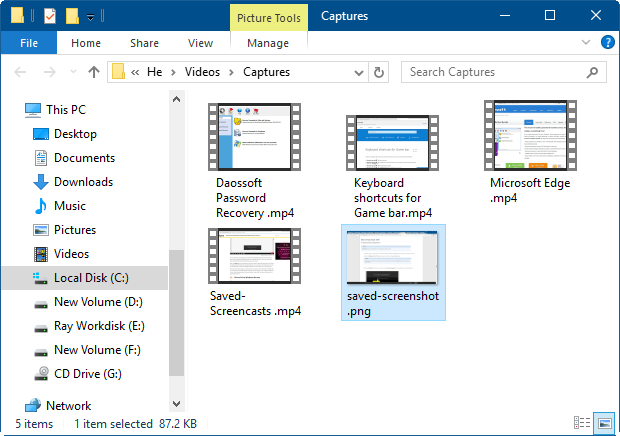
Step 1: Open the Game DVR save location folder directly from the Settings app.
Press Win+I to open Settings, then navigate to Gaming > Captures. Click Open folder to access the Captures folder.
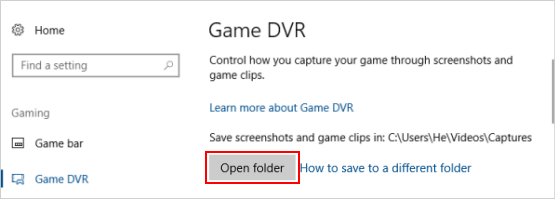
Step 2: Modify the folder's properties to change its location.
Right-click inside the Captures folder, select Properties, and go to the Location tab. Click Move to choose a new location.
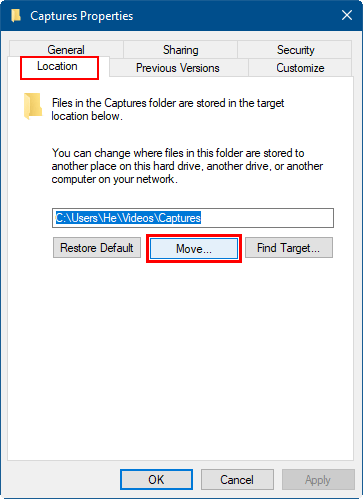
Step 3: Select your preferred destination folder.
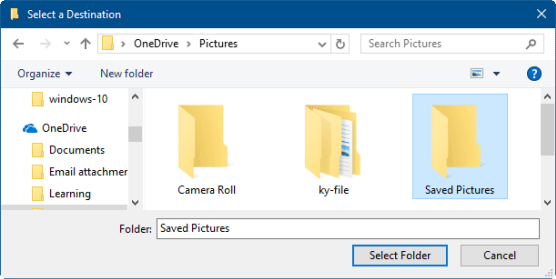
Step 4: Apply your changes and confirm if you want to move existing files.
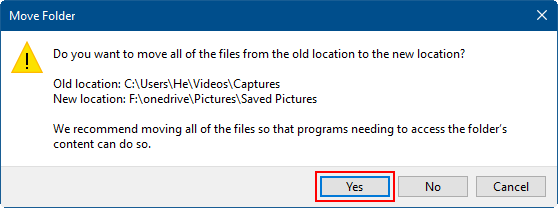
Tips: You can restore the default Game DVR Capture folder location at any time if needed.
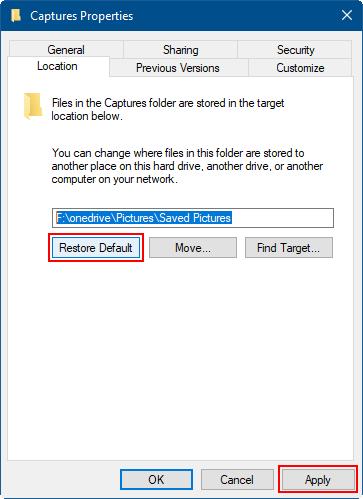
Latest Articles
Hot Articles
We use cookies to improve your browsing experience, provide personalized content, and analyze traffic. By clicking 'Accept', you agree to our use of cookies.
Support Team: support#isumsoft.com(Replace # with @)Sales Team: sales#isumsoft.com(Replace # with @)
Resources
Copyright © iSumsoft Studio All Rights Reserved.