If you need to convert your PDF to an easily editable Word document format. Luckily, you don't need Microsoft Word to make the conversion. In this guide, we'll walk you through a few of the ways you can convert PDFs to Word documents.
With Adobe Acrobat DC, it's easy to export a PDF to a fully editable Microsoft Word file so you can spend your time editing instead of retyping.
Step 1: Open a PDF file in Acrobat DC.
Step 2: Click on the "Export PDF" tool in the right pane.
Step 3: Choose Microsoft Word as your export format, and then choose "Word Document".
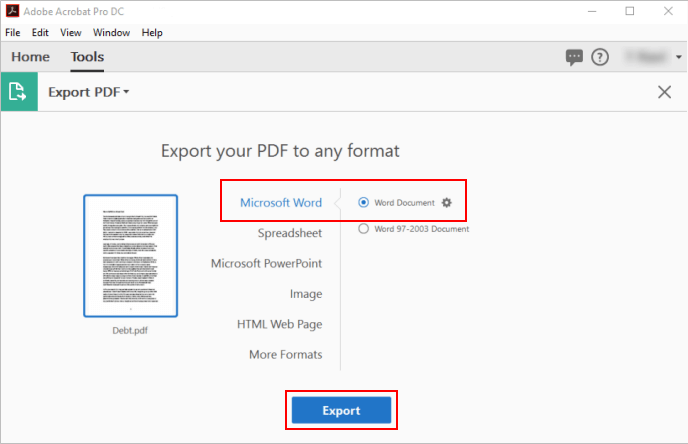
Step 4: Click "Export". If your PDF contains scanned text, the Acrobat Word converter will run text recognition automatically.
Step 5: Select a location where you want to save the file, and then click Save.
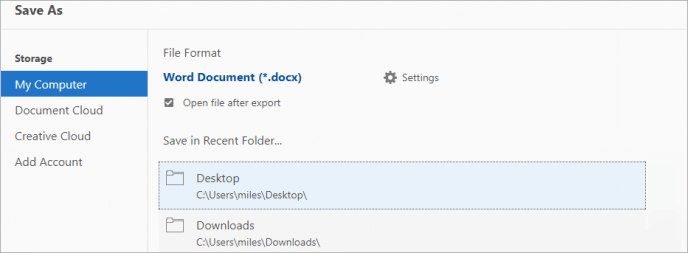
IIf your computer already has Office, you can simply convert PDF to Word document. While converting in Word often leads to style and formatting issues, so it's not always the most reliable method. However, it certainly works well enough for simple documents or when you just need to get stuff into an editable format.
Step 1: Launch te Microsoft Word, click File on the Word ribbon.
Step 2: In the sidebar that opens, click the Open button.
Step 3: On the Open page, select Browse to locate your PDF.
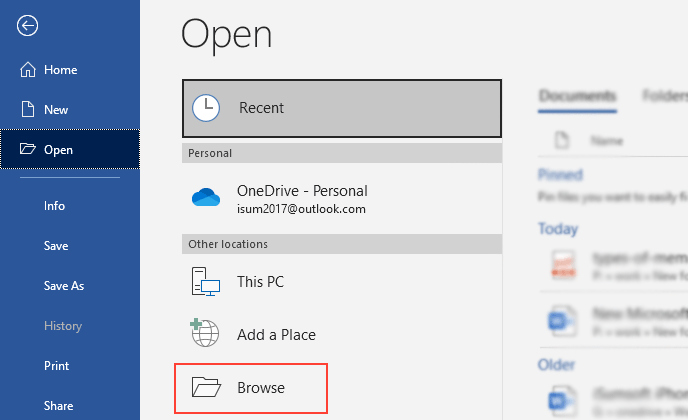
Step 4: Select the PDF you want to convert, just like opening a Word file. Word will then bring up a notification that lets you know it's going to convert the PDF to an editable Word document. If all that is all right, select OK.
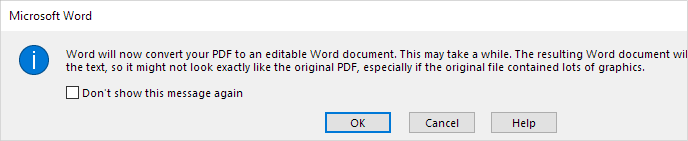
Step 5: Word will then transfer the document into a Word file and open it. Take a look at the formatting and make sure you can edit the document as you want by clicking Enable Editing button.

An alternate method involves using Google Docs to convert scanned PDF files into Word documents. This method can be useful if you don't have Word, but need to convert a PDF to a Word document you plan to send along to someone else.
Step 1 : Open up your Google Drive, and then click the "New" button.
Step 2: Click on File Upload. Locate the scanned PDF, and then click the "Open" button.
Step 3: Once the upload is finished, your new file will now appear in your Google Drive. Right-click PDF file in Google Drive, click the "Open With" menu, and then click the "Google Docs" option.
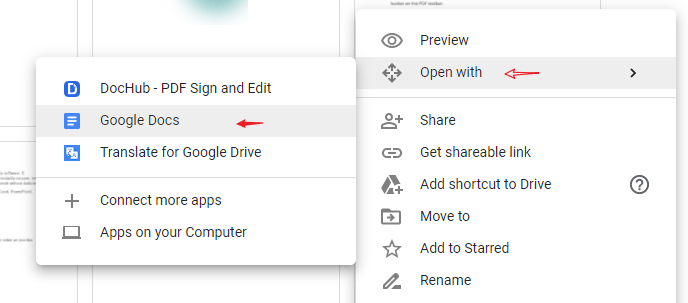
Step 4: Your file is now open as a Google Doc document. Click File > Download > Microsoft Word. The file will now be downloaded as a Word document on your computer. You can then open it later and edit it anytime you wish to.
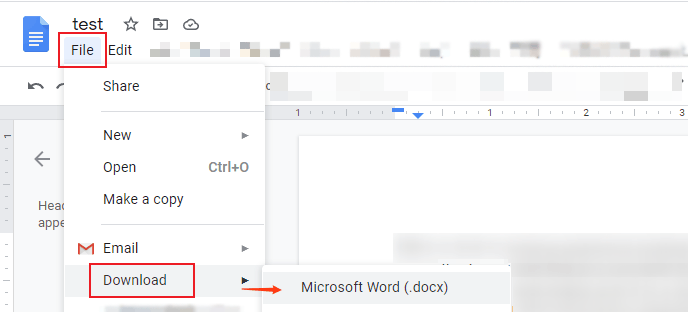
There are a number of web-based services that you can use to convert PDF files to Word files. If you don't have immediate access to Acrobat or Word, then you may want to try one of the freemium programs listed below. Simply upload your file, pick your preferred conversion method, and start the process. These apps can send the PDFs to a variety of places, from email to cloud storage.
Leading example: Smallpdf
Smallpdf is fast, simple, and free — all things you want in a handy web app. Smallpdf also lets you upload from, and export directly to, cloud storage solutions like Dropbox or Google Drive. Smallpdf deletes any uploaded file from the servers after one hour for privacy.