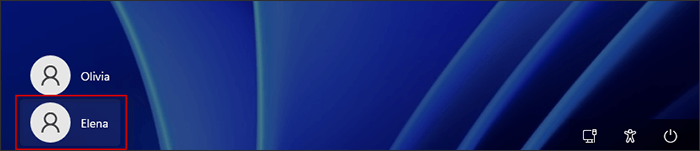If you want to share your Computer with others, you may need to create a new user for everyone using your Computer to manage their personal files. On Windows 11, you are able to create a local or Microsoft user account. A local account with administrator right allows you to get full access to manage your computer and a Microsoft account allows you to sync data among different devices. Now, let's learn about how to create a new user on Windows 11 with 5 effective ways.

How to create a new user on Windows 11? One of the common ways is to enter your account settings. Here you can add either local account or Microsoft account. Follow these steps.
Step 1: Press Win + I to enter Settings > Accounts > Family & other users. Under Other user section, click Add account.
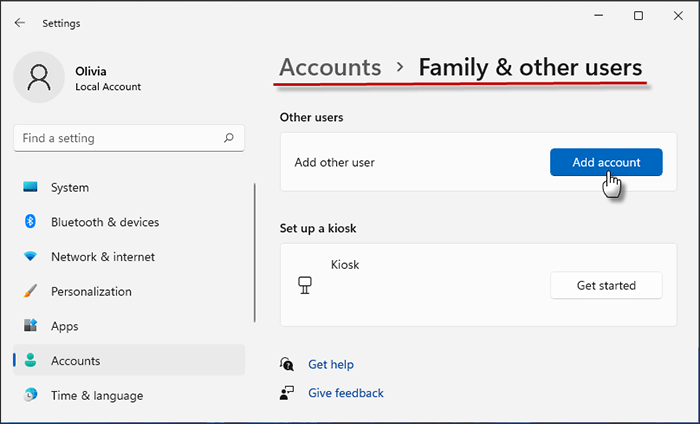
Step 2: To create a Microsoft account, just enter your email address or phone number and click Next. Then your Microsoft account will be successfully created.
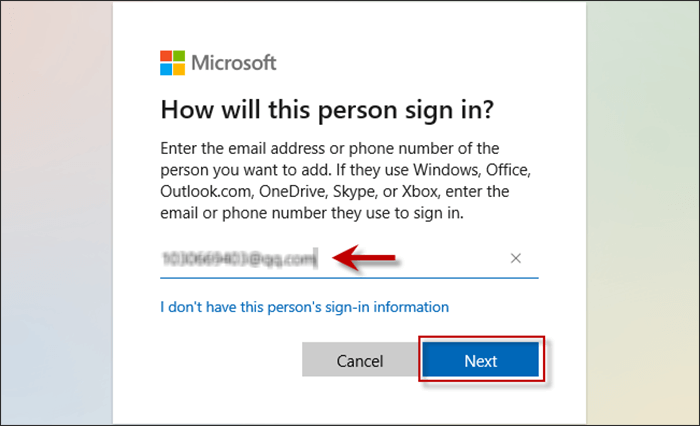
To create a local account, click " I don’t have this person’s sign-in information".
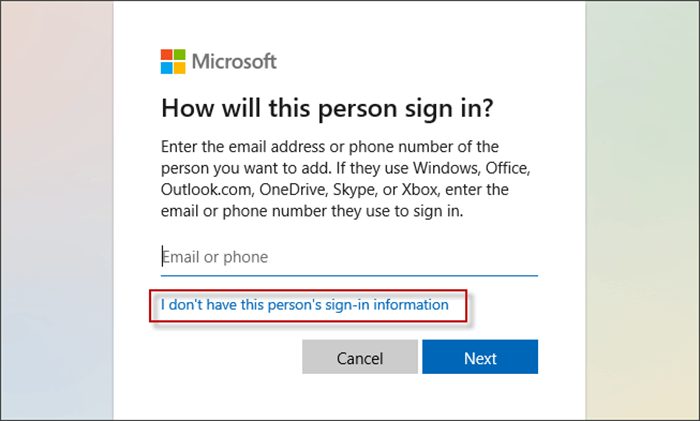
Step 3: Choose " Add a user without a Microsoft account".
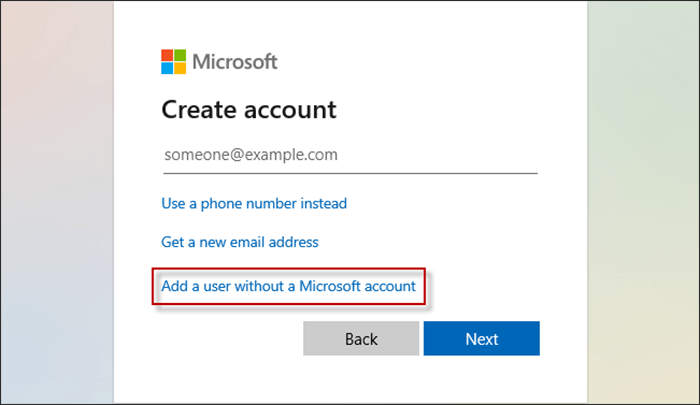
Step 4: Enter your account name and password. Then you can set 3 security question and answer which can be used to bypass Windows when you forget the password. Finally click Next and you will manage to create a new user on Windows 11.
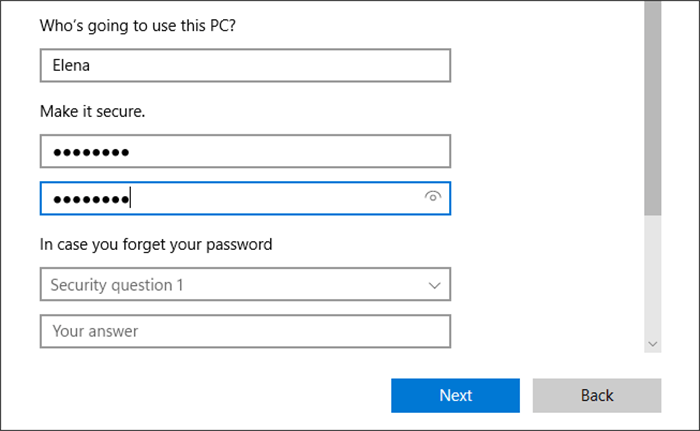
Another common way to create a new user on Windows 11 is using User Account Panel. This way also allows you to add a Microsoft account or a local one. Here come the steps.
Step 1: Press Win + R to open Run window. Then type netplwiz in the windows and click OK.
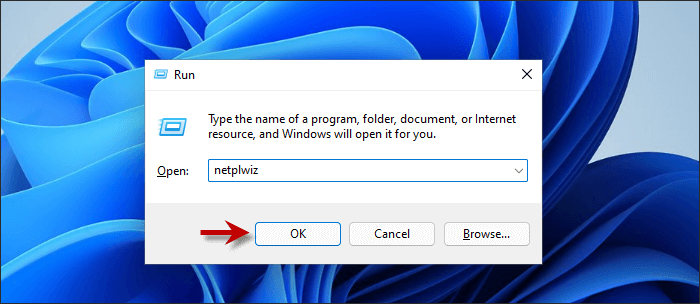
Step 2: When the User Accounts window appears, click Add to create a new user.
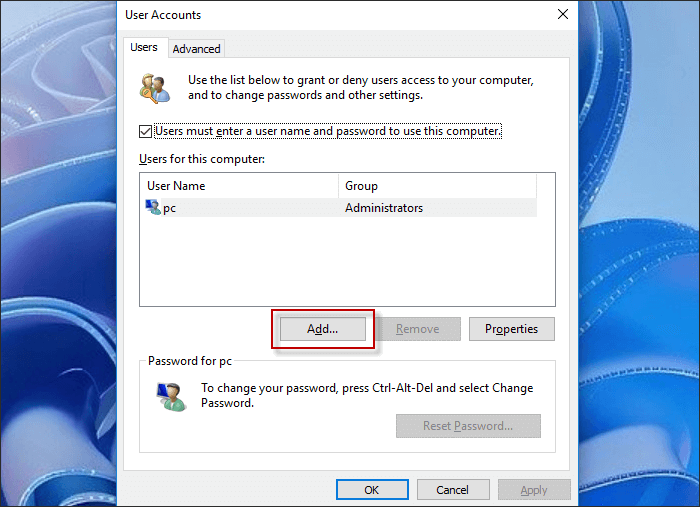
Step 3: To create a Microsoft account, type your email address in the box and click Next to finish creating a new user. To create a local account, click " Sign in without a Microsoft account" at the bottom. In next page, you can click Local Account to add a new user.
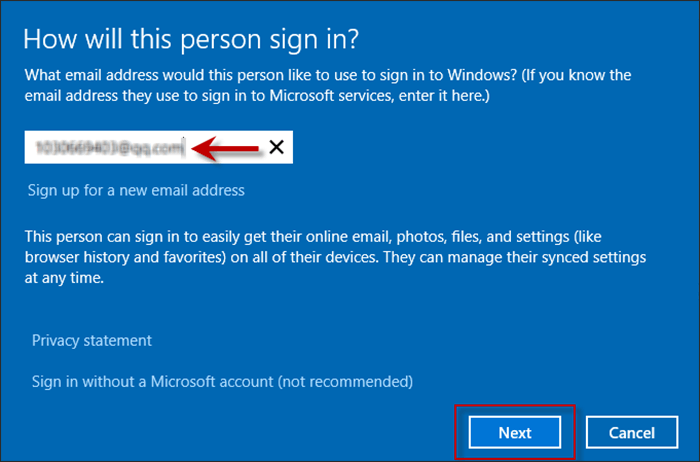
Step 4: Then complete the user information and click Next to create a new local account.

If you want to create a new user Windows 11, using Computer Management is an easy and fast way for you. Here you can add a local account on Windows 11 with 2 steps.
Step 1: Press Win + X and choose Computer Management. In the left pane, click Local Users and Groups. Next, right-click Users to create a New User.
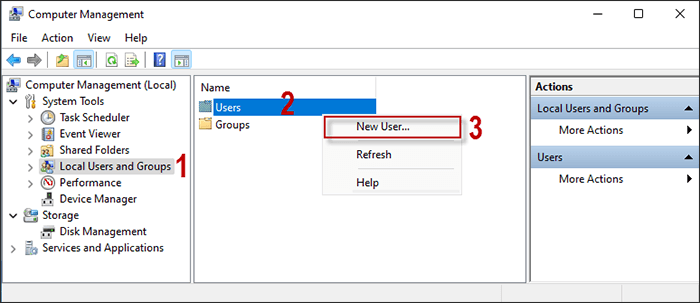
Step 2: Fill in the blank with your user name and password. Then click Create.
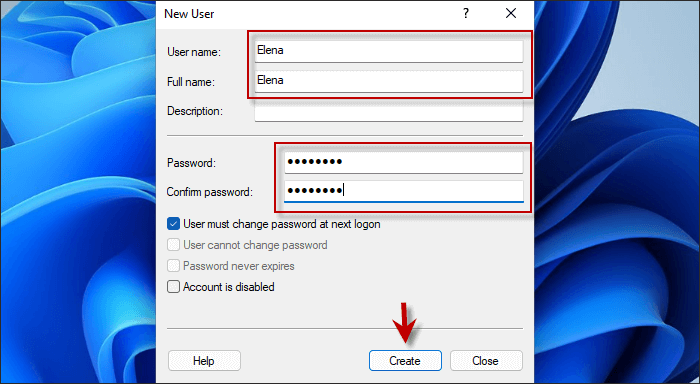
Using command prompt is such a direct and simply way to create a new user on Windows 11. Follow these steps.
Step 1: Press Win + R and type cmd in the Run window. Then press Ctrl + Alt + Enter button together to run it as administrator.
Step 2: When a command window appears, enter the following command and press Enter.
net user username password /add
Wait until the command is completed successfully, you have already created a new user on your Windows 11.
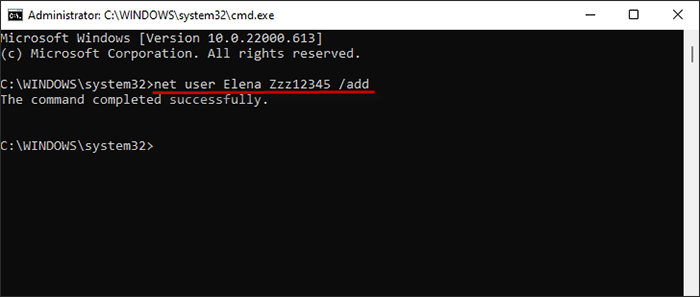
Is there any way to create a new user on Windows 11 even when you can't log in? Of course, here iSumsoft disk can help you. iSumsoft disk can not only help you reset forgotten password, but also allows you to create a new local administrator account on Windows 11/10/8/7 without logging in. Now, let's learn to create a new user using iSumsoft disk.
Before begin, install and run iSumsoft Windows Password Refixer on another accessible Computer.
Step 1: Choose USB device (or CD/DVD) option. Then insert your USB (or CD/DVD) to the Computer.
Step 2: In the next page, you can click Begin Burning to create a bootable disk in no time.
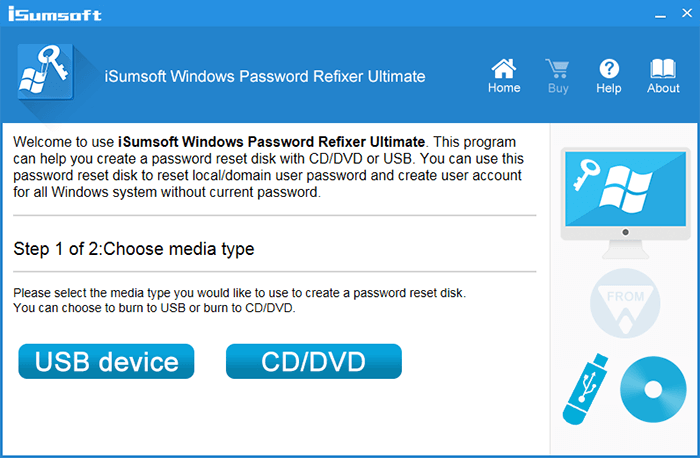
Step 3: Wait until the bootable disk is created, you can boot the locked computer from the bootable disk:
Step 4: When the Computer boots up, choose Add User option. Then enter your user name and password and click OK to create a new user on Windows 11. Finally click Reboot and unplug your bootable disk.
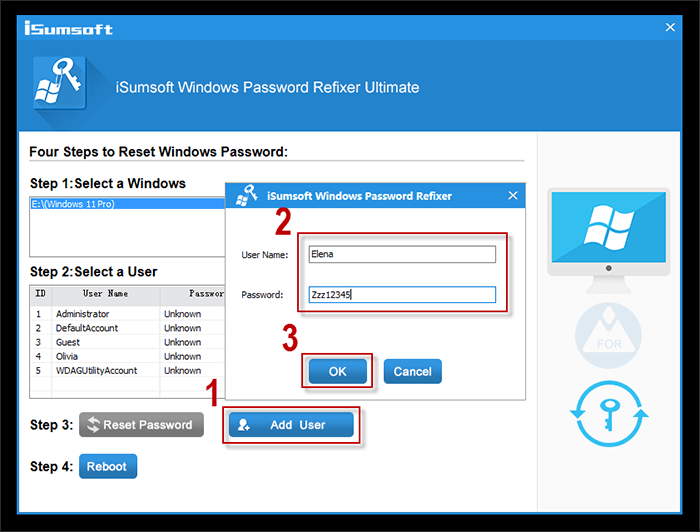
When your locked Computer is restarted, you will see the newly created user account on the login screen. Now you can click the new user account at the left bottom and sign in Windows 11 directly.