iPhone won't turn on after iOS 17 update? It may be stuck in a boot loop, shut down suddenly, or frozen on the black screen, preventing you from turning it on. You are not alone as this is a common problem.
In this post, we'll explore some troubleshooting steps to help you resolve the iPhone won't turn on issue. The following solutions can also be used to fix iPhone won't turn on after iOS 16/15 update.

Before getting started, let's discuss why this is happening.
1. Software glitches
During the update process, software glitches can occur, preventing iPhone from turning on, or leading iPhone being stuck on the Apple logo.
2. Battery drain
The update process can be power-intensive, and if your iPhone's battery was already critically low or drained during the update process, it won't turn on until it's been charged for a while.
3. Hardware issues
It is possible that the update coincided with a hardware issue that was not apparent before the update, including the battery, charging port, or other internal components.
4. Failed update installation
Update firmware may be corrupted due to an unstable network, preventing the iPhone from turning on.
If your iPhone has a black screen and won't turn on, it could be low on battery power. Apple has reminded us to make sure that the iPhone battery is sufficiently charged before installing the update. So, charge your iPhone for a while and try to restart it.
If the iPhone still won't turn on after charging, force restart it. Force restart is considered the simplest and most effective method for a majority of iPhone issues. Here's what you need to do:
Tips:
Step 1: Press and quickly release the Volume Up button.
Step 2: Press and quickly release the Volume Down button.
Step 3: Press and keep holding the Power button until you see the Apple logo, then release it.
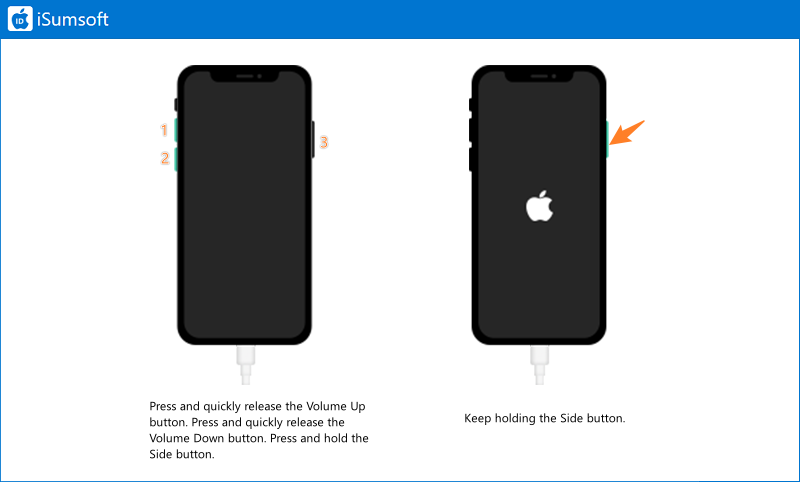
If this problem is caused by system errors and glitches, you need to repair the iOS system. iSumsoft iOS Refixer, a professional iOS tool, is designed to fix various iOS-related problems, such as iPhone being stuck on 'Install Now', iPhone being frozen on the lock screen after update, etc. It enables you to solve all these issues quickly and easily without losing any data.

Here's how to fix iPhone won't turn on after update:
Step 1: Download and install the iSumsoft iOS Refixer. Then connect your iPhone to your PC and run the software.
Step 2: Select System Repair.

Step 3: Select Standard Mode. Note: You can select Advanced Mode if Standard Mode doesn't work. The Advanced Mode, however, will result in data loss.

Step 4: Click Start.

Step 5: In this section, click Download to obtain a firmware package.

Step 6: Click Repair.

Step 7: Wait for the process to complete. If "Repair successfully" appears on the screen, your iPhone has been successfully repaired and will automatically restart.

Using iTunes is also a good solution. Follow these steps:
Step 1: Connect your iPhone to the PC and put it into recovery mode.
Step 2: Launch iTunes. It is worth noting that iTunes should be updated to the latest version.
Step 3: If asked to Update or Restore, click Restore, then follow the onscreen instructions to complete the process.

If you have exhausted all the troubleshooting steps above, contact the Apple Support Centre is the last resort for repair, replacement, or other assistance. To receive support, you will need to provide proof of purchase, such as the original invoice or online order confirmation.
After upgrading to the latest iOS version, including the recently released iOS 17, it is not uncommon to encounter various issues with your iPhone. While many problems can be resolved by using iTunes, more complex and unusual issues may require iSumsoft iOS Refixer, which addresses these issues without risking data loss.