"My iphone suddenly turned green and flickering, but touch works just fine. Can anyone suggest me some method to fix it???"
"My iPhone X screen is green suddenly and it cannot be used at all now! Any help please!"
If you are facing iPhone green screen issue and have no idea to fix it, here you are in the right place. In this article, we will show you how to fix iPhone green screen issues such as iPhone flickering green screen or even iPhone green screen of death.

On your iPhone, tap gear icon to enter Settings > tap Display & Brightness. Then enable True Tone.
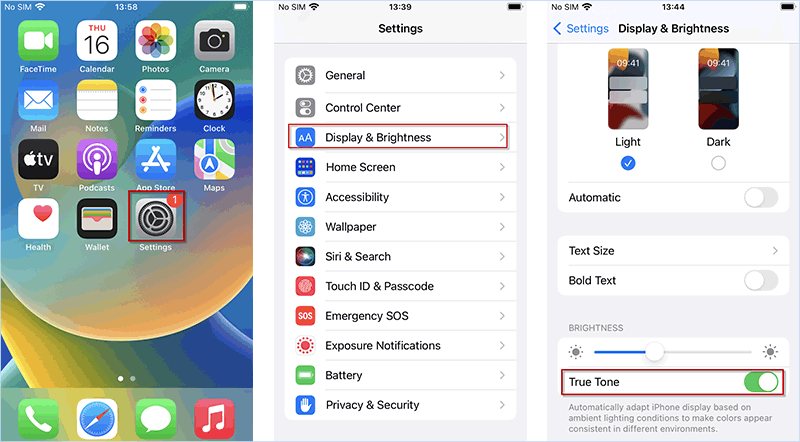
Get into Settings > Accessibility > Display & Text Size. Then scroll down and turn on Auto-Brightness.
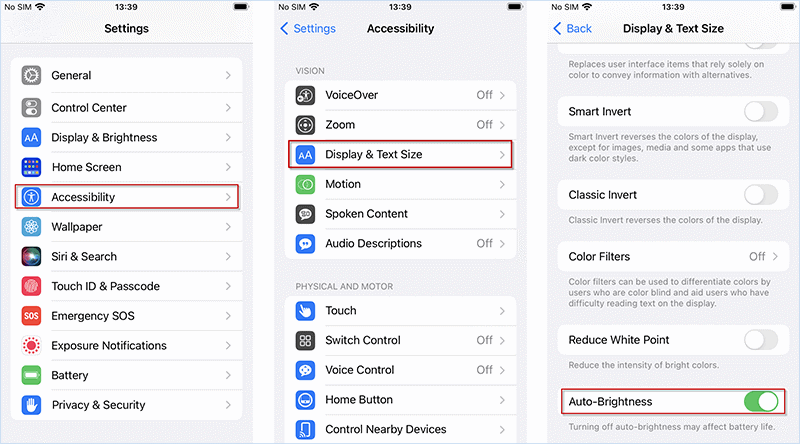
For iPhone X or later: On Home screen, swipe up from the bottom and pause in the middle. Then swipe up to end up unnecessary background apps one by one.
For iPhone 8 or earlier: Double-click the Home button. When the preview windows of background apps show up, swipe up to close the apps you temporarily don't have to use.
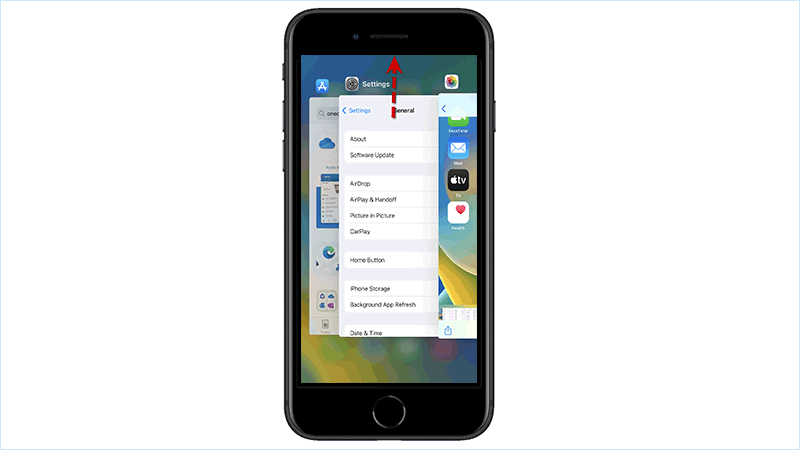
In iPhone Settings, get into General > Software Update. Then your iPhone will check for the latest iOS version, and you can click Download and install to update iOS software. Wait until the iOS system is refreshed, iPhone green screen issue may be solved.
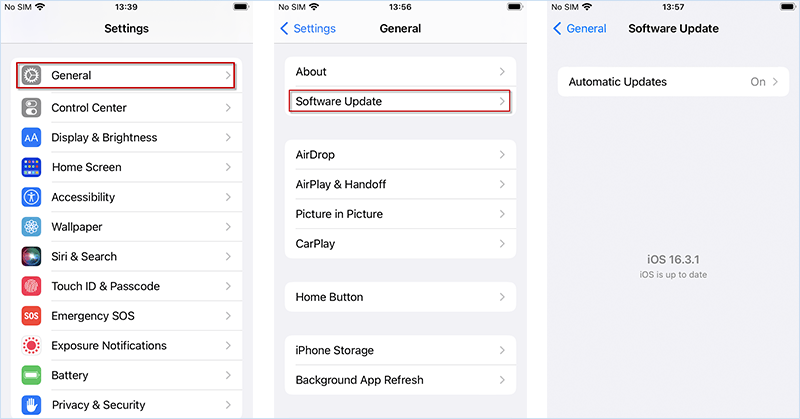
If iPhone screen turns green due to incorrect Settings, you can attempt to reset iPhone to correct the Settings. Go to Settings, tap General and scroll down to choose Transfer or Reset iPhone > Reset > click Reset All Settings.
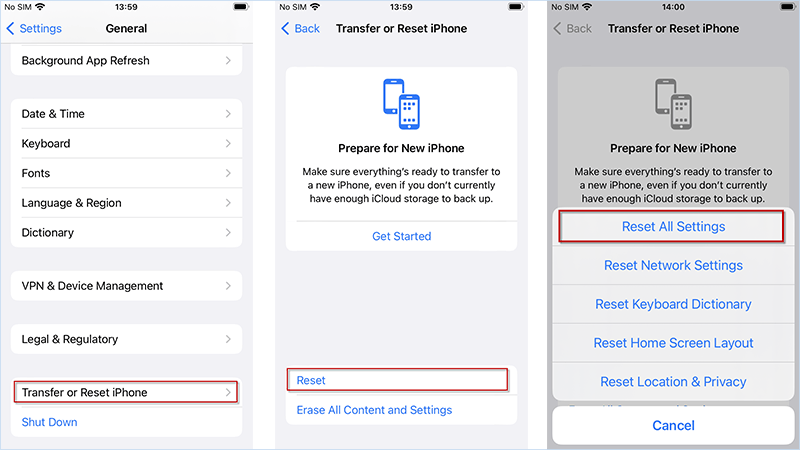
If iPhone turns screen and stops working, the first way you can try is to force restart your iPhone.
For iPhone 8 or later: Press Volume Up button and tap Volume Down button. Then press and hold the Side button. When the Apple logo appears, release the side button.
For iPhone 7 or iPhone 7 Plus: Simultaneously press and hold both the Volume Down button and the Sleep/Wake button. Wait until the Apple logo shows up, release both buttons.
For iPhone 6s or earlier with Home button: Press and hold both the Home button and the Sleep/Wake button together until you see the Apple logo.
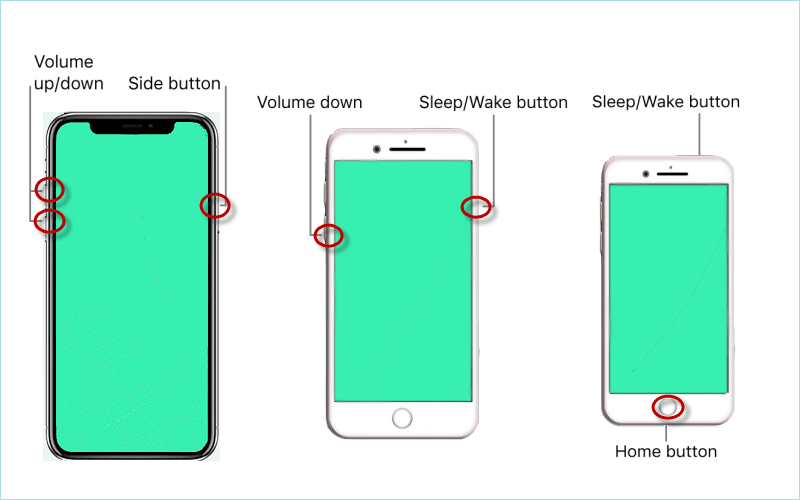
iSumsoft iOS Refixer is a professional iOS system repair tool that can help you fix all kinds of iOS system issues such as iPhone screen goes black randomly, iPhone green/blue/white screen of death, etc. If your iPhone is green screen of death, you can attempt to use iSumsoft iOS Refixer to repair it without losing any data. Now, install and run iSumsoft iOS Refixer on your Computer and follow these steps.
Step 1: When iSumsoft iOS Refixer starts up, choose Standard Mode to fix green screen iPhone without data loss.
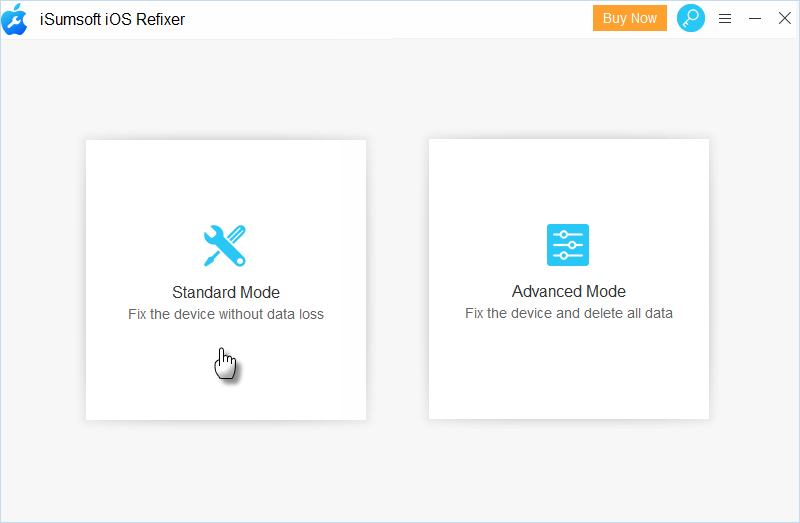
Step 2: Click Start. Then connect your iPhone to Computer and set iPhone into recovery mode.
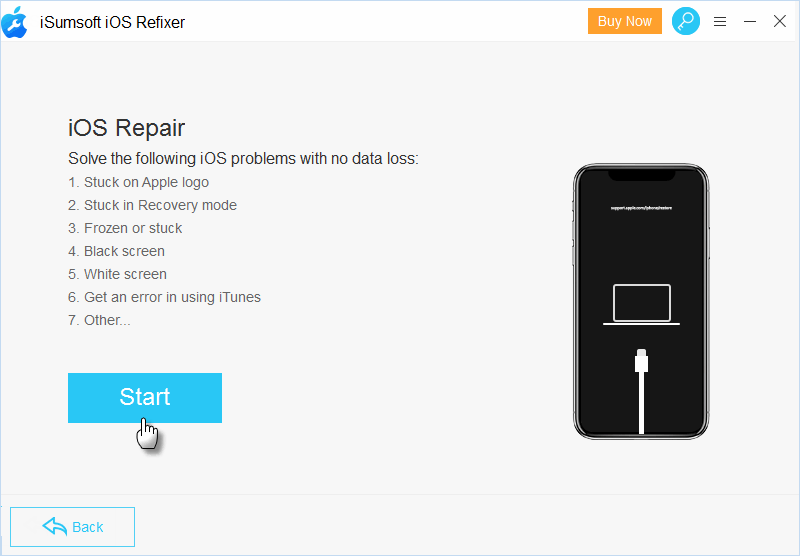
Step 3: iSumsoft iOS Refixer will detect your iPhone and automatically match the firmware package to repair iPhone with green screen. Just click Download to save it to Computer.
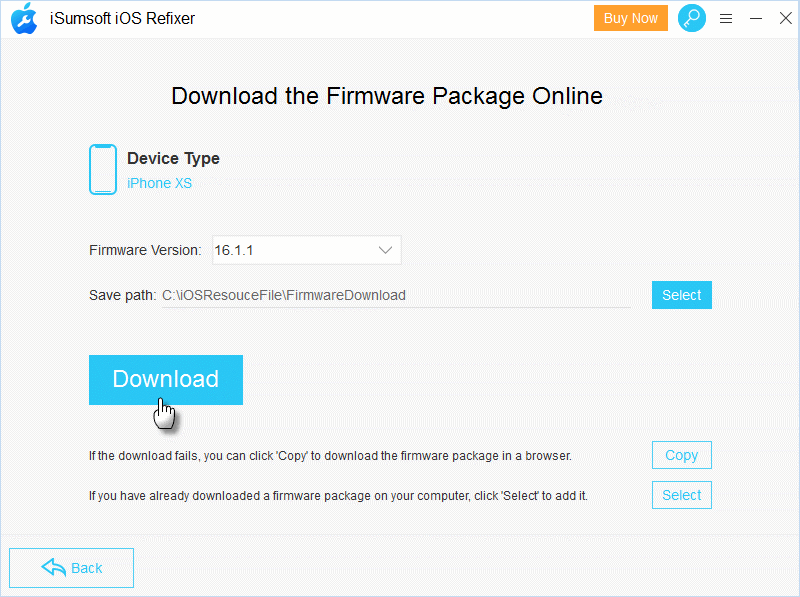
Step 4: Click Repair to immediately start repairing your iPhone.
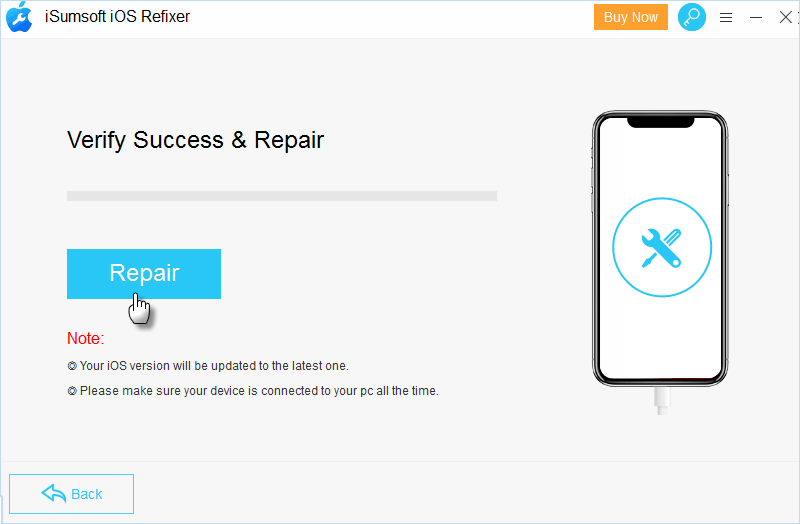
Step 5: Wait until the repair process is done, iPhone will restart normally and successfully get rid out of green screen.
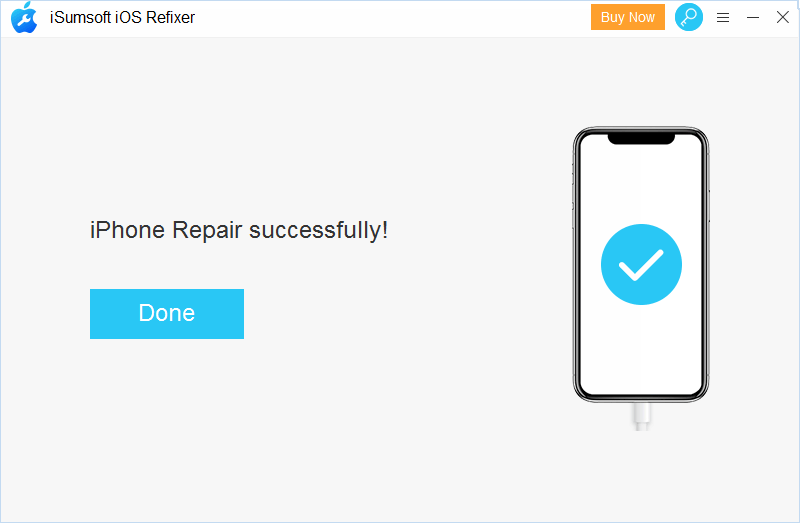
Note: To get your iPhone out of green screen, you can also attempt to restore iPhone in recovery mode. In this case, remember to back up iPhone, or you will lose all data in iPhone.
According to some users, sometimes keep shaking the phone and tapping on it can fix the green screen, which works like a magic. However, it is a risk that shaking your iPhone so hard may damage it and make things worse.
If you recently exposed it to liquid, don’t charge iPhone and remove battery and SIM card from iPhone. Theoretically, it will be resolved fully when all the water inside the phone evaporates, but you need to wait for weeks or months even. If you dropped it, iPhone may turn green because of a damaged part or loose connection. In this case, you may need to remove the screen and reconnect motherboard cables, or even replace a new screen or inside components. If you are not familiar with the repair process, it is suggested to ask Apple Support for help Online or make an appointment with the nearest Apple Store and get it repaired.
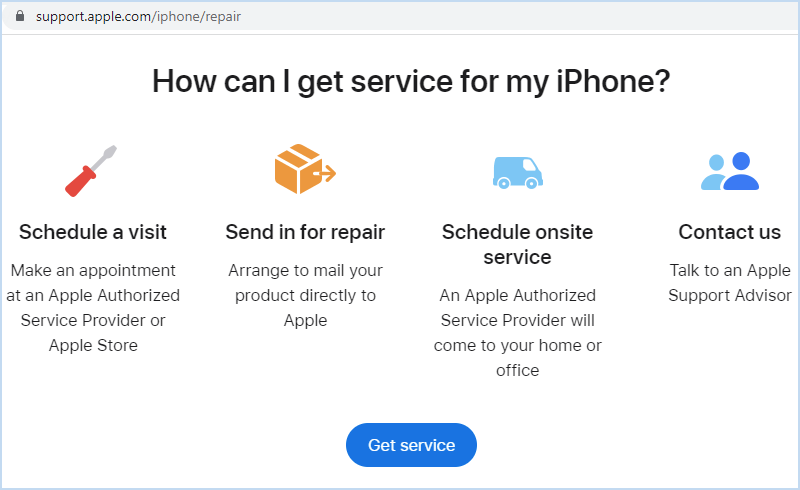
1. Know more about iPhone display settings like True Tone, Night Shift/Dark mode and correctly set your iPhone.
2. Regularly clean iPhone junk files and end up unnecessary running background apps to free up iPhone memory.
3. Fix outdated iOS system issues by update in time and make sure you update iPhone in a correct way.
4. Use good iPhone cases and screen protectors to defend your iPhone against shocks, drops and other kinds of damage.
5. Avoid putting your iPhone close to water and prevent it from being wet or falling into water.