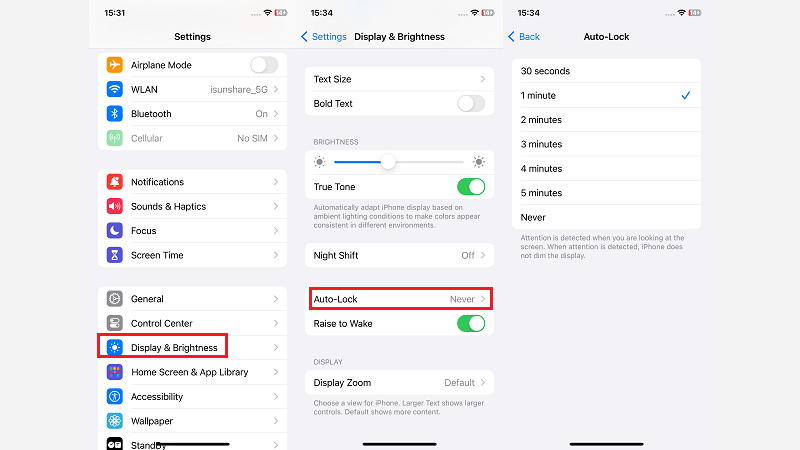Since the introduction of iOS 17, iPhone battery draining fast after update has been one of the major issues. Compared to issues such as the iPhone freezing on the lock screen or getting stuck on the Apple logo, the rapid depletion of the iPhone battery is the most frustrating. In this article, we will focus on solving the issue: iPhone battery is draining fast after update, including iOS 17 and earlier iOS versions.

On December 19, 2023, Apple released iOS 17.2.1, which provides important bug fixes, including the battery drains faster than expected in some cases, and is recommended for all users. If your iOS version is earlier than iOS 17.2.1, try to upgrade your iPhone to the latest one. Tap iPhone Settings > General > Software Update, then download and install the iOS 17.2.1.
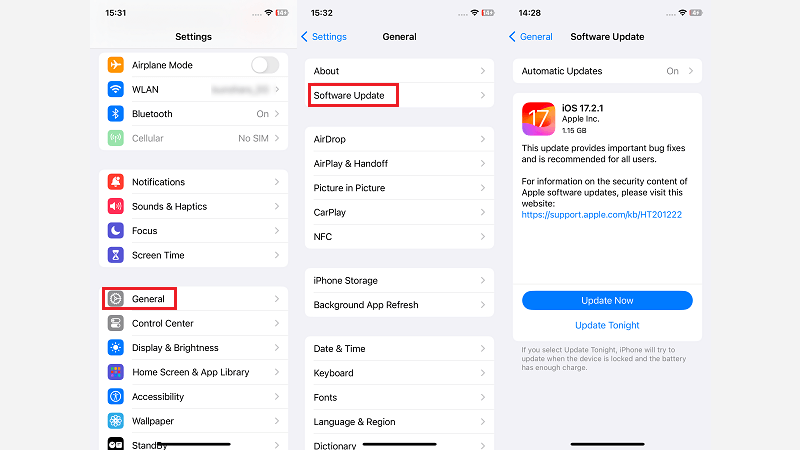
Considered the simplest and the most effective way, force restarting iPhone can fix a range of issues. Here is how to force restart iPhone:
1. Press and quickly release the Volume Up button.
2. Press and quickly release the Volume Down button.
3. Press and hold the Side (or Power) button until you see the Apple logo. Keep holding the button until the device restarts.

Battery, an iPhone built-in tool, allows you to monitor the power consumption of each application. By using this tool, you can identify which apps are consuming the most power and make informed decisions about disabling or adjusting them accordingly. Go to Settings > Battery. Here you can see the battery level and activity, as well as the battery usage by app.
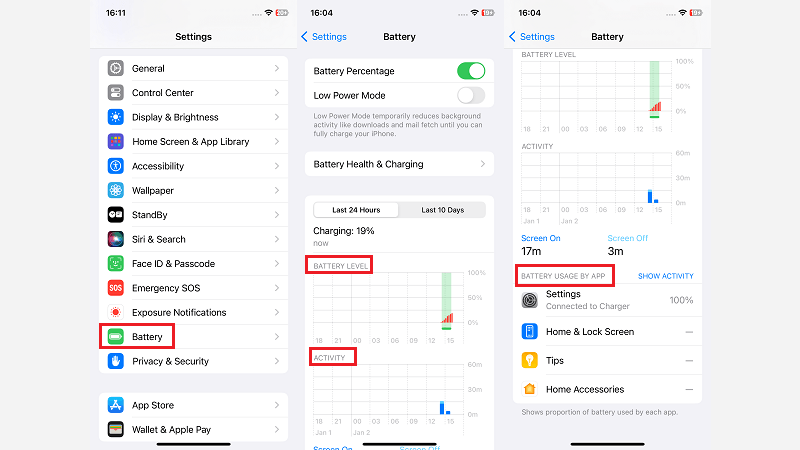
Background App Refresh allows apps to refresh their content when running in the background on Wi-Fi or cellular. Some apps that run in the background use a lot of battery power. Turning off apps can help conserve battery life. Go to Settings > General > Background App Refresh and disable it for non-essential apps.
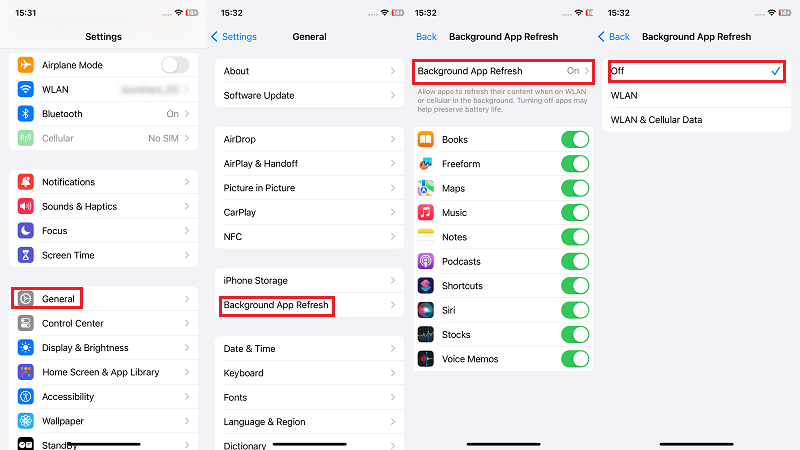
Even when you're not using background apps, they continue to run and use system resources, which can drain your battery. By manually closing or disabling unnecessary background apps, you can reduce your overall power consumption and extend the battery life of your iPhone.
To close background applications on iPhone, follow these steps:
Step 1: Double-press the Home button (iPhone with the Home button) or swipe up from the bottom of the screen and pause (iPhone without the Home button) to access the app switcher.
Step 2: Swipe left or right to navigate through open app cards.
Step 3: Swipe up on an app card to close the apps that you want to stop running in the background.
Always On mode causes the screen or display to remain continuously active, which consumes more power. By turning off Always-On mode, the screen or display turns off when not in use and activates only when you interact with your device, extending your device's battery life.
On iPhone: Go to Settings > Display & Brightness > adjust the Auto Lock setting to a shorter duration (e.g. 30 seconds or 1 minute) to ensure the screen turns off quickly when not in use.