The latest version of iPad and Apple watch bringing up with a new way to pay. For Apple Pay is the easiest way to pay so far, in order to use this handy payment, you need to activate Apple Pay first, and one of the following devices is what you need:
1. Run the Wallet on your device.
2. In Wallet, tap Add Credit or Debit Card or plus sign to add cards to Passbook.
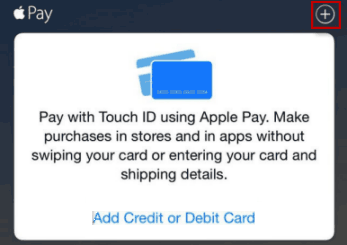
Tips: To activate Apple Pay, you need to enter Apple ID password using Touch ID or passcode, then tap Next.
3. Use the camera to capture the information on the credit card. Then fill in the information needed, tap Next.
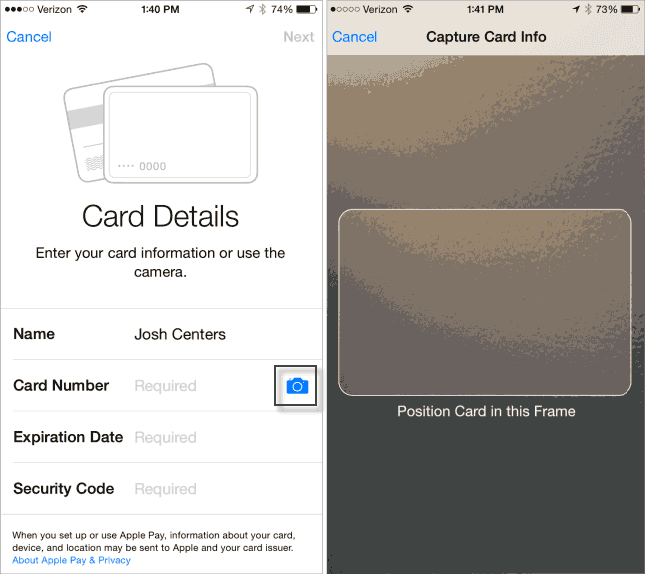
4. Select verified option tap Text Message. Your information will be verified, enter the verification code.
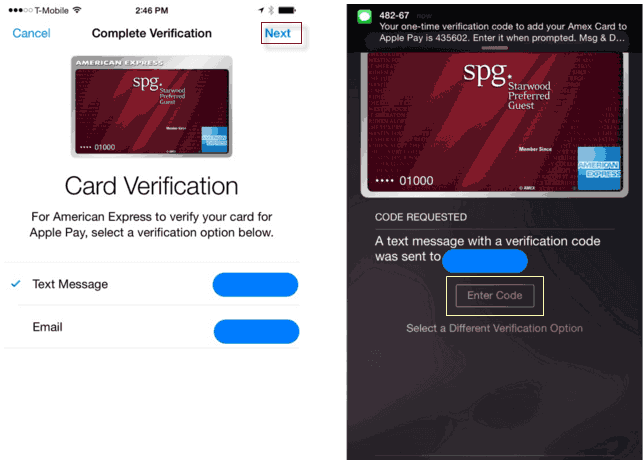
5. After completing the verification, tap Done. Then you can see the added card in Wallet.
For Apple Watch is paired with iPhone, to activate Apple Pay you need to set up Apple Pay on your iPhone or iPad first, then add your payment cards to your Apple Watch using the Watch app on your iPhone. Unlock your Apple Watch, then use one of the following ways to set up Apple Pay:
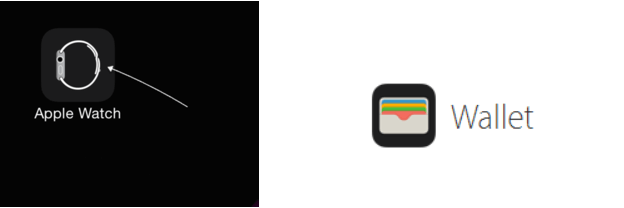
Tip: Make sure you're signed in to iCloud on your iPhone and your Apple Watch.
Step 1: Run the Watch app on your iPhone and tap the My Watch tab.
Step 2: Tap Wallet & Apple Pay, it'll tip you enter password in Apple Watch to continue.
Step 3: It'll show the Added card in iPhone, tap Add next to the card that you want to add.
Step 4: Enter security code.
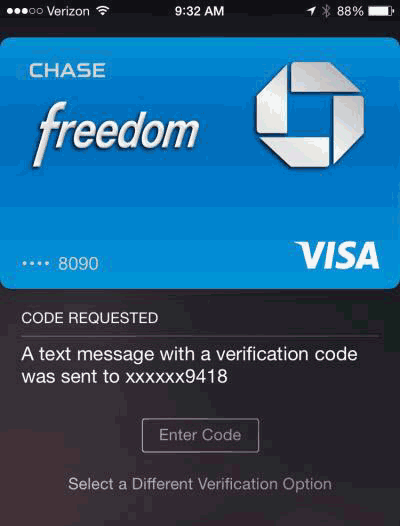
Step 5: Tap Next. Your bank will verify your information and decide if you can add your card to Apple Pay and additional information may be needed for verification.
Step 6: After your card is verified, tap Next. You'll receive a notification on your Apple Watch that your card is ready for Apple Pay. Then you can start using Apple Pay with your Apple Watch.
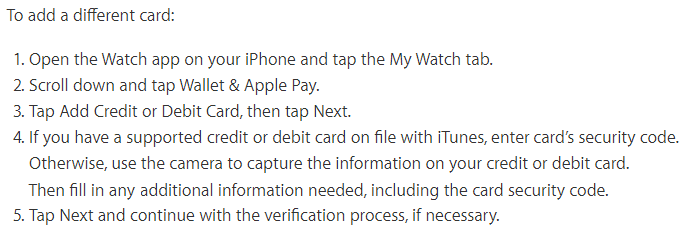
You should receive a confirmation message that says Card Activated. And then it can be used for Apple Pay with Apple Watch. That's it! you're ready to start using Apple Pay.