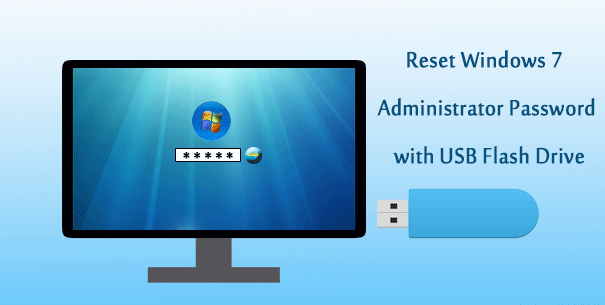
As a Windows 7 user, what should you do if you forget the administrator password and are unable to log on? In this situation, many people especially computer novices might think the reinstalling system is the only option to regain access. Actually, it is not. Doing a system reinstall not only wastes time but also causes data loss on the computer. The best solution is to reset Windows 7 administrator password with a USB flash drive. Now, this post will show how to do that.
- Option 1: Reset Windows 7 administrator password with a “password reset” USB drive
- Option 2: Reset Windows 7 administrator password with a bootable USB drive
Option 1: Reset Windows 7 admin password with a “password reset” USB drive
A “password reset” USB flash disk is previously created when you can remember the password for the user account and are able to log on. It stores the password recovery information for this account. If you forget the password for this account and are unable to log on, you can use this disk to create a new password. To reset Windows 7 administrator password with a password reset USB flash drive, simply do as follows.
Step 1: Show “Reset password” link on Windows 7 login screen.
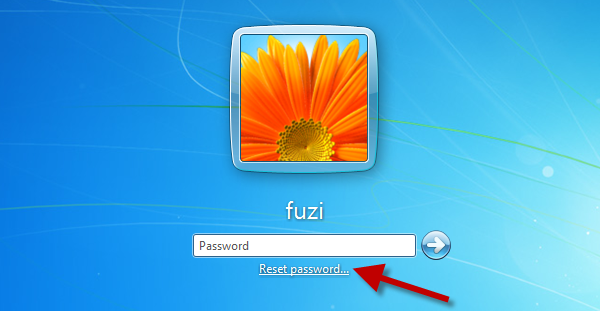
Enter a password in the Password field, and click the right arrow button. If the entered password is wrong, you will see “The username or password is incorrect” message. Click OK under the message. Then the “Reset password” link will show up under the Password field.
Step 2: Bring up the Password Reset Wizard, by clicking the “Reset password” link. Then click Next on the wizard.
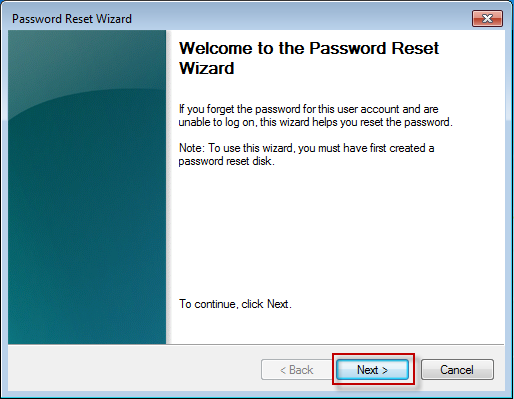
Step 3: Insert the “password reset” USB flash drive into the USB port on the Windows 7 computer, then select it from the drive list, and then click Next.
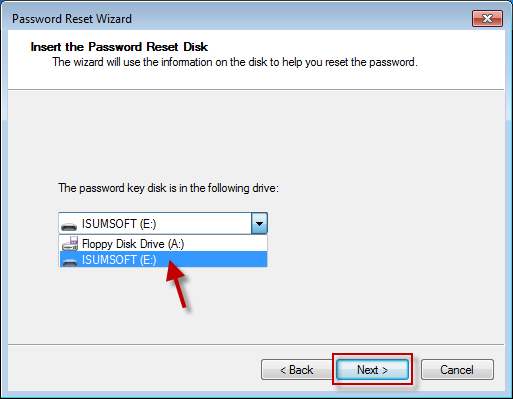
Step 4: Type a new password for this administrator account, type it again to confirm and click Next. The new password will replace the old one.
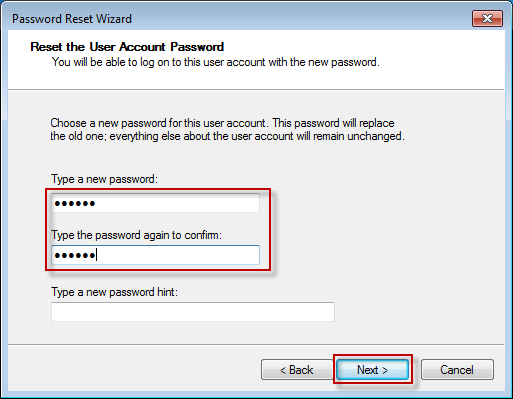
Step 5: Finally, click Finish. Now use the new password to log on.
Option 2: Reset Windows 7 administrator password with a bootable USB drive
The first option is easy and free. However, it does not work for you if you have forgotten Windows 7 administrator password without the password reset disk previously created. In this situation, to easily and safely reset Windows 7 administrator password, you have to use a bootable USB drive. Here are the steps.
Step 1: Create a bootable USB flash drive.
To create a bootable USB flash drive that can reset Windows 7 administrator password, what you need are a writable USB flash drive and the Windows 7 Password Refixer utility.
- Download and install the Windows 7 Password Refixer utility on any Windows computer (not your password-forgotten, locked Windows 7 computer).
2. Launch this utility, and connect a USB flash drive to this computer.
3. Follow this utility screen to burn it into the USB flash drive. When the burning is successful, a bootable USB drive is created, and you can disconnect the USB drive from this computer.
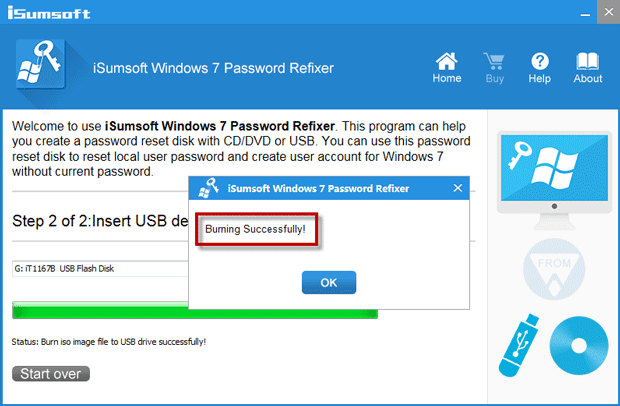
Step 2: Boot locked Windows 7 computer from the USB drive.
- Connect the bootable USB flash drive to the computer on which you want to reset Windows 7 administrator password.
- Start/restart the computer. Once the first screen appears, quickly and continuously press the appropriate key (F2/Del/ESC) to enter the BIOS setup. The key may vary from computer to computer; you can check it on the first screen after the computer starts.
- Go to the Boot tab, make the USB drive the first boot device, and press the F10 key to save the changes. Then the computer will boot from the USB drive.
Step 2: Reset Windows 7 administrator password.
- After the computer boots from the USB flash drive successfully, you will see the Windows 7 Password Refixer screen.
2. Select Windows 7 as well as the administrator account whose password you want to reset, and click the Reset Password button.
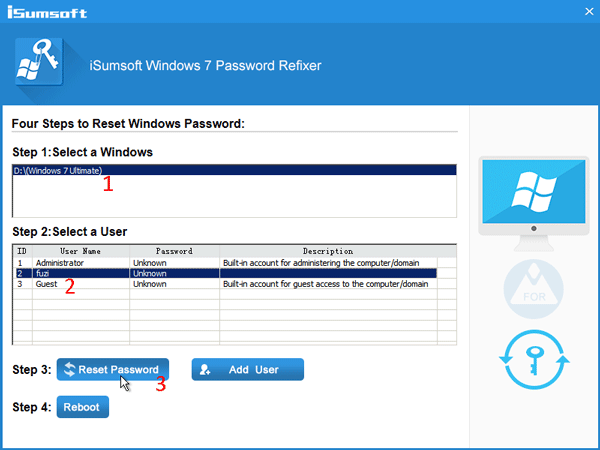
3. When asked if you want to set the password to blank, just click Yes to confirm that. Then your selected administrator’s password will be reset to blank.
4. Click the Reboot button, then click Yes on the pop-up dialog and quickly disconnect the bootable USB flash drive from the computer.
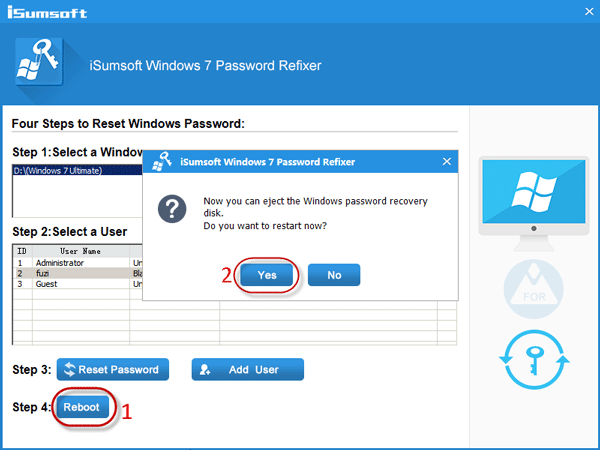
5. Now the computer will restart normally. When you come to the Windows 7 login screen, you can log on to the administrator account without a password.

