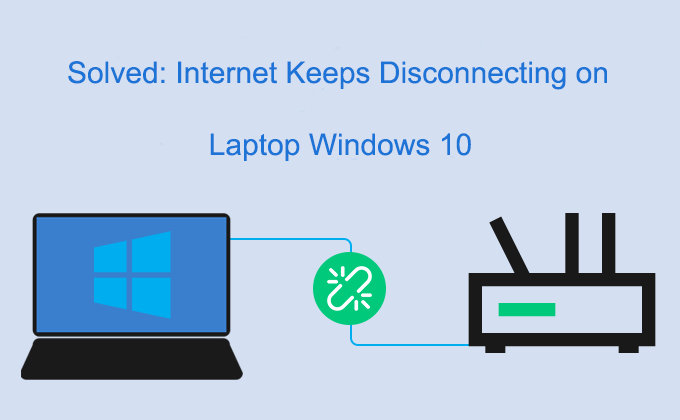
There’s nothing more painful than the Internet keeps disconnecting on laptop Windows 10 every few minutes. If you encounter this situation where your laptop keeps disconnecting from the internet, it’s really inconvenient for your work, but never mind, this article shows you how to solve the Internet keeps disconnecting on laptop Windows 10 problem.
- Way 1: Reset the WLAN AutoConfig service
- Way 2: Disable network adapter power saving Settings
- Way 3: Adjust the speed and duplex of network connection
- Way 4: Using Command Prompt (Admin)
Way 1: Reset the WLAN AutoConfig service
Step 1: Open Services window in Windows 10.
Press Windows logo+R keys to open a Run dialog box on your keyboard. Then type the services.msc and click OK button.
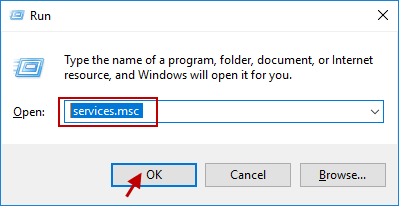
Step 2: Find and double-click WLAN AutoConfig on the right side of the Services snap-in window.
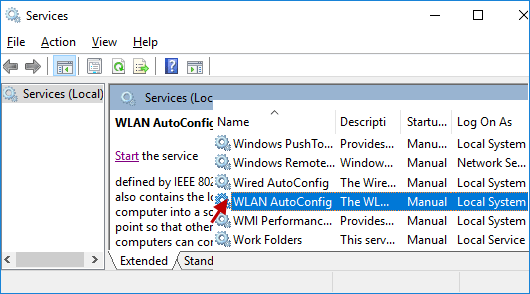
Step 3: When the new pop-up dialog appears, change the Startup type to Automatic and click Start button.
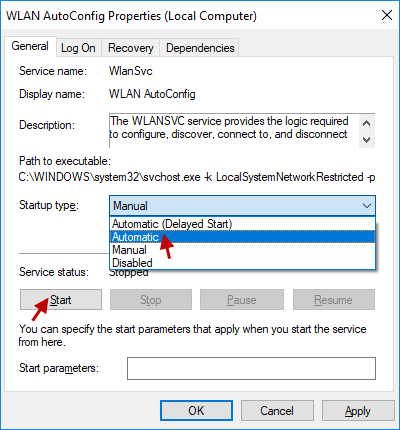
Step 4: Click Apply followed by OK to save changes and exit the window.
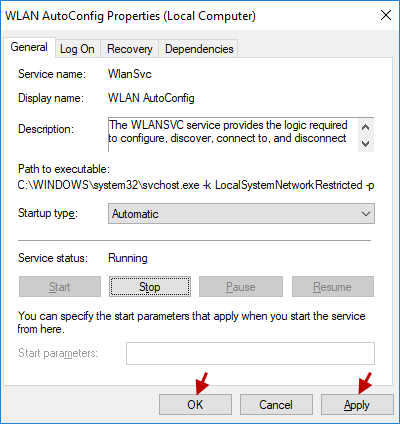
See if your Internet connection is now working normally. If not, go ahead to Way 2.
Way 2: Disable network adapter power saving Settings
Step 1: Open Device Manager in Windows 10.
Step 2: In the Device Manager window, expand Network adapters. Right-click your Network Connection and select the Properties option.
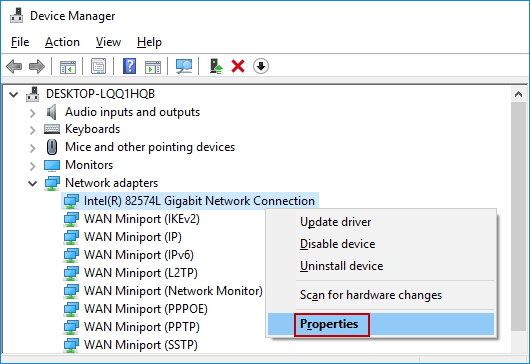
Step 3: When the Properties dialog pops up, go to Power Management tab, uncheck the option which says “Allow the computer to turn off this device to save power” and click the OK button to save your changes.
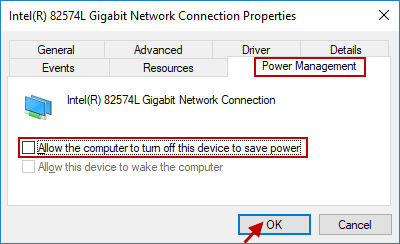
Restart your PC to check to see if the issue persists. If so, you may need to try other ways are listed below.
Way 3: Adjust the speed and duplex of network connection
Step 1: Open Network and Sharing Center in Windows 10. Click Change adapter settings in the left-side panel.
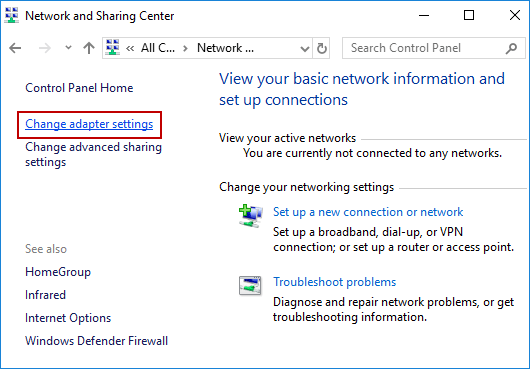
Step 2: In the Network Connections, right-click the network adapter (I’m using Ethernet) and click Properties from the context menu.
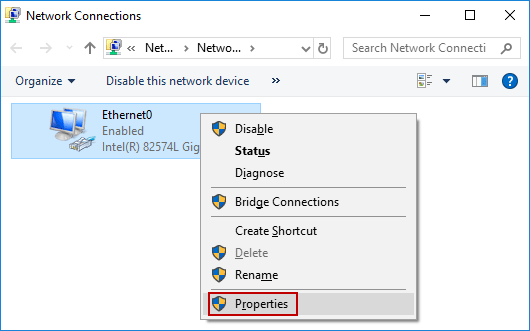
Step 3: Click Configure…
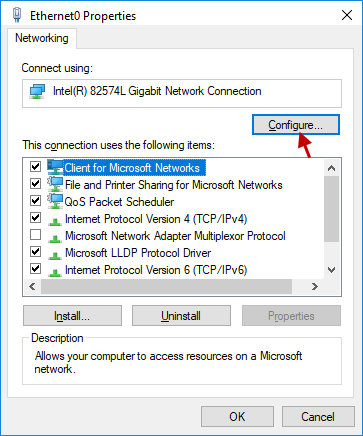
Step 4: Switch to the Advanced tab, scroll down to the bottom and click Speed & Duplex, set the Value as 10 Mbps Half Duplex and click OK button.
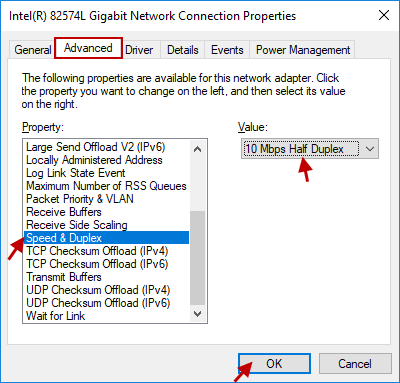
Now, check to see if your Internet connection is working properly. If the problem still exists, you need to follow the next Way.
Way 4: Using Command Prompt (Admin)
Step 1: Open Command Prompt as Administrator in Windows 10.
Step 2: In the administrative command prompt, type the following commands, press Enter after each command. After each command is executed, which displays the relevant parameters as shown below.
ipconfig /flushdns
ipconfig /release
ipconfig /renew
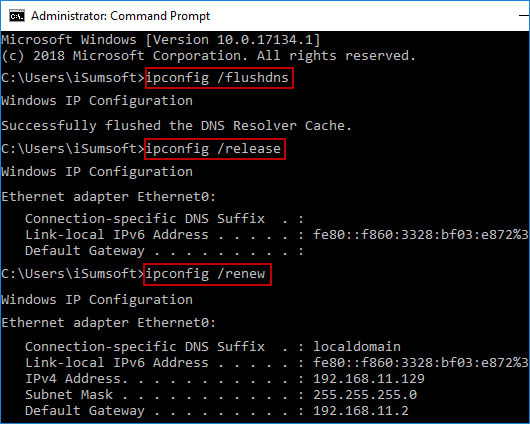
Close the window and check if your Internet connection is in a stable state.
That’s it — 4 simple ways to help you deal with your Internet keeps disconnecting on laptop Windows 10 problem. Hope it works for you, and if you have any further questions, please leave a comment below.
The specific operation to see this video: Internet Keeps Disconnecting on Laptop Windows 10 [Solved]

