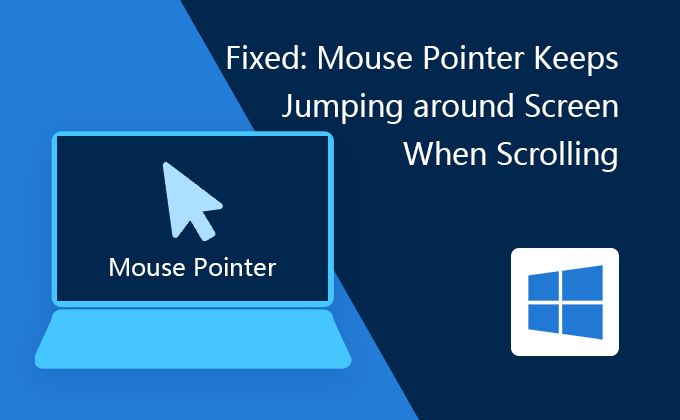
“I’m using a Windows 10 Lenovo laptop. Now my mouse pointer keeps jumping around laptop screen when scrolling and I can’t work. It’s really annoying. Can anyone help?”
If your laptop mouse pointer is moving without your control, it is possible that your Mouse driver is out of date, the USB port isn’t compatible with the Mouse driver, or the Mouse driver is in conflict with third-party software, the hardware failure, and the dust is clogged. But, don’t worry, there are many different ways to solve this problem, please be sure to follow each one carefully.
The first thing you should do before you try any of the methods listed below:
- Reboot your laptop.
- Connect your Mouse to another laptop’s USB port and see if it works.
- Check if the USB port is damaged.
- Check whether Mouse and wire are in good condition or not.
- Clean Mouse and USB port.
6 ways to fix “Mouse Pointer Keeps Jumping around Screen When Scrolling” in Windows 10
- Way 1: Unhide Mouse pointer
- Way 2: Change Mouse setting
- Way 3: Set the HID to Automatic Startup type
- Way 4: Uninstall Mouse Drivers
- Way 5: Update Mouse Drivers
- Way 6: Run Hardware and Devices Troubleshooter
Way 1: Unhide Mouse pointer
Step 1: Access Control Panel in Windows 10.
Step 2: Change the View by to Large icons in Control Panel and click Mouse option.
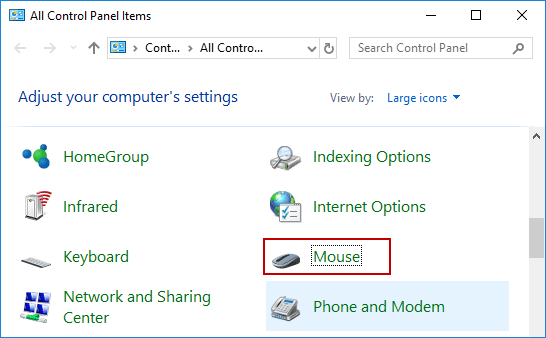
Step 3: Once the Mouse Properties window opens, switch to the Pointer Options tab. Uncheck the box next to the Hide pointer while typing option under the Visibility section. Then, click Apply followed by OK.
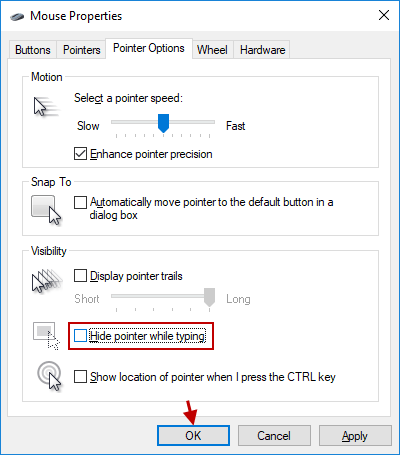
Step 4: Restart your laptop. See if the “Mouse Pointer Keeps Jumping around Screen When Scrolling” issue in Windows 10 has been fixed, and if not, move on to the next method.
Way 2: Change Mouse setting
Step 1: Press Windows logo + R Keys to open the Run dialog box, type main.cpl and hit Enter to open Mouse Properties.
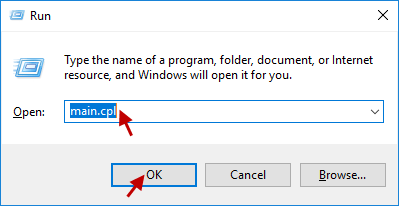
Step 2: Go to the Wheel tab and set “The following number of lines at a time” to 5. Then click Apply followed by OK.
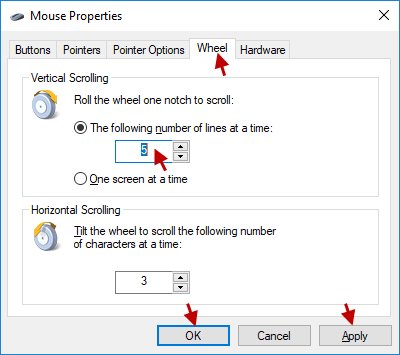
Step 3: Reboot your laptop. See if you can fix “Mouse Pointer Keeps Jumping around Screen When Scrolling” in Windows 10.
Way 3: Set the HID to Automatic Startup type
Step 1: Open Services window. (Press Windows + R Keys, then type services.msc and hit Enter)
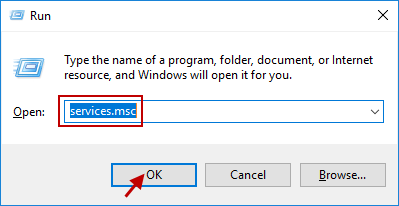
Step 2: Look for the option which says Human Interface Device Service and then double-click it.
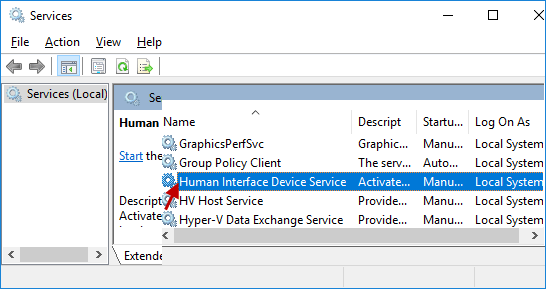
Step 3: When its Properties window opens, change the Startup type to Automatic and click Start. Finally, click Apply followed by OK.
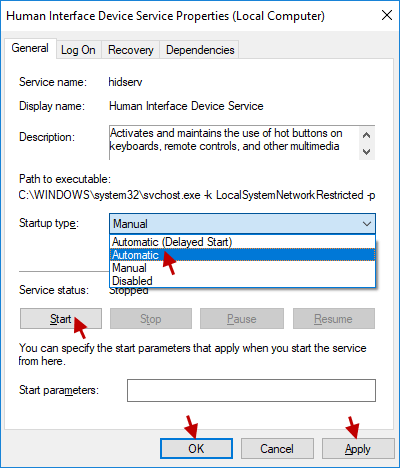
Step 4: Restart your laptop to save changes you made and check if you are able to fix “Mouse Pointer Keeps Jumping around Screen When Scrolling” in Windows 10.
Way 4: Uninstall Mouse Drivers
Step 1: Open Device Manager in Windows 10.
Step 2: Expand Mice and other pointing devices and then right-click on your device and select the Uninstall device option.
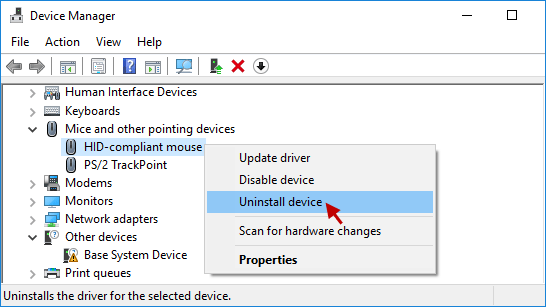
Step 3: When the confirmation window pops up, click the Uninstall option to start uninstalling the driver.
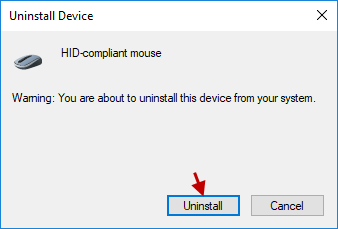
Step 4: Reboot your laptop to save changes and Windows will automatically reinstall the default drivers. At last, see if it works for you.
Way 5: Update Mouse Drivers
Step 1: Go to the Device Manager interface again.
Step 2: Expand Mice and other pointing devices and right-click your device and then select Update driver.
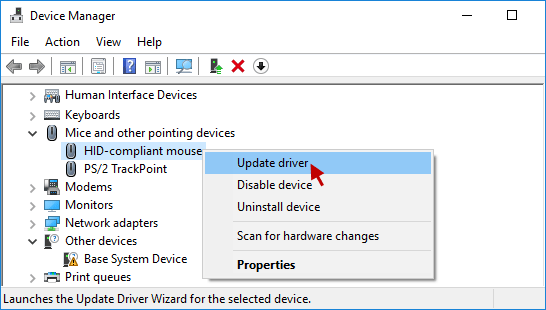
Step 3: Select the “Search automatically for updated driver software” option to update this driver.
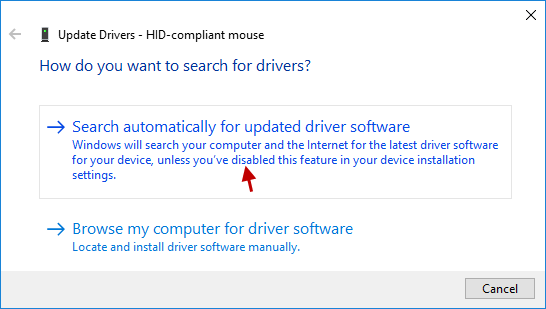
If the above problem cannot be solved, then follow the steps below. Just to do this:
Step 1: Choose “Browse my computer for driver software.”
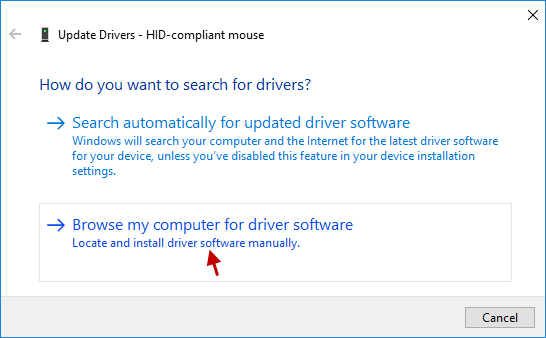
Step 2: Next, select “Let me pick from a list of available drivers on my computer.”
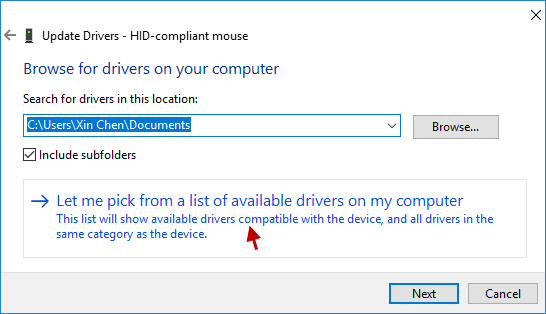
Step 3: Select your driver and click Next button.
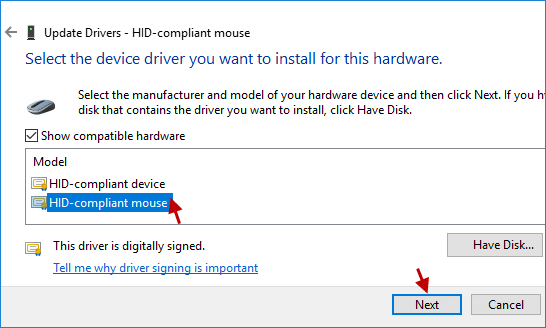
Step 4: Finally, you will notice that Windows has successfully updated your drivers. Restart your laptop to save changes. See if it makes the problem go away.
Way 6: Run Hardware and Devices Troubleshooter
Step 1: Open Settings app in Windows 10. Navigate to Update & Security option.
Step 2: Choose Troubleshoot and click Run the troubleshooter.
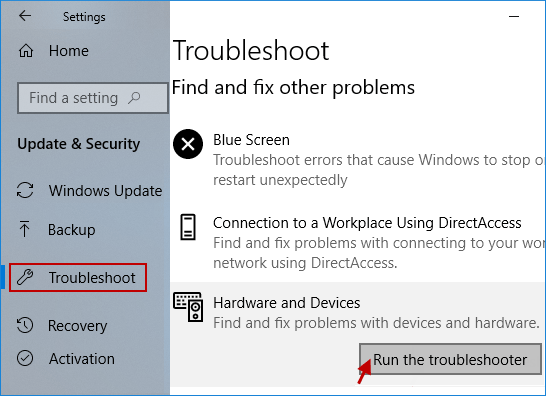
Step 3: Follow on-screen instructions to run the Hardware and Devices troubleshooter.
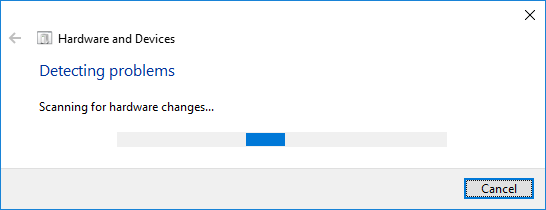
Step 4: Restart your laptop to see if the problem persists.
Conclusion
That’s it. Hopefully, the above methods can resolve the “Mouse Pointer Keeps Jumping around Screen When Scrolling” issue for you. If you have any other suggestion or ideas, please feel free to leave a comment below.
See this video for details: How to Fix Mouse Pointer Keeps Jumping around Laptop Screen When Scrolling in Windows 10

