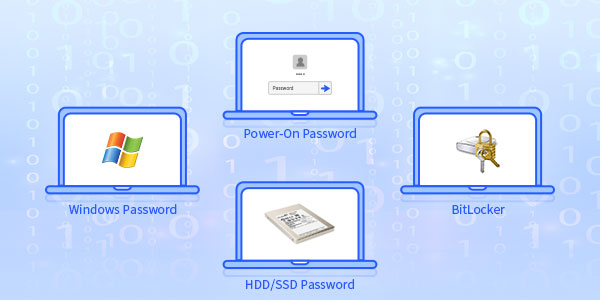
Want to know which password is good? The following can be used to compare these five tips such as security aspects, performance impacts, easy-to-use, popularity degree, and cost to know which password is better to use, and of course, depends on your situation. I wish you the best.
Tip 1: Security aspects
Comparison of security aspects about Windows login password, Power-On password, HDD/SSD password, and BitLocker.
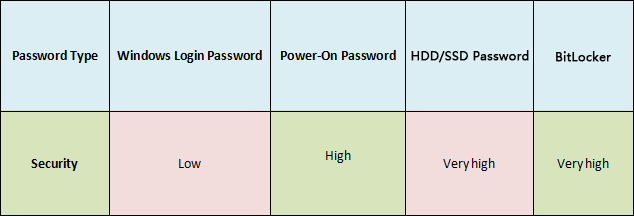
1. Windows Login Password
There is plenty of software that can reset and restore Windows login password, no matter how complex the password is, it can be reset in a short amount of time. For detailed information about it, please guide to reset Windows login password, you can find that the Windows login password can be reset by lots of free software or business software in a few minutes without old password. All in all, I think it’s the most unsafe in many passwords.
2. Power-On Password
Once you have set a power-on password, the password prompt is displayed on the screen whenever you turn on the computer. You must enter the correct password to start using the computer. This means that you can do nothing with the computer without the right power-on password. Unless you remove the battery from the motherboard, and then the password is automatically cleared, and you can reset the password to directly use the computer. Therefore, the power-on password is also relatively secure.
3. HDD/SSD Password
At present, there is no software that can effectively crack the HDD/SSD password. For SSD, if the data on the SSD is not encrypted, the password can be cleared by replacing the ROM that stores the password on the SSD. However, if the data on SSD is encrypted, the only way to resume reading and writing is to retrieve the original password. For HDD, if the data on the HDD is not encrypted, you can open the disk and read the data on the disk directly through a special device. However, if the data on the HDD is encrypted, you will correctly read the data on the disk only by finding the password.
As far as I am concerned, if your computer supports the HDD password, I strongly recommend that you use it. Because of its safety is not inferior to the BitLocker. If you don’t have an HDD password. You can’t read any data from the hard drive. But I find that many cheap computers do not support encryption on the hard drive.
Attention: See the guide to understand more about the HDD password.
4. BitLocker
BitLocker is the automatic encryption software for the system after Vista, but the Windows Vista /7 home version doesn’t support it. When BitLocker encrypted the whole partition, if you don’t have a password, you can’t copy files from Bitlocker partition, unless you copy the whole partition, but need a password to read the data after copying. Most importantly, its encryption algorithm is complex, and it is difficult to recover the lost password, although many software can restore the BitLocker password, the recovery speed is slow. So it’s very safe to set up a complex password.
Attention: Get more tricks on suggestions for using BitLocker efficiently and impact of BitLocker encryption on performance.
Tip 2: Performance impacts
A comparison of performance impacts about Windows login password, Power-On password, HDD/SSD password, and BitLocker.
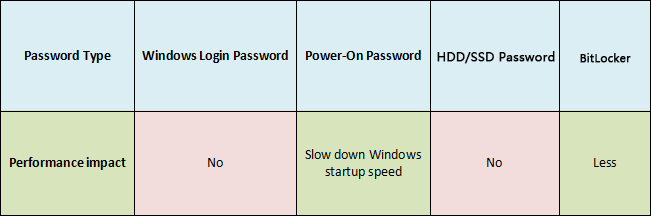
1. Windows Login Password
Setting a Windows login password for the computer does not affect the performance of the computer and so on.
2. Power-On Password
I found that when setting a power-on password for the computer, it can slow down Windows startup speed.
3. HDD/SSD Password
Using HDD/SSD Password to encrypt data on HDD/SSD does not affect how fast the processor is running or how fast your computer is accessing the Internet. Modern hard drives are so large that they do not affect computer performance.
4. BitLocker
BitLocker can be decrypted once after starting up, and it can be used many times, which has little effect on computer performance.
Tip 3: Easy-to-use
A comparison of easy-to-use about Windows login password, Power-On password, HDD/SSD password, and BitLocker.
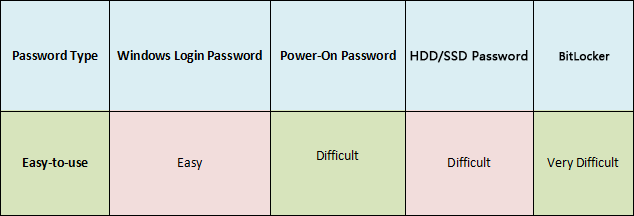
- As far as I am concerned, the Windows login password is easy to use, even if you forgot/lost the password, it can be reset by lots of free software.
- I think it is difficult to use Power-On password because if you forgot the password, you have to go into your BIOS setup utility or remove the motherboard battery to reset a password. Definitely, the same is true for hard drives and solid-state drives, once you forget the password, there is no software that can be effectively cracked.
- A BitLocker encryption algorithm is more complex, so it is very difficult to use.
Tip 4: Popularity degree
See the comparison of popularity degree about Windows login password, Power-On password, HDD/SSD password, and BitLocker.
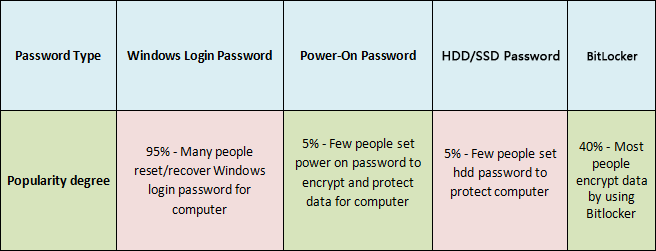
- Many people generally set Windows login passwords for computer, because even if they forget or lose the password, there is a lot of software to recover in a short time. So that’s why many people widely use Windows login password.
- As far as I know, very few people use the power-on password and HDD/SSD password, because I’ve found that many inexpensive computers don’t support HDD password and power-on password. Just some of the advanced computers support them.
- The reason why very few people use Bitlocker – its encryption algorithms are complex, and it is very difficult to recover the lost password, and so few software supports the recovery of BitLocker password.
Tip 5: Cost
See a comparison of cost about Windows login password, Power-On password, HDD/SSD password, and BitLocker.
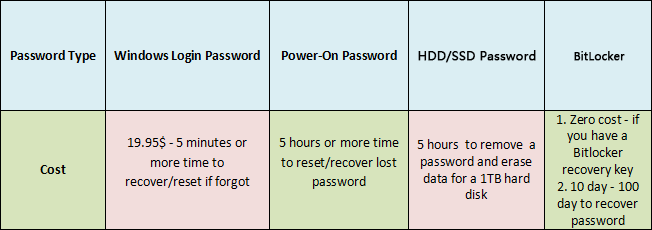
Conclusion
From the above chart comparison data, you can choose a password what you think is good for your work according to your situation. Best regards!

