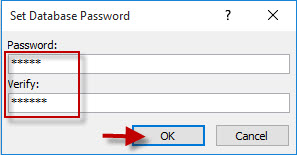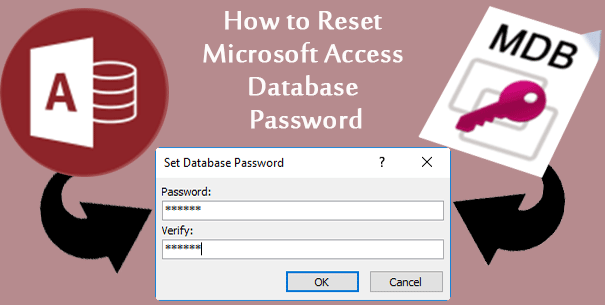
If you’ve set a password to encrypt your Access database, sometimes for some reason you may want to change or reset the password. Now, I will elaborate on how to reset the Microsoft Access database password by the following four steps.
- Step 1: Prepare the current password
- Step 2: Open database in Exclusive mode
- Step 3: Unset current password
- Step 3: Reset Access database password
Step 1: Prepare the current Access database password
To reset Access database password to a new one, you need to know the current password. If you’ve forgotten or lost the current password, now follow the steps below to retrieve it.
1. Get Access Password Refixer software or Office Password Refixer software installed on your computer. Then launch it.
2. Import the database file path into the software by clicking the Open button.
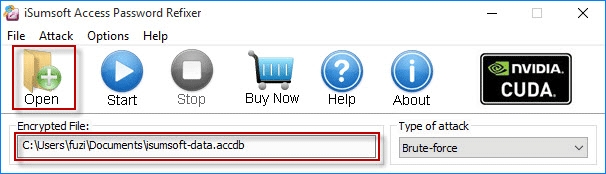
3. Select one password attack type by clicking Brute-force drop-down button.
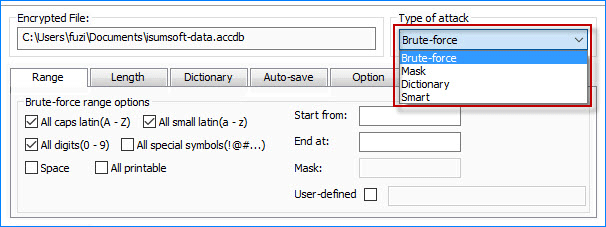
4. Start the password recovery process by clicking on Start.
5. Once the current password is recovered and show up. Note it down.
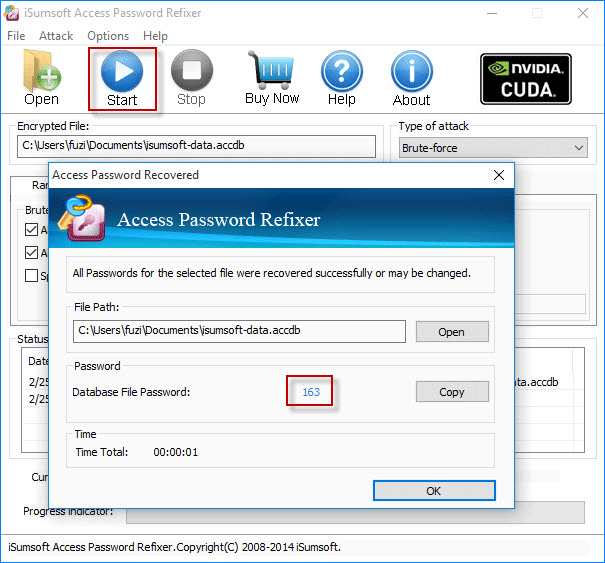
Step 2: Open Access database in Exclusive mode
Microsoft rules that you need to open Access database in Exclusive mode before you can set, unset or reset database password.
1. Open Microsoft Access app.
Tips: In Access 2016, click on Open Other Files, and then select Open tab and click Browse. In Access 2010, just select File tab and then click Open.
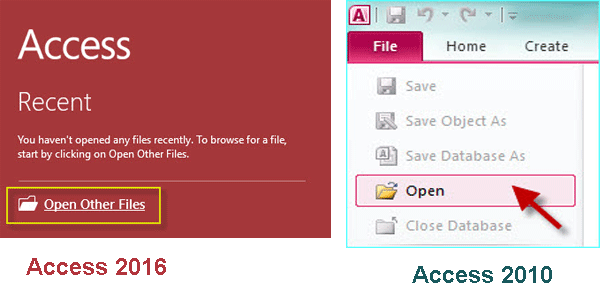
2. In the Open dialog, select the target Access database file for which you want to reset the password. Then click the drop-down arrow next to the Open button and select Open Exclusive.
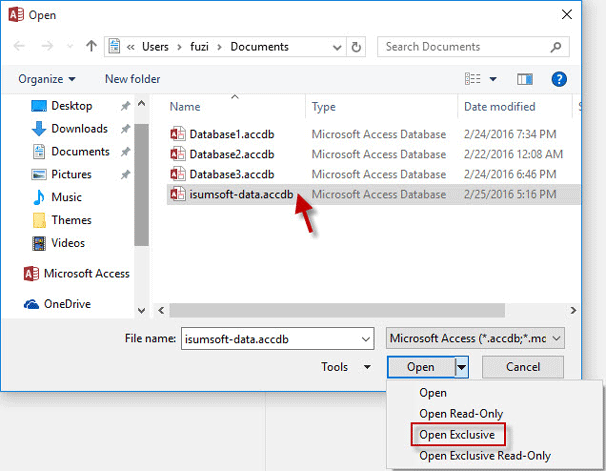
3. Enter your current database password and click OK. Then the database file will open in Exclusive mode.
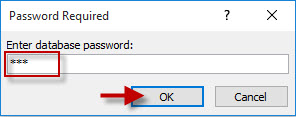
Step 3: Unset current Access database password
1. Click File -> Info tab. Then click Decrypt Database button.
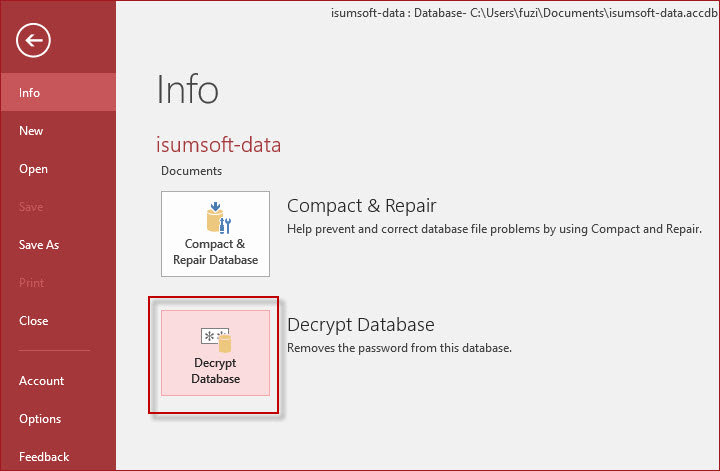
2. In the pop-up Unset Database Password dialog, type your current password and click OK. This will unset the current password for the Access database.
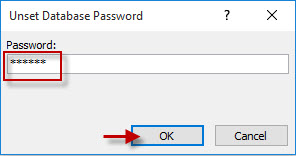
Step 4: Reset Access database password
1. Click File -> Info tab. Then click the Encrypt Database button.
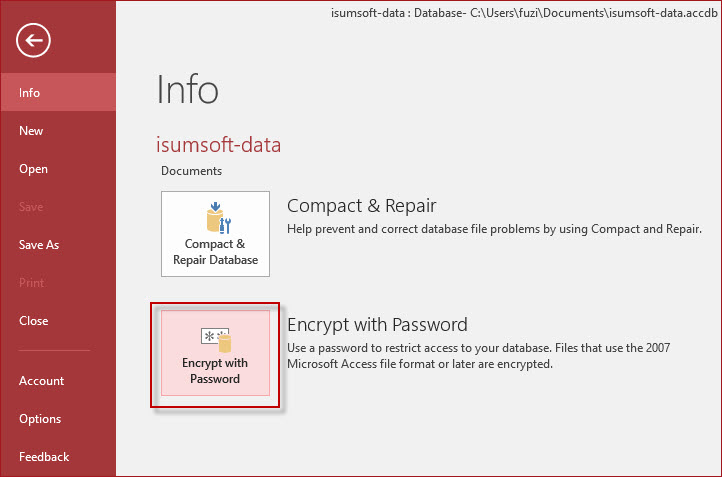
2. In the pop-up Set Database Password dialog, type a new password and type it again to verify, and then click OK. Then you’ve reset a new password for your Access database. Next time you will need to use the new password to open the Access database.