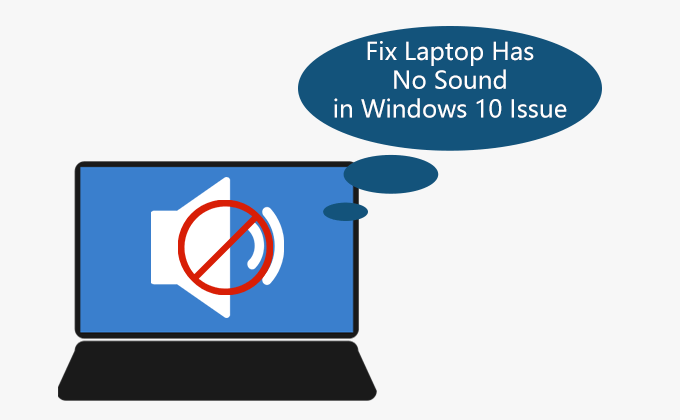
Most of the laptop users usually change the sound volume when using their Windows 10 laptop speakers. However, recently, many users have reported an issue where their laptop has no sound in Windows 10 at all. This is a really common problem.
If you are one of the users who has also experienced this laptop has no sound in Windows 10 problem, no worries, in this guide we show how to get this frustrating issue fixed. Read on…
- Solution 1: Adjust the sound volume
- Solution 2: Make sure the laptop’s speaker is enabled
- Solution 3: Check Advanced Playback Settings
- Solution 4: Uninstall and reinstall the audio driver
- Solution 5: Run the Playing Audio Troubleshooter
Solution 1: Adjust the Sound Volume
Step 1: Right-click on Speaker icon at the bottom right of the taskbar and select Open Volume Mixer option.
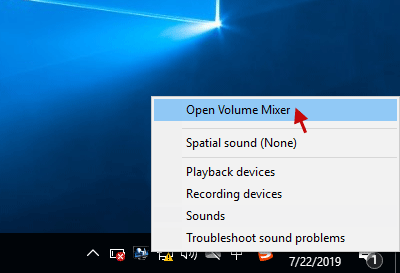
Step 2: Please be sure you keep dragging the slider to increase sound volume.
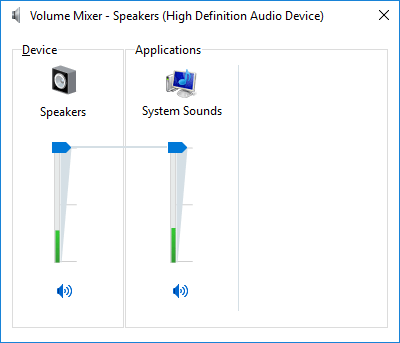
This should resolve the laptop’s speaker has no sound issue in Windows 10, but if you’re still experiencing the issue, you can execute the next method.
Solution 2: Make sure the laptop’s speaker is enabled
If your speaker has no sound, it may be a result of your speakers is disabled by mistake. It would be wise to fix it by following these steps listed below.
Step 1: Open the Sound Dialog in Windows 10. Right-click your Speakers device, select Enable and click OK. If there is still no sound in Windows 10 laptop, you can do this: Right-click your audio device and select Properties.
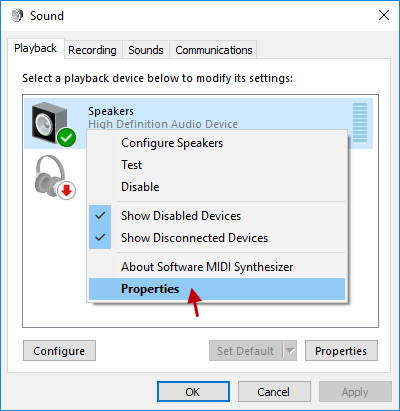
Step 2: In the Speakers Properties window, switch to the Enhancements tab. Uncheck all the enhancements and click OK. Check if this resolves the laptop has no sound in Windows 10 issue.
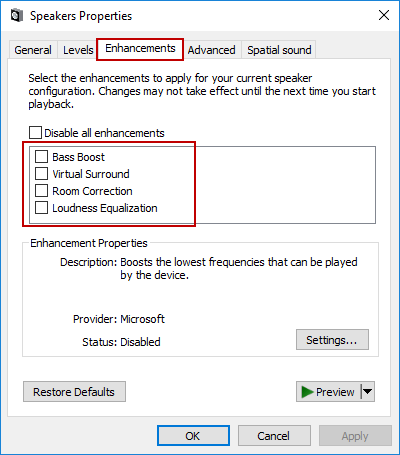
Solution 3: Check Advanced Playback Settings
Step 1: Right-click Sound Volume icon in the lower right corner of the Windows 10 taskbar and select Playback devices.
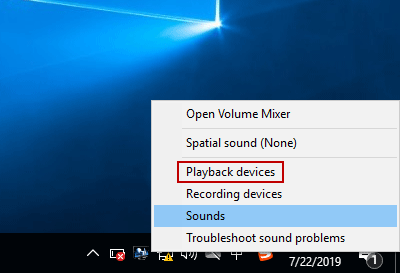
Step 2: Next, right-click your Speakers device and select Properties. (As shown in Step 1 of Solution 2 above)
Step 3: Go to the Advanced tab and uncheck the following options under Exclusive Mode. Then click Apply followed by OK.
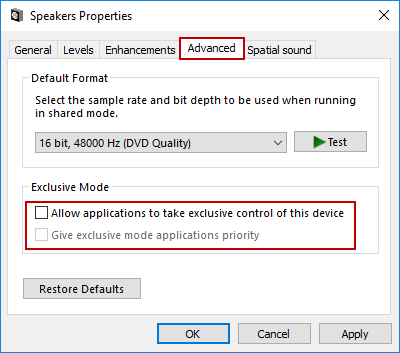
Reboot your laptop to save changes and see if you can get rid of this laptop has no sound in Windows 10 issue.
Solution 4: Uninstall and reinstall the audio driver
The laptop has no sound in Windows 10, the reason is probably that your audio driver has an error or something. You can try to reinstall your audio driver to fix the wrong driver. Here’s the procedure for reinstalling the audio driver.
Step 1: Open Device Manager in Windows 10.
Step 2: In the Device Manager window, there will be an option that says “Sound, video and game controllers“, expand it. Right-click your audio device and select the Uninstall device option from the context menu.
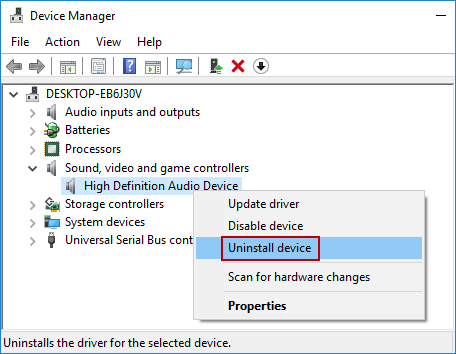
Step 3: When the uninstallation wizard pops up, click Uninstall to confirm.
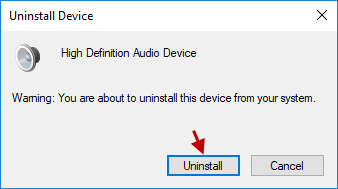
Click Yes to restart your PC and it will be automatically reinstalled on your laptop. Check if it has sound. If so, we have sorted out the laptop has no sound in Windows 10 issue.
Solution 5: Run the Playing Audio Troubleshooter
There could be a number of reasons why the laptop has no sound in Windows 10, such as driver errors, hardware problems, or sometimes errors in Windows itself. But no matter what the cause, Windows troubleshooters can find and fix any existing problems. This is always a good way to fix no sound in Windows 10 Laptop problem by using Windows troubleshooter. Follow the below-stated instructions to do so:
Step 1: Open Settings app in Windows 10, select the Update & Security tab.
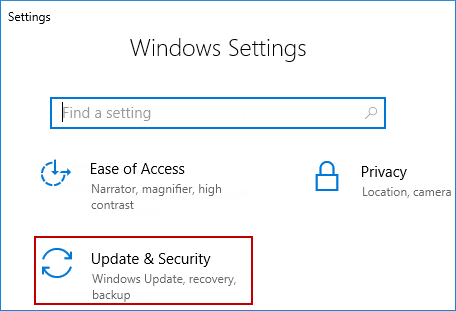
Step 2: Navigate to the Troubleshoot option on the left-hand side, select the Playing Audio and then click Run the troubleshooter from the right list.
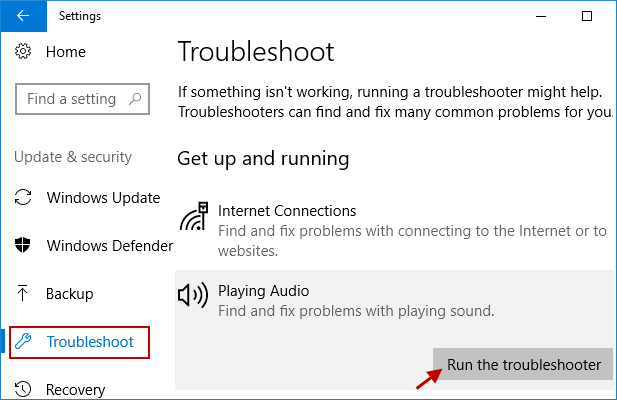
Step 3: Let the Playing Audio Troubleshooter run, this will detect Troubleshooting problems.
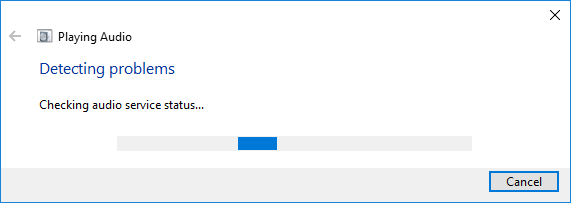
Step 4: Choose the device you want to troubleshoot and click Next button to continue.
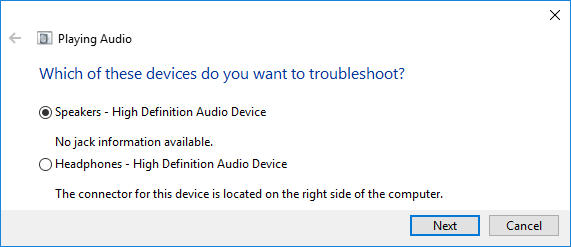
Step 5: Follow the on-screen instruction to complete troubleshooting.
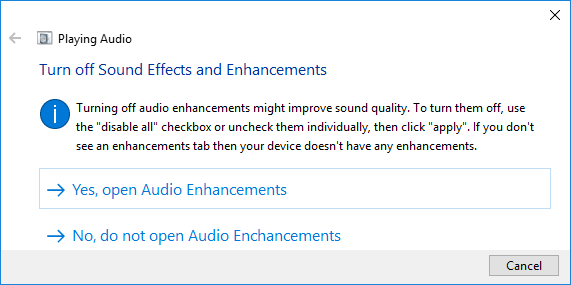
Note: Make sure you don’t close Playing Audio until the Troubleshooter process is finished.
Restart your laptop and see if you’re able to fix the laptop has no sound in Windows 10 error.
Conclusion
Hope this was of great help and you can now easily fix laptop has no sound in Windows 10 error, but if you still have any questions or suggestions, please feel free to leave comments below.
Browse through this video for details: Laptop Has No Sound in Windows 10 – 5 Fixed Solutions

