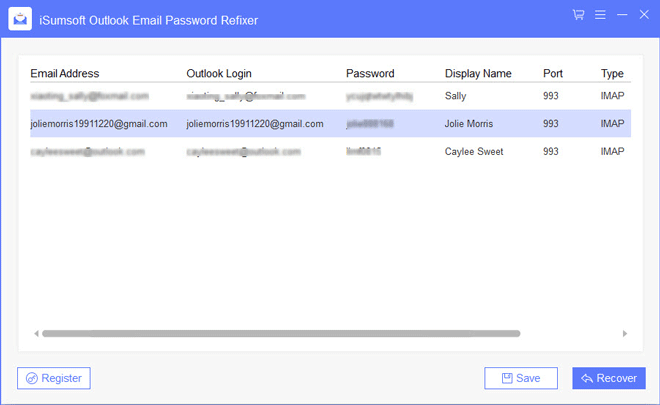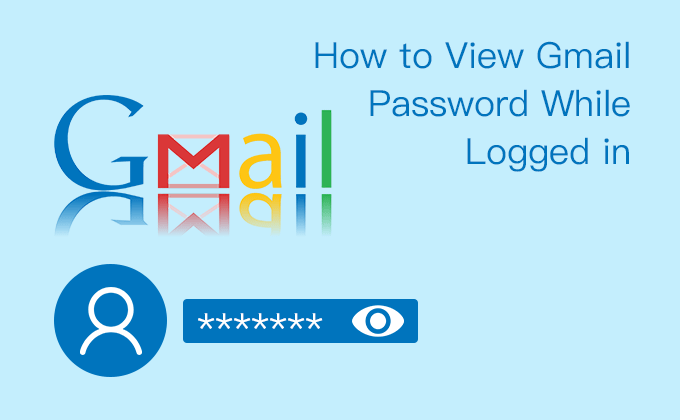
”If my Gmail account is logged in but I forgot my password, how can I view my password?” If you have the same question, you will get the answer from this article. We will show you three methods to view Gmail password while you’re logged in, saving you the trouble of locking your Gmail account out and resetting your password.
3 methods to view Gmail password while logged in
Tips: The following methods apply to the case when you log in your Gmail account using Google Chrome or Microsoft Outlook application on Windows computer.
Method 1: View Gmail password via your personal info
Step 1: Make sure you’re currently logged in your Gmail account in Google Chrome. Click on your photo in the upper right corner of the Google Chrome and then click Google Account.
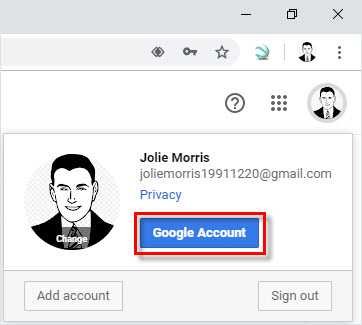
Step 2: Select Personal info on the left side. In the Profile section, click on the row that says PASSWORD.
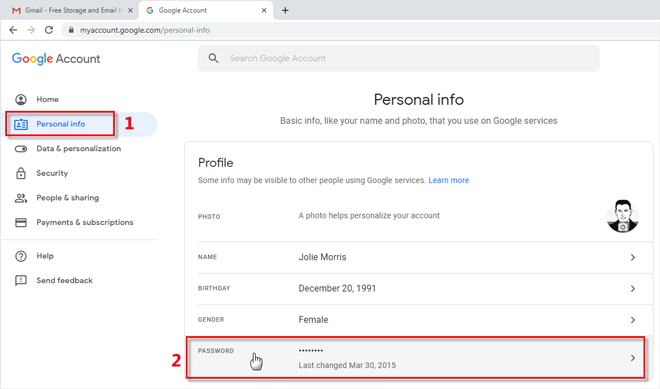
Step 3: Chrome will take you to your Google account’s sign-in page, on which your username and password are saved. Click the “Show password” button at the end of the password box and you can see your Gmail password is revealed.
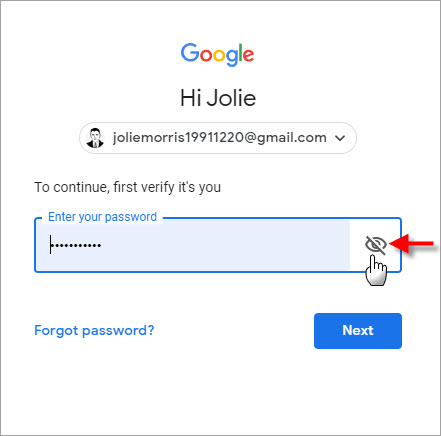
Method 2: View Gmail password through Chrome settings
When you log into a website with your Gmail account, Google Chrome will ask whether to save your password. If you choose the Save button, then your password will be saved in Chrome and you will have a chance to view your Gmail password whether you’re logged in or out.
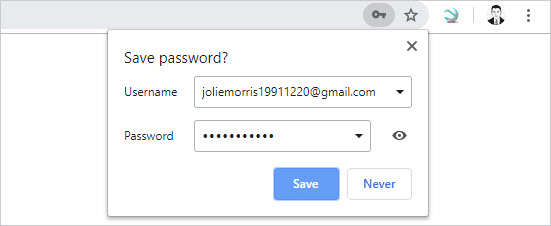
Step 1: Open your Google Chrome and go to the passwords page: chrome://settings/passwords.
Step 2: Under the ”Saved Passwords” section, you can see your Gmail account and password. Although the password is displayed as dots instead of text, you can reveal the password using the Show password button that looks like a human eye.
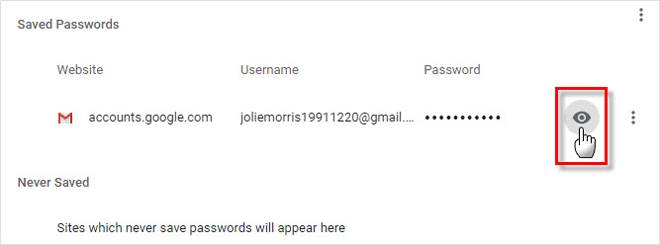
Step 3: When you click on the ”Show password” button, Windows will ask you to type your Windows password to allow this. Type your current Windows password and click OK. Then your can see your Gmail password is revealed.
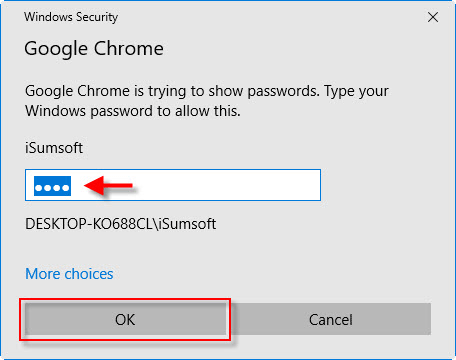
Method 3: View Gmail password from Microsoft Outlook
If you have logged in your Gmail account in the Microsoft Outlook application on your Windows computer, your Gmail password has been saved in Outlook’s password list, so you will have a chance to view your Gmail password from Outlook.
However, all passwords saved in Microsoft Outlook are displayed as asterisk characters and you can’t show them. But don’t worry. Here comes a small utility named Outlook Email Password Refixer, which can help you show your Gmail password saved in Microsoft Outlook. Follow the simple steps.
Step 1: Download and install Outlook Email Password Refixer on your Windows computer.
Step 2: Run this program and you will immediately see your Gmail password and other email passwords saved in Microsoft Outlook on the screen.