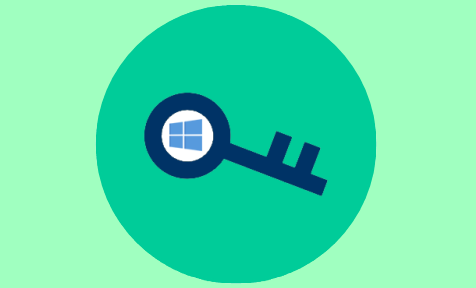
If you now need to use Windows 10 product key but forget where you kept it, this post will show you two methods of how to view and backup Windows 10 product key on your computer, which also work for earlier Windows versions.
Method 1: How to view Windows 10 product key with VBScript
Step 1: Create a new text document on the Windows 10 desktop.
Step 2: Open the new text document, then copy and paste the following code.
Set WshShell = CreateObject(”WScript.Shell”)
MsgBox ConvertToKey(WshShell.RegRead(”HKLM\SOFTWARE\Microsoft\Windows NT\CurrentVersion\DigitalProductId”))
Function ConvertToKey(Key)
Const KeyOffset = 52
i = 28
Chars = “BCDFGHJKMPQRTVWXY2346789″
Do
Cur = 0
x = 14
Do
Cur = Cur * 256
Cur = Key(x + KeyOffset) + Cur
Key(x + KeyOffset) = (Cur \ 24) And 255
Cur = Cur Mod 24
x = x -1
Loop While x >= 0
i = i -1
KeyOutput = Mid(Chars, Cur + 1, 1) & KeyOutput
If (((29 – i) Mod 6) = 0) And (i <> -1) Then
i = i -1
KeyOutput = ”-” & KeyOutput
End If
Loop While i >= 0
ConvertToKey = KeyOutput
End Function
Step 3: Click File -> Save As. In the Save As dialog, select All Files in the ”Save as type” box, and type a file name ending in the suffix .vbs, for example, ViewProductKey.vbs, and then click the Save button. This will create a VBscript file that contains codes that can reveal the complete Windows 10 product key.
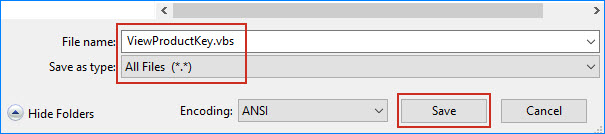
Step 4: Double-click the VBScript file and it immediately pops up a dialog box showing your Windows 10 product key.
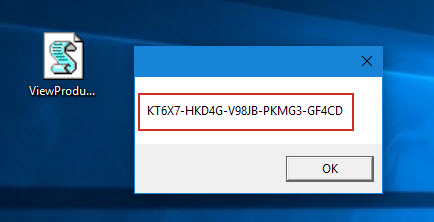
Step 5: Manually note down the key and keep it in a safe place.
Method 2: View and backup Windows 10 product key with the third-party tool
Compared with using VBScript, it will be easier to use a third-party tool to view and backup Windows 10 product key on your computer.
Step 1: Get iSumsoft Product Key Finder tool and install it on your computer. After installation, launch it.
Step 2: Click the Start Recovery button, and then it immediately shows a list of product keys of all products/software including Windows 10 system currently installed on your computer.
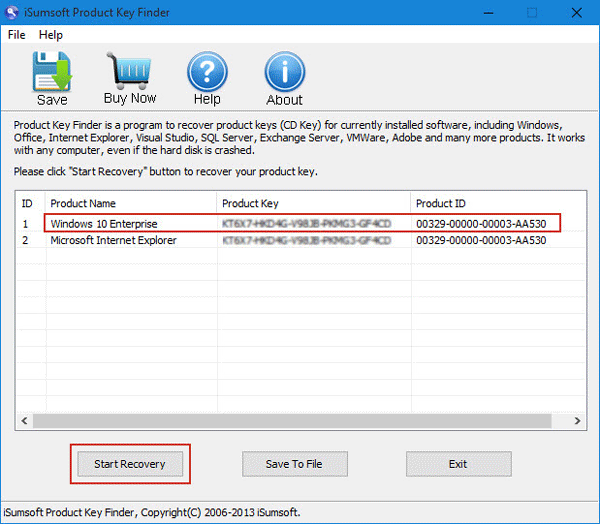
Step 3: Click the Save to File button, and save the keys in a text file to make it easier for you to view and copy the Windows 10 product key as well as other product keys.

