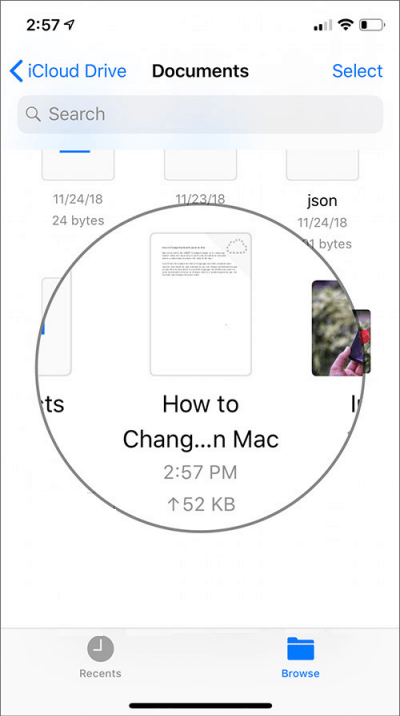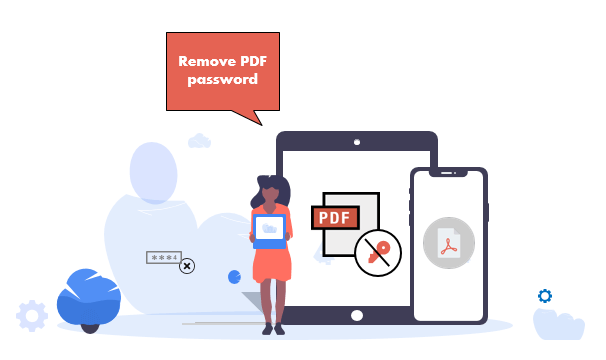
When you open a password-protected PDF document, you need to type in the password each time you open it can be very frustrating. So how do you remove the security layer if you save the PDF file on your iPhone or iPad?
This article describes the process of removing a password from a secured PDF document on an iPhone or iPad. We assume that you know the password for the encrypted PDF file. Otherwise, if you don’t know, you must restore your password to open the PDF file.
iSumsoft PDF Password Refixer helps Windows users recover passwords from password-protected PDF files. If you have forgotten your password to unlock a PDF document, see Finding PDF Password.
Steps to remove password from PDF file on your iPhone or iPad
Suppose your password protected PDF file is stored in the Files app on your iOS device. Go to that location and open it.
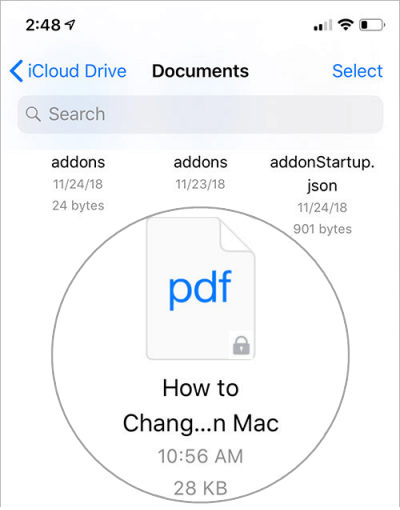
Now you need to enter the password for the PDF file and tap Go.
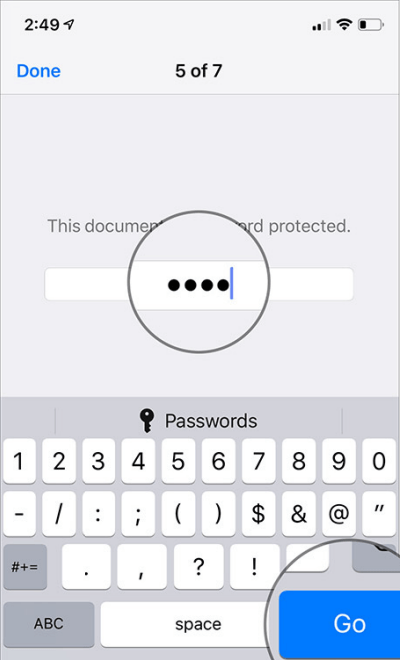
In the open PDF document, click the “Marker” icon in the top right corner.
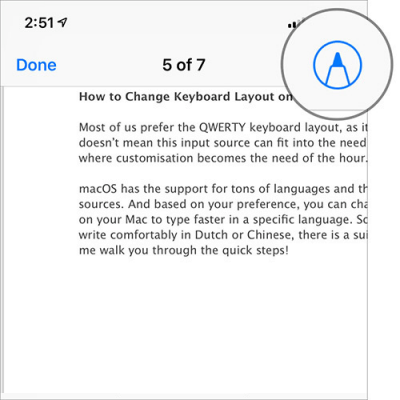
Use a pencil icon or other annotation tool to do something. Then, click the Undo button in the top right corner to eliminate unwanted things.
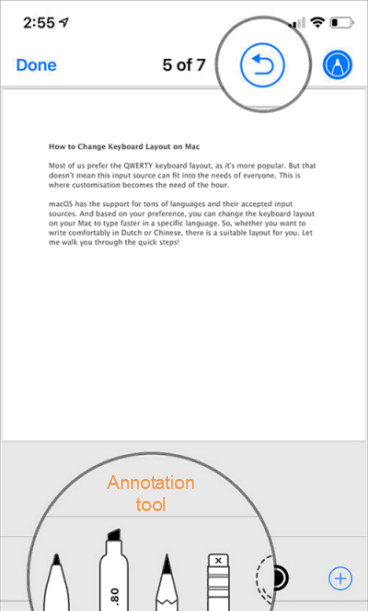
Finally, click on Done in the top left corner. That’s it!
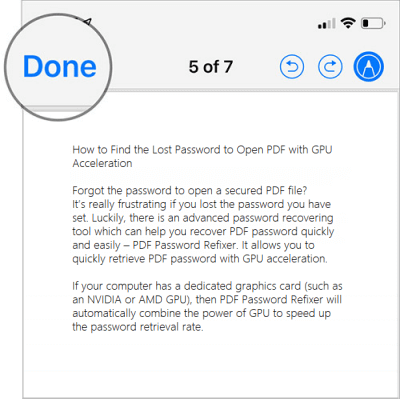
You have successfully saved a PDF file without a password on your iPhone or iPad. From then on, you will be able to open PDF documents without authentication.