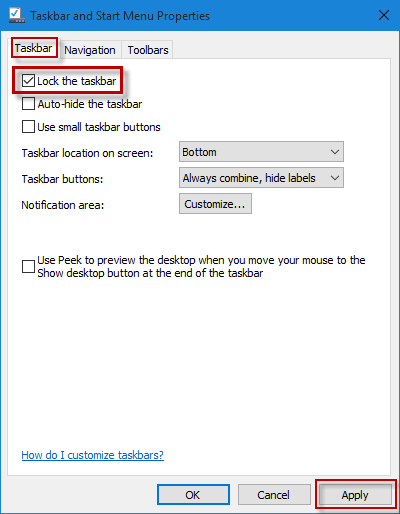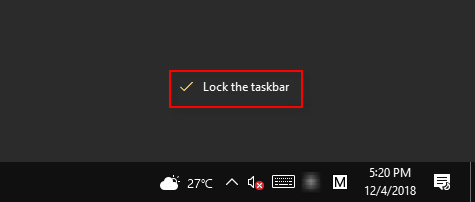
Locking the taskbar can fix the taskbar’s position so that you can’t be able to drag, move, or stretch the taskbar with your mouse. If you want to lock the taskbar in Windows 10, here are two ways for you.
2 ways to lock the taskbar in Windows 10
Way 1: from taskbar right click menu
Right-click on any blank area of Windows 10 taskbar, and then in the context menu click the ”Lock the taskbar” to put a check next to it.
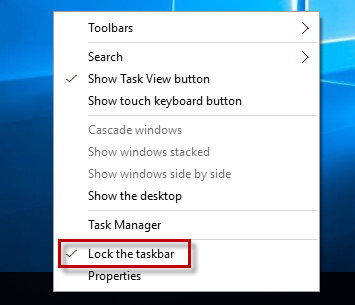
Way 2: from Taskbar and Start Menu Properties dialog
Step 1: Right-click on any blank area of the taskbar, and then select the Properties item from the menu. This will open the ”Taskbar and Start Menu Properties” dialog.
Alternatively, the ”Taskbar and Start Menu Properties” dialog also can be opened by typing ”taskbar” in the search box on Control Panel and then clicking the link ”Taskbar and Navigation”.
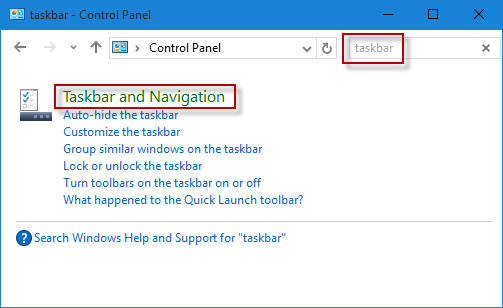
Step 2: In the ”Taskbar and Start Menu Properties” dialog, select the ”Taskbar” tab, then check the box next to ”Lock the taskbar”, and finally click Apply to apply the changes.