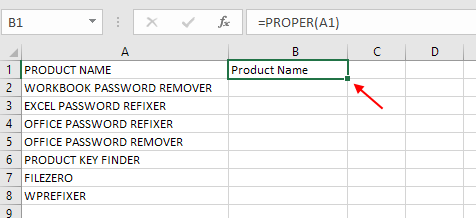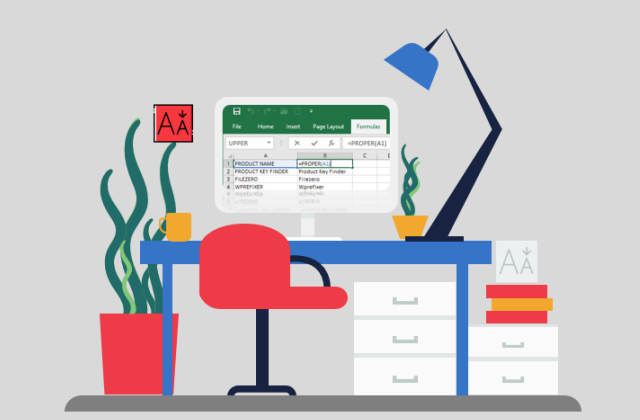
This post will show you how to use the UPPER, LOWER, or PROPER functions to automatically change the case of existing text to uppercase, lowercase, or proper case.
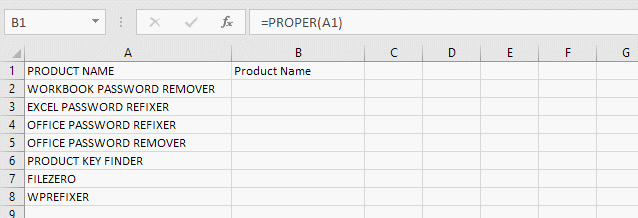
The easiest way to change from small to capital letters in Excel is by using the UPPER function. In contrast, use the LOWER function to convert all letters in a text string to lowercase. The PROPER function is used to convert the uppercase texts to proper case, which capitalizes only the first letter in each word.
How to Convert Text to Proper Case
Insert a temporary column next to the column that contains the text you want to convert if it is needed.
Entering the PROPER Function
In cell B1, type =PROPER(A1), then press Enter.
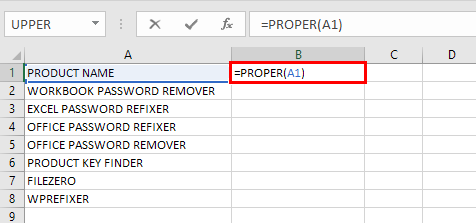
This formula converts the name in cell A1 from uppercase to proper case. To convert the text to lowercase, type =LOWER(A1) instead. Use =UPPER(A1) in cases where you need to convert text to uppercase, replacing A1 with the appropriate cell reference.
Using Flash Fill
Fill down the formula in the new column. The quickest way to do this is by selecting cell B1, and then double-clicking the small black square that appears in the lower-right corner of the cell.