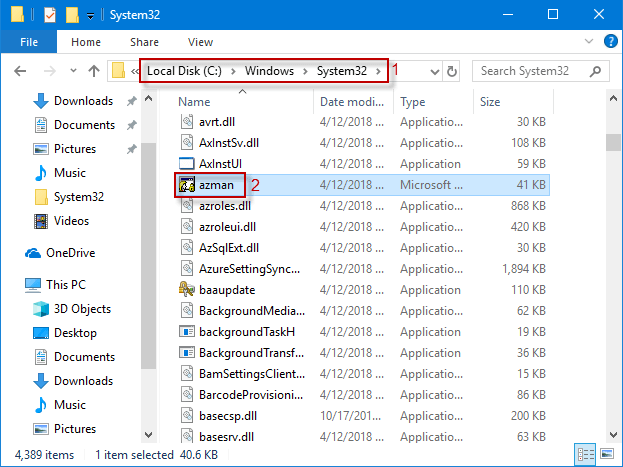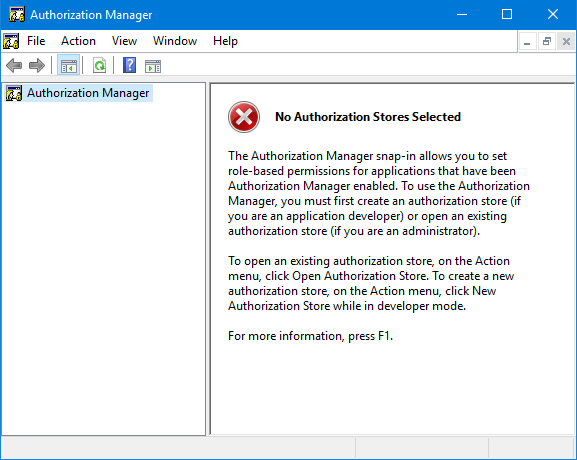
Microsoft Azman (Authorization Manager) is the management unit of the Microsoft management console. An administrator can use Azman to manage the role’s access to certain tasks. But before you do, you need to run it, and when you first open it, you will see a message like the one above informing you that “No Authorization Stores Selected“. In this article, we’ll show you how to access the Authorization Manager tool.
5 methods to access Windows 10 Authorization Manager tool
- Method 1: via a Run dialog box
- Method 2: by searching
- Method 3: via Command Prompt(Admin)
- Method 4: via Windows PowerShell(Admin)
- Method 5: through File Explorer
Method 1: Access Windows 10 Authorization Manager via the Run dialog box
Press Win+ R keyboard shortcuts to launch Run dialog box, type azman.msc in the box and click OK/press Enter to open Authorization Manager.
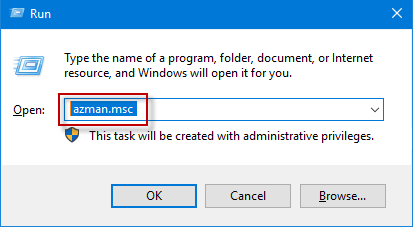
Method 2: Open Windows 10 Authorization Manager by searching
Type azman.msc in Taskbar Search box and click the azman.msc in the Search result to access the Authorization Manager.
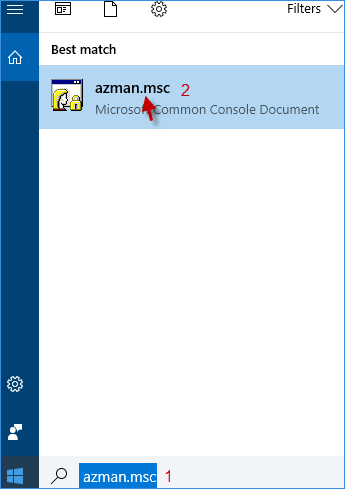
Method 3: Turn on Windows 10 Authorization Manager via Command Prompt(Admin)
Step 1: Run Command Prompt as an administrator in Windows 10.
Step 2: In the Command Prompt(Admin) window, type azman.msc and press Enter. This will open the Authorization Manager.
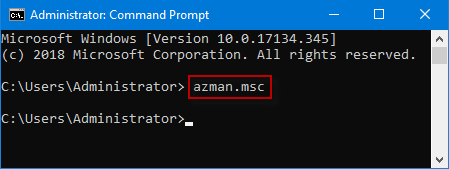
Method 4: Launch Windows 10 Authorization Manager via Windows PowerShell(Admin)
Step 1: Run Windows PowerShell as an administrator in Windows 10.
Step 2: When the Windows PowerShell window has been opened, input azman.msc and press Enter. The Authorization Manager will turn on at one blow.
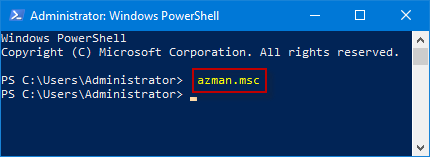
Method 5: Access Windows 10 Authorization Manager through File Explorer
Step 1: Open File Explorer in Windows 10.
Step 2: In the File Explorer window, go to This PC > Local Disk (C:) > Windows > System32 folder. In the System32 directory, slide the mouse wheel to find and double-click azman Console Document to launch the Authorization Manager.