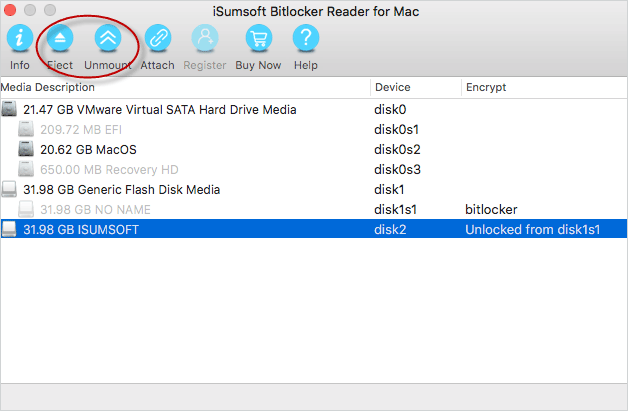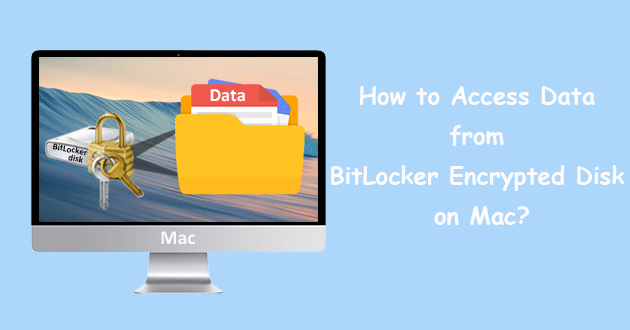
“I have a BitLocker encrypted disk where I stored most of my data. One day, when I connected the disk to the Mac, it gives me an error message saying that “The disk you inserted was not readable by this computer“. There is a lot of important data stored in it, how to access my data from BitLocker encrypted disk on macOS/Mac OS X? Is there a way to access/read BitLocker encrypted disk on the Mac?”
The answer is Yes. It is a common problem that BitLocker encrypted disk is unreadable in Mac. When the BitLocker encrypted disk you are inserting is not readable in Mac, the better way to solve this problem is to run a third-party tool called iSumsoft BitLocker Reader for Mac.
Using BitLocker Reader for Mac tool, you can easily access data from BitLocker Encrypted disk on macOS/Mac OS X. BitLocker Reader for Mac is a professional software for macOS/Mac OS X users, it allows you to unlock BitLocker encrypted drive on Mac so that you can access your data. Let’s go on!
How to access data from BitLocker encrypted disk on macOS/Mac OS X
Step 1: Download and install iSumsoft BitLocker Reader for Mac on your Mac. After installation is complete, open the Launchpad and run the BitLocker Reader for Mac.
Step 2: Insert your BitLocker encrypted drive into Mac and click Ignore button if you see the error down there.
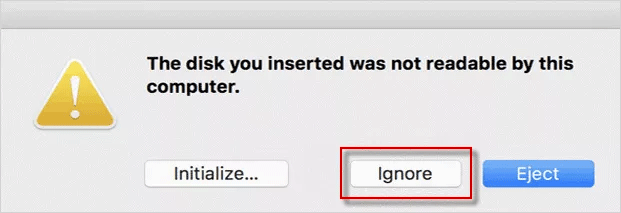
Step 3: Choose the BitLocker protected drive and click the Unlock button.
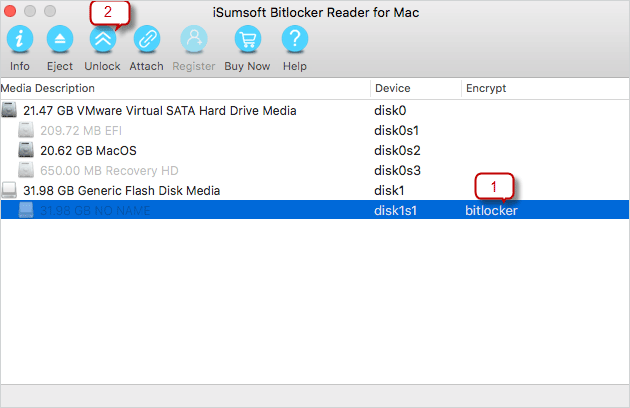
Step 4: Enter the password for the BitLocker disk and click the Mount button to unlock the BitLocker encrypted drive. Alternatively, you can also check the Use key file box, click the open button to add the recovery key file into this utility, and then click the Mount button.
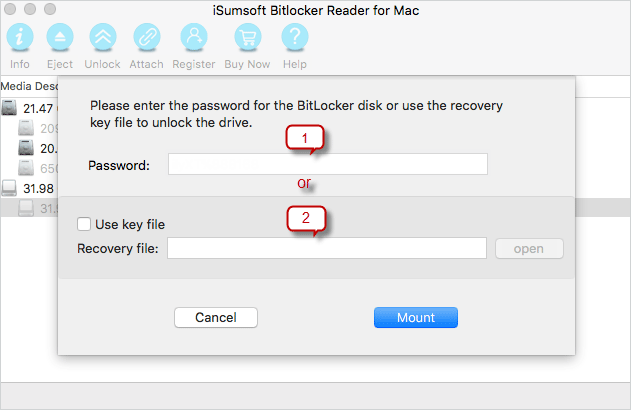
Step 5: After the mounting is finished, the drive has been successfully unlocked/mounted.
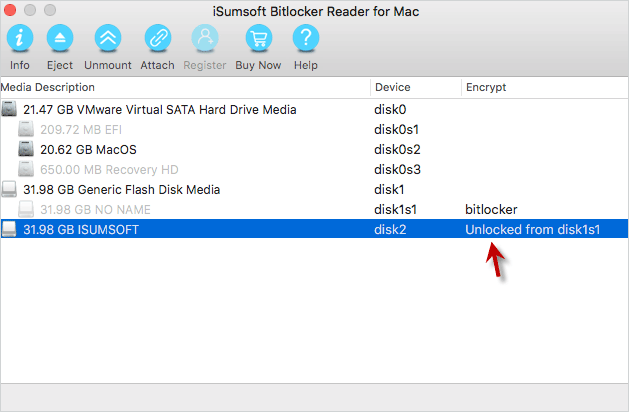
Step 6: And you can see the drive icon shows on your Mac desktop. Now, you can open the BitLocker encrypted disk to access and read/write your data.
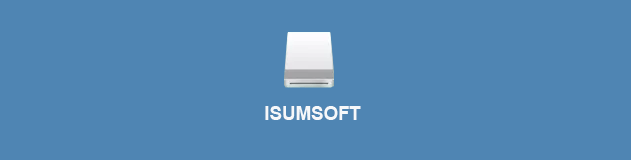
Step 7: When you finish using the drive, you can eject or unmount the drive.