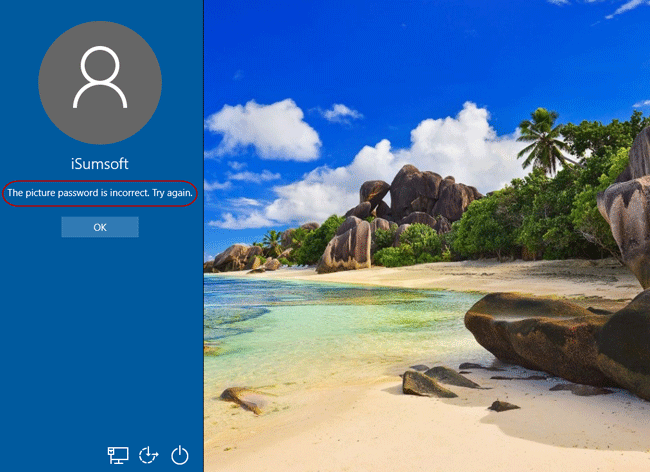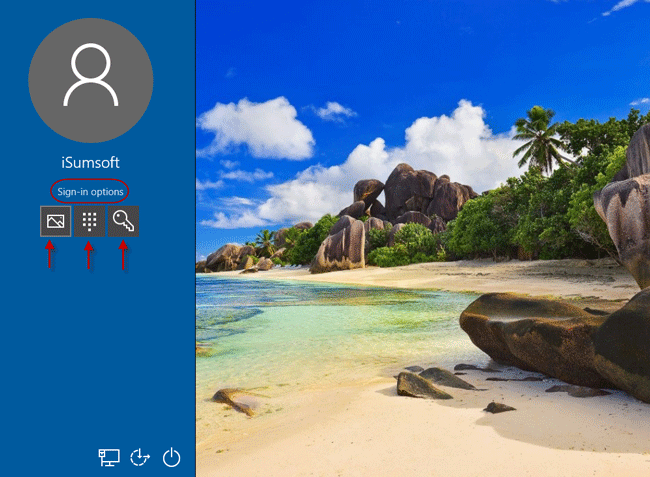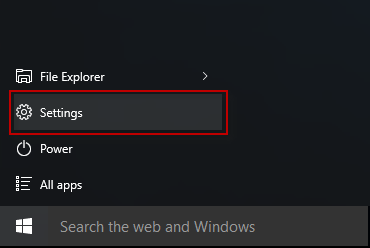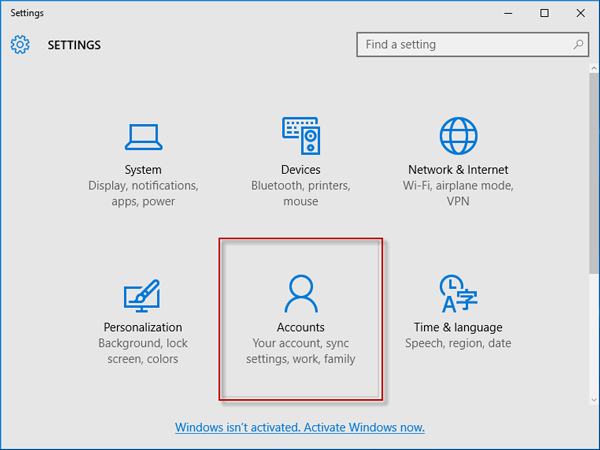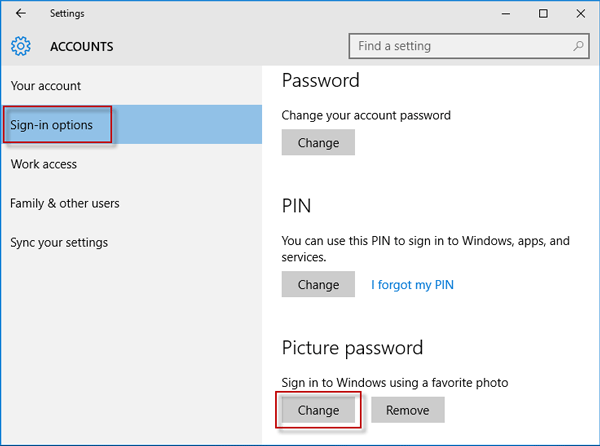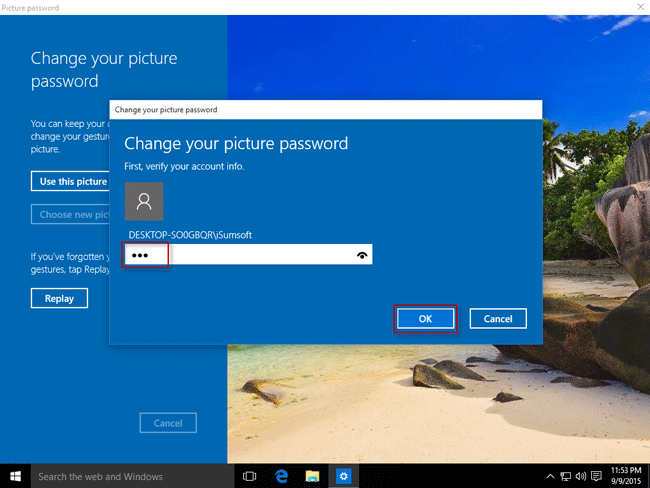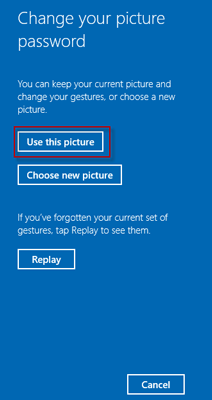Some users prefer to use Picture password to log in Windows 10 because compared with text password or PIN, it can be more secure. But one drawback of Picture password is that it is easy to forget. So the problem is what if you forgot Windows 10 Picture password and cannot sign in your user account? Take it easy, here are two solutions to this problem.
Solution1: Sign in Windows 10 with other ways if forgot Picture password
You must create your Text password in Windows 10 before you can create a Picture password or PIN code. Hence, when you failed to sign in Windows 10 with the Picture password, switch to use your Text password or PIN code to sign in.
Step 1: When you forgot Picture password and try to draw a wrong set of gestures on the Picture to sign in Windows 10, you will get the “The picture password is incorrect. Try again.” prompt. Click OK under the prompt.
Step 2: Then you can choose other sign-in options such as a PIN code or a Text password to sign in Windows 10.
Solution 2: Reset Forgotten Picture password in Windows 10
Anyhow, you need to sign in Windows 10 before you can reset your Picture Password.
Note: If you even forgot your Text password or PIN code unable to sign in Windows 10, you need to reset Text password to regain access to Windows 10, and then reset forgotten Picture password or PIN code.
Tips: When forgot Windows 10 Text password, there are multiple ways to reset the password, among which it should be the most convenient way to reset Windows 10 forgotten password with a USB drive.
Step 1: Use the Text password to sign in the Windows 10 user whose picture password you forgot.
Step 2: Press Win key on your keyboard to bring out Windows 10 Start menu. Then click Settings.
Step 3: When the Settings app opens. Select Accounts.
Step 4: Select Sign-in options. Then click Change under the Picture Password.
Step 5: Type your current Text password and click OK to verify your account info before you can change your picture password.
Step 6: Then you can click Use this picture. Then set a new set of gestures on your picture.
If you still want to use your forgotten Picture password, click Replay to retrieve your set of gestures on the picture.
Conclusion: If you forgot Picture password or PIN code on Windows 10/8.1/8, you can’t reset the Picture password before you sign into the system. However, when Text password is forgotten, you have multiple options to reset password even without login system.