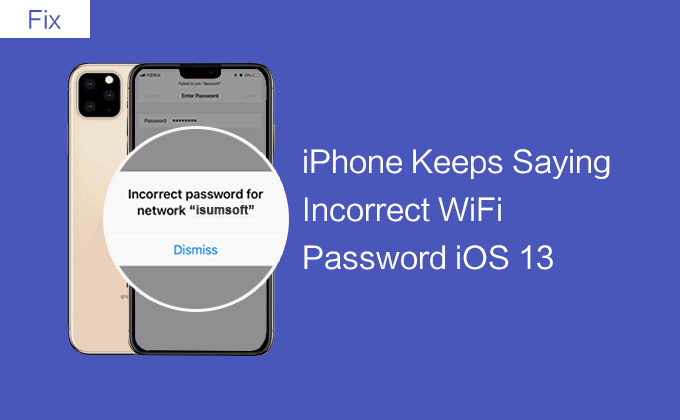
“I’m using the iPhone 11. When I enter my Wi-Fi password to connect to Wi-Fi, the iPhone keeps saying “Incorrect password” Fails to join Wi-Fi in iOS 13. I don’t know where is wrong and cannot find a specific reason. Is there any way to solve this problem?”
Well, it’s really annoying. If you’re looking for a solution, you’ve come to the right place and this article is for you. You can read through this article and find a solution.
- Part 1: Find the correct Wi-Fi password
- Part 2: Enter your Wi-Fi password correctly
- Part 3: Fix “iPhone Says Incorrect WiFi Password iOS 13” error
Part 1: Find the correct WiFi password
When you find that your iPhone keeps saying incorrect WiFi password constantly in iOS 13, the first thing to do is make sure you’ve entered the right one before taking further steps to fix the problem. We know that once the iPhone is connected to a Wi-Fi password, it will automatically remember the Wi-Fi password. To find your correct Wi-Fi password, you can view the Wi-Fi password on any iPhone device that successfully connects to your WiFi. Or if you’ve ever connected to the WiFi password on your computer, you can also find saved WiFi password on Windows 10 computer.
Part 2: Enter your Wi-Fi password correctly
If your password is case-sensitive, be sure to properly enable case locking or other language keyboards when entering your password, otherwise, you will see an “Incorrect WiFi password” error. For example, if your password is Nice1862 and you type nice1862, your WiFi network will not allow you to join the network because N is uppercase and you treat it as lowercase.
Part 3: Fix “iPhone Says Incorrect WiFi Password” error
If you enter the correct password, your iPhone still shows the incorrect WiFi password, which may be a problem with the iPhone itself. So you can attempt to fix the iOS 13 device itself by using the following methods.
Method 1: Restart your iPhone 11
Even if you enter the correct Wi-Fi password, your iPhone will warn you of the incorrect Wi-Fi password. In this case, you can try rebooting your iPhone 11, and in most cases, rebooting the device will help you connect your Wi-Fi network to your iOS 13. This is the first very simple way.
Method 2: Reset Network Settings
If your iPhone says an incorrect WiFi password, you can try to reset your Network Settings. Because resetting your network Settings usually fixes a number of annoying connection problems in iOS 13, often including vague errors such as “network password error” and “unable to connect to the network.” To do this, you need to click Settings > General > Reset > Reset Network Settings > Enter your passcode > Reset Network Settings. However, the disadvantage of using this method is that all network Settings will be removed and restored to the default factory settings.
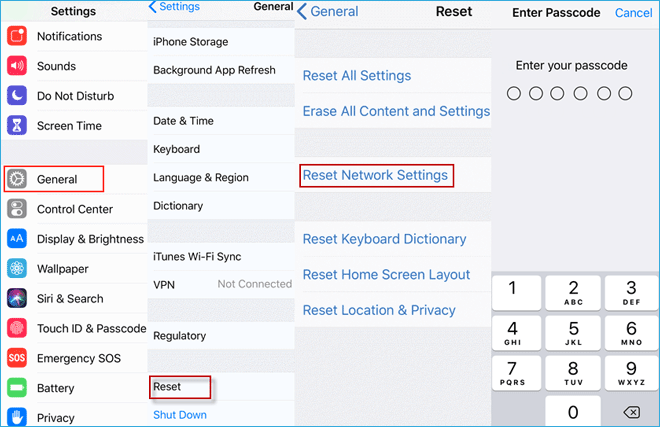
Method 3: Disable Wi-Fi Assist
To fix the “iPhone Says Incorrect WiFi Password” error, you can try to disable the Wi-Fi Assist. Here are the steps.
Go to Settings and click Cellular. On the cellular mobile web page, pull down the list of apps until you find Wi-Fi Assist, then click “Wi-Fi Assist” from on to off state.
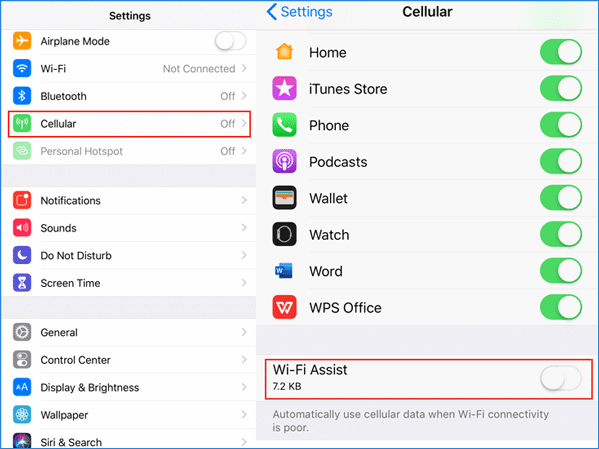
Method 4: Change the Wi-Fi Password
Changing your password may go a long way toward helping you resolve your “iPhone Says Incorrect WiFi Password” error. So you can change your Wi-Fi password on the router’s web page.

