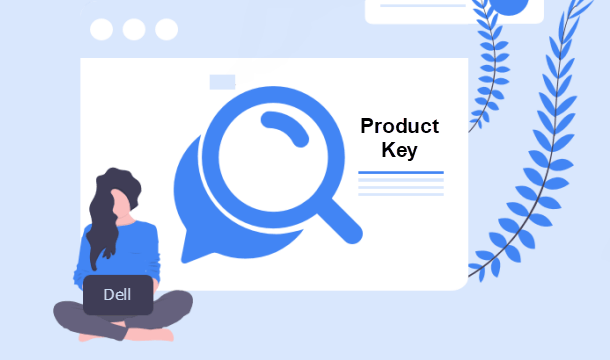
If you are using a Dell Inspiron laptop with Windows 7 Ultimate pre-installed, and now you need to use the product key for system reinstallation or for other use, you can follow this post to find Windows 7 Ultimate product key on Dell Inspiron laptop.
How to find Windows 7 Ultimate product key on Dell Inspiron laptop
Fist, see the back of your Dell Inspiron laptop and check if the product key is on the label attached on the back of the laptop. If it is not there, go on reading.
You may have got several methods to view Windows product key. However, some of the methods only allow you to view a part of or the last five characters of the product key, some of them only allow you to view the Product ID or Activation ID, instead of the real product key, and some require a lot of IT skills (such as writing extensive script or code) you may don’t know. Hence, to find the complete Windows 7 Ultimate product key on your Dell Inspiron laptop, it should be the easiest and most time-saving method by using a specialized Product Key Finder program. Here are the easy steps.
Step 1: Install and run iSumsoft Product Key Finder on your Dell Inspiron laptop
iSumsoft Product Key Finder is small but very powerful software that can help you find out the complete product keys for all licensed software currently installed on any Windows machine. The trial version only can reveal the first five characters of the product keys, and the full version can show the complete keys.
Get into Windows 7 as an administrator, then get iSumsoft Product Key Finder software using a web browser, and install the software on the Dell Inspiron laptop. After installation, launch the software.
Step 2: Find Windows 7 Ultimate product key for Dell Inspiron laptop
On the software’s window, click the Start Recovery button near the lower left corner. Immediately, it displays a list of product keys for all licensed software including the Windows 7 Ultimate operating system installed on the Dell Inspiron laptop.
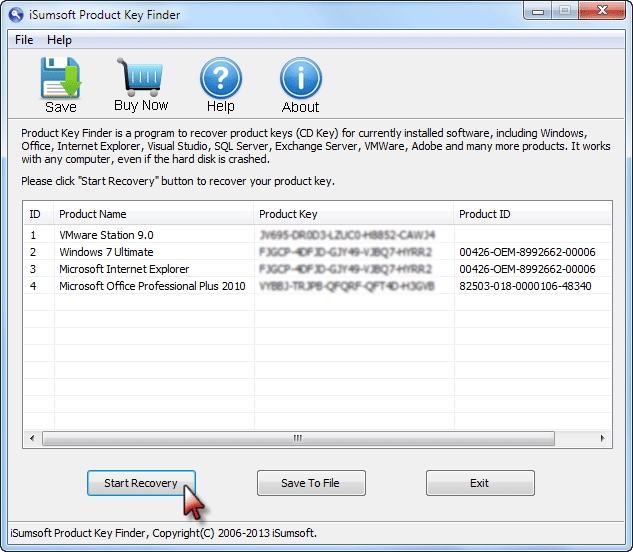
Step 3: Save Windows 7 Ultimate product key
In order that you can directly copy and paste the product keys, you can click the ”Save to File” button to save the keys in a Notepad.

