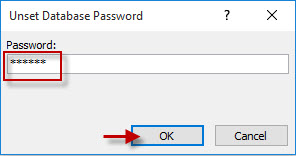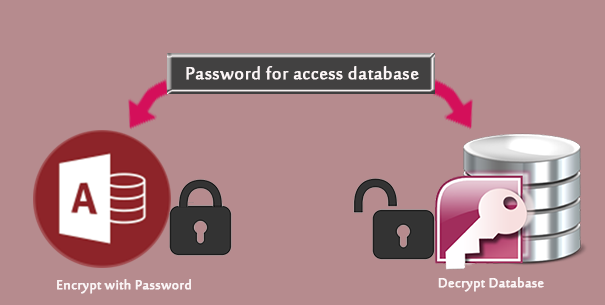
Encryption is one good means for protecting sensitive data stored in an Access database (*.accdb, *.mdb) from being seen or modified. Now, this post shows how to encrypt and decrypt Access 2016 database with a password.
Part 1: How to encrypt Access database 2016 with password
Step 1: Click Windows Start button and then in the Start menu click Access 2016 to open Microsoft Access 2016 app.
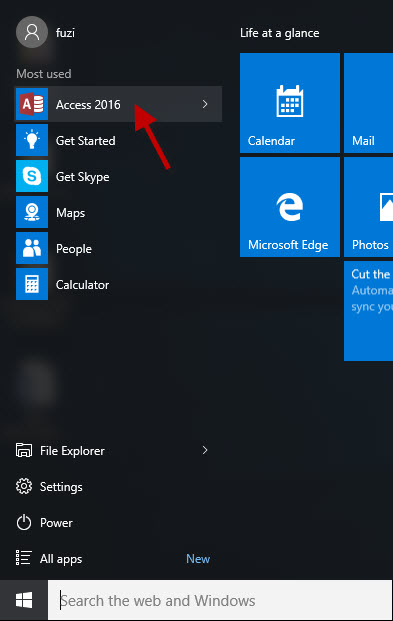
Step 2: Click on Open Other Files.
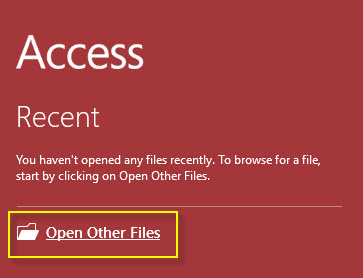
Step 3: Select the Open tab, and click Browse.
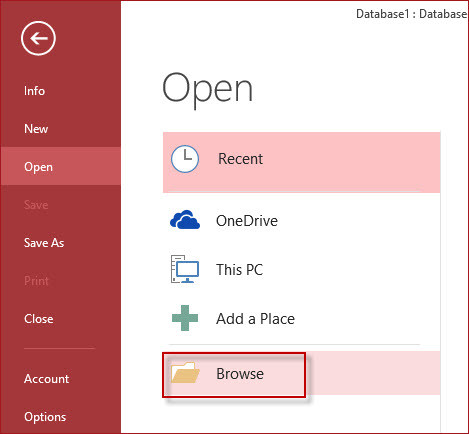
Step 4: In the Open dialog, select the target database file you want to encrypt. Then click the drop-down arrow next to the Open button and select Open Exclusive to open the database file in Exclusive mode.
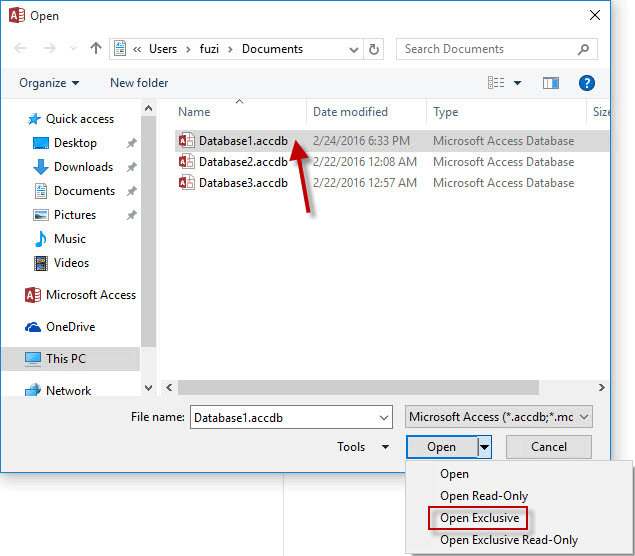
Step 5: After the Access database file opens in Exclusive mode, click File -> Info tab and click Encrypt with Password button.
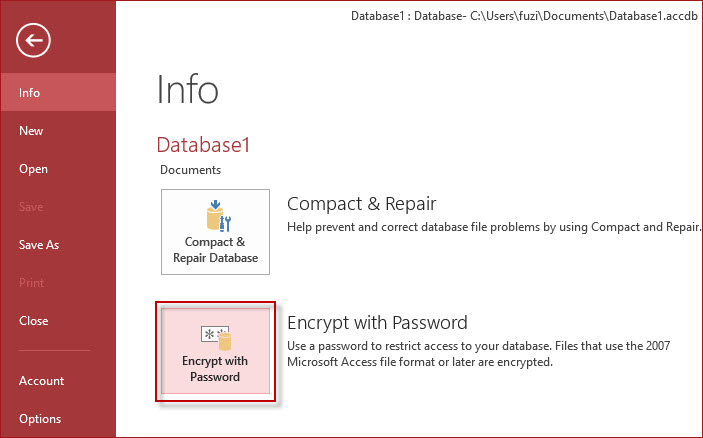
Step 6: In the pop-up Set Database Password dialog, type a password and type it again to verify, and then click OK. Then the database file is encrypted, and password is required each time when you open the database.
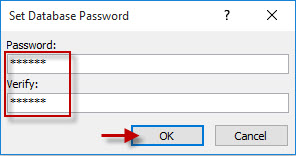
Part 2: How to decrypt Access database 2016 with password
Step 1: Open Access 2016.
Step 2: Click on Open Other Files.
Step 3: Select the Open tab and click Browse.
Step 4: Select the target database file and then click the drop-down arrow next to the Open button and select Open Exclusive.
Step 5: In the pop-up Password Required dialog, enter the database password and click OK.
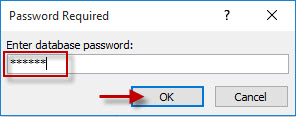
Tips: If you carelessly lost or forgot your database password, you can retrieve it by using the Access Password Refixer tool.
Step 6: After the database file opens in Exclusive mode, click File -> Info tab and click Decrypt Database.
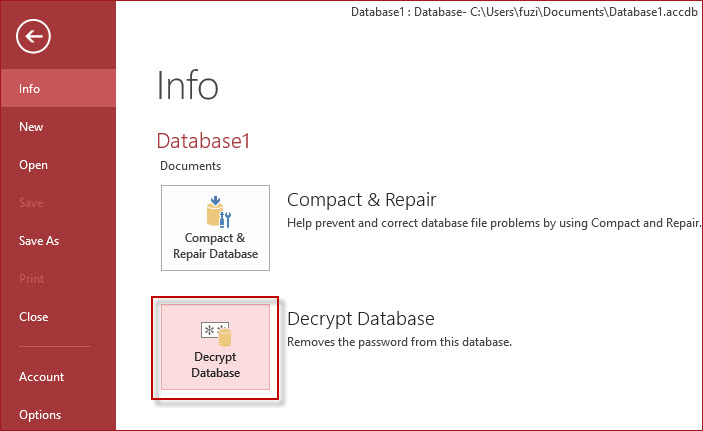
Step 7: In the Unset Database Password dialog box, type your password and click OK. Then the password is unset, and Access 2016 database file can be decrypted and you can open it without password required.