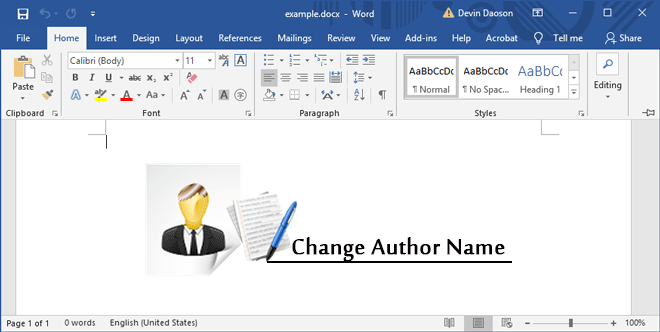
Normally, the default author name of a created Word document is the username of Windows you’ve currently logged in. Sometimes you may need to change the author of a Word document to another one. Now this page will show how to change author name in Word 2016 document.
Option 1: Change author name in Word 2016 through the Properties dialog
Step 1: Open your Word document.
Step 2: Click the File tab to go to the backstage view. Select the Info tab on the left-side pane. Then on the right side, click on Properties and click Advanced Properties.
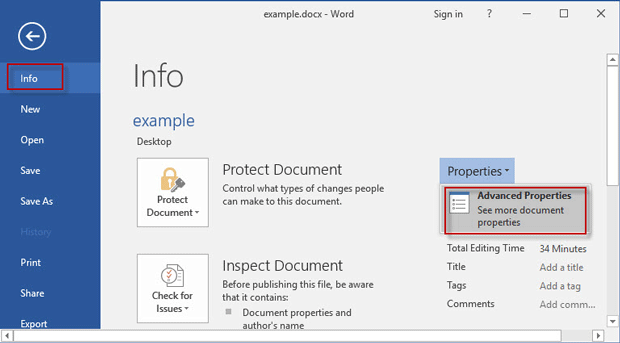
Step 3: After the Properties dialog opens, select the Summary tab. Then in the Author box delete the original author name and type a new author name, and click OK to save the changes.
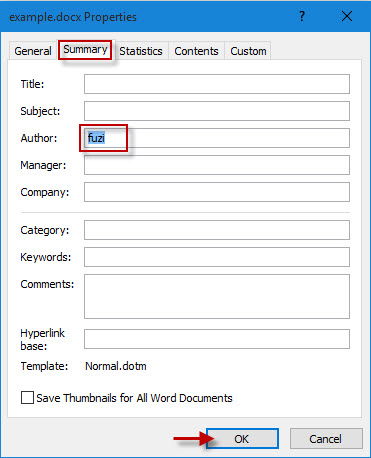
Option 2: Change author name in Word 2016 through Word Options dialog
Step 1: Open your Word document.
Step 2: Click the File tab to go to the backstage view.
Step 3: Click the Options.
Step 4: After the Word Options dialog opens, select the General tab. Locate the “Personalize your copy of Microsoft Office” section, change the username to the name you want, and click OK.
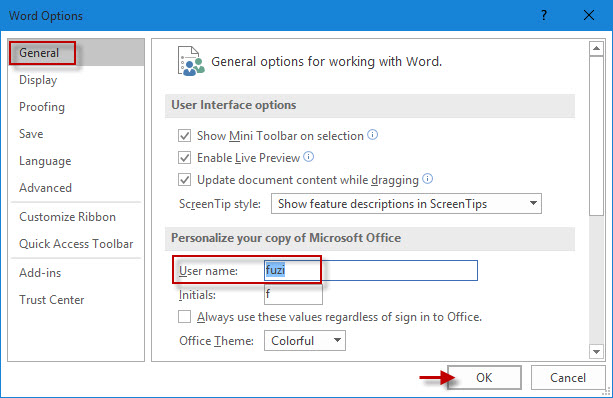
Then the author name of your created Word documents in Office 2016 should be the new name.

