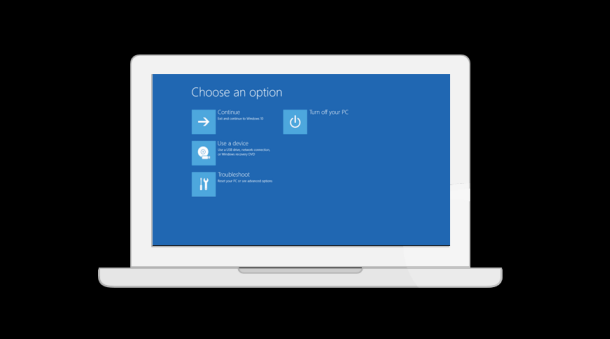
The Advanced Startup Options in Windows 10, is the screen from which you can troubleshoot operating system, start Windows into advanced modes such as safe mode, debugging mode, etc., and change other system settings.
Normally, the Advanced Startup Options screen should automatically appear after two consecutive startup errors. However, if you want to manually access Advanced Startup Options in Windows 10, there are at least four ways to do so.
- Way 1: through Shift + Restart
- Way 2: through PC Settings
- Way 3: through Command Prompt
- Way 4: from an installation media
Way 1: Access Advanced Startup Options screen through Shift + Restart key
Step 1: Within Windows 10 or on Windows sign-in/lock screen, click the Power button, then from the Power menu, click the Restart button while pressing and holding the Shift key on your physical keyboard.
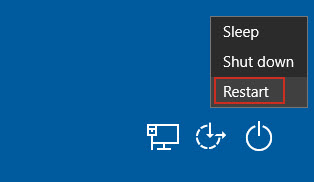
Step 2: Wait some seconds until the Advanced Startup Options screen appears.
Way 2: Access Advanced Startup Options through PC Settings
Step 1: Open the Settings panel in Windows 10. (Click Start and select Settings; or press Win + I to quickly open Settings.)
Step 2: On the Settings panel, click the last item titled “Update & security”, then on the next page select Recovery, and click the Restart now button under Advanced startup section.
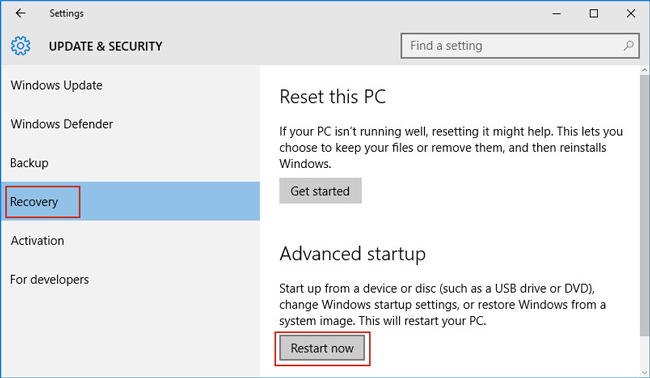
Step 3: Wait a few seconds until the Advanced Startup Options screen appears.
Way 3: Access Advanced Startup Options through Command Prompt
Step 1: Open Command Prompt as administrator.
Step 2: Type the command: shutdown /r /o, and press Enter key on your keyboard.
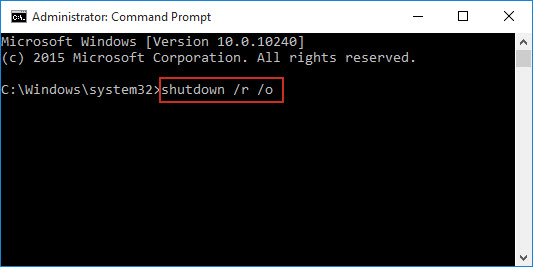
Step 3: Close the message “You’re about to be signed out”. Then Windows 10 will restart and access the Advanced Startup Options screen.
Way 4: Access Advanced Startup Options from a Windows 10 installation media
Step 1: Connect a Windows 10 installation media (USB/CD) to the computer, and then boot the computer from the USB or CD.
Step 2: When Windows Setup screen appears, click Next, and then click Repair your computer. Then the Advanced Startup Options menu should appear.
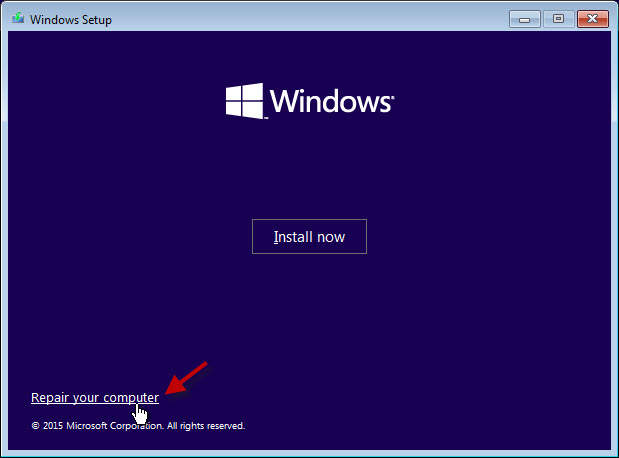
Tips: If you need to exit the Advanced Startup Options, just need to click Continue to go back to Windows 10.

